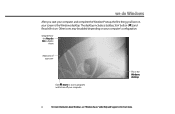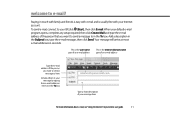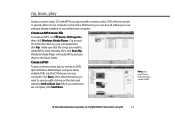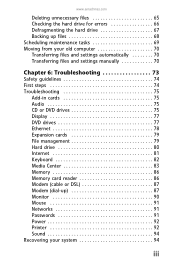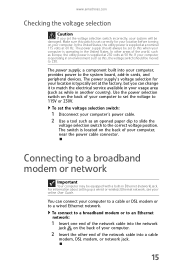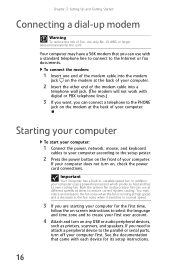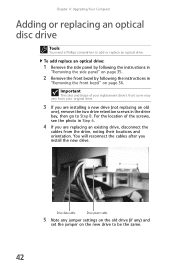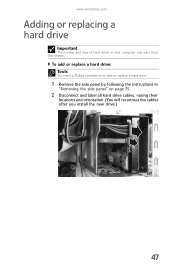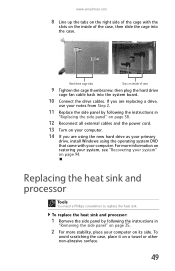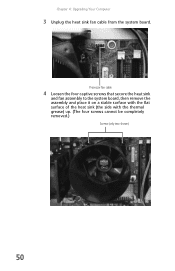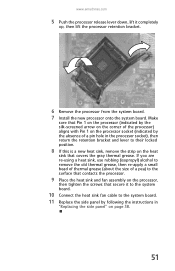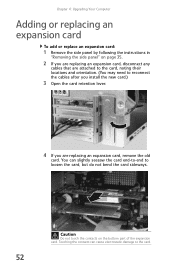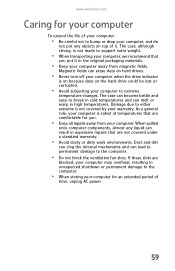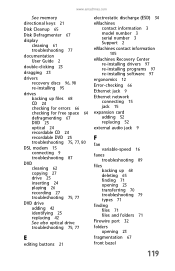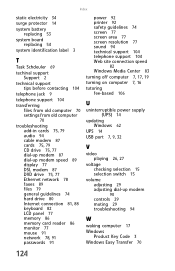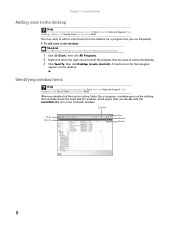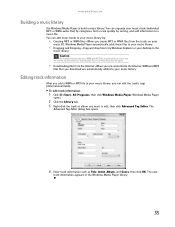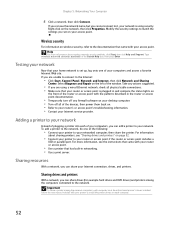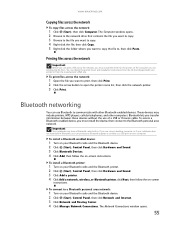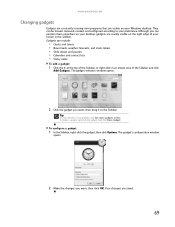eMachines ET1161 Support Question
Find answers below for this question about eMachines ET1161.Need a eMachines ET1161 manual? We have 5 online manuals for this item!
Question posted by mofo on June 20th, 2014
How Do I Add A Fan To Et-1161
The person who posted this question about this eMachines product did not include a detailed explanation. Please use the "Request More Information" button to the right if more details would help you to answer this question.
Current Answers
Related eMachines ET1161 Manual Pages
Similar Questions
Add A Case Fan To Et1862
Hi, I wish to add a case fan to an ET1862 which does not have one. Can I control the fan from bios?T...
Hi, I wish to add a case fan to an ET1862 which does not have one. Can I control the fan from bios?T...
(Posted by bernardsamms 2 years ago)
Can A Et Machine Series Et1161 Support Two Video Cards
i want two montiors with different docs up
i want two montiors with different docs up
(Posted by tgeist 10 years ago)
Can I Add An Hdmi Port To My Emachines T3104 Desktop Computer?
I bought a used emachines computer and would like to add an HDMI port so that I can use it to view T...
I bought a used emachines computer and would like to add an HDMI port so that I can use it to view T...
(Posted by cindy20552 10 years ago)