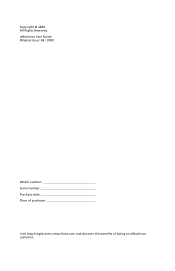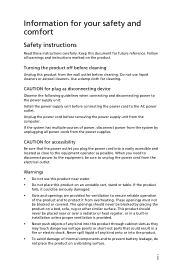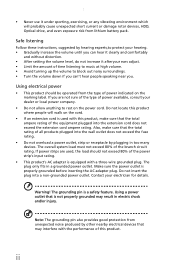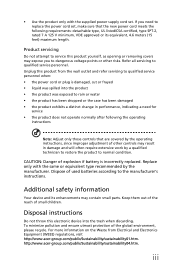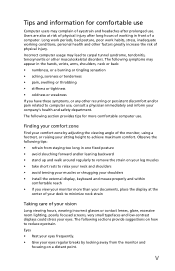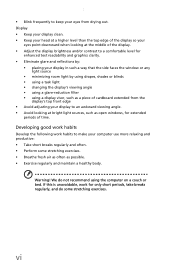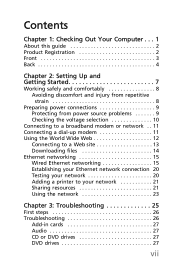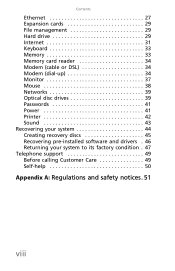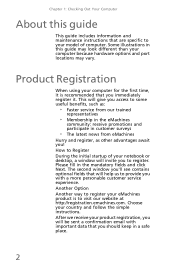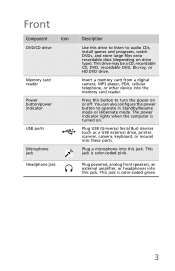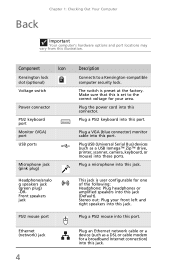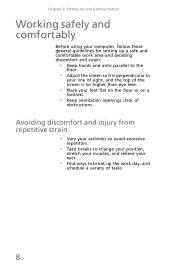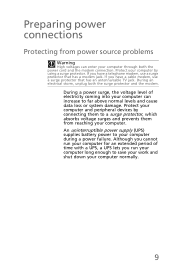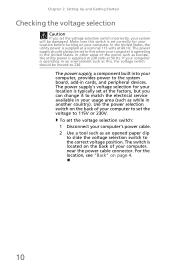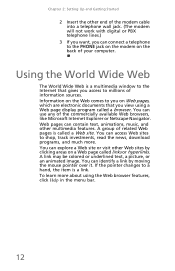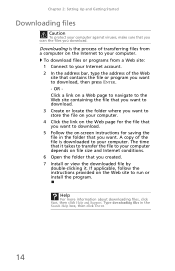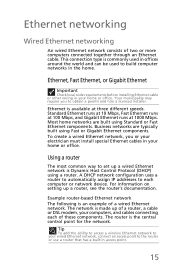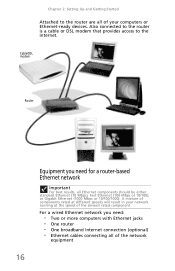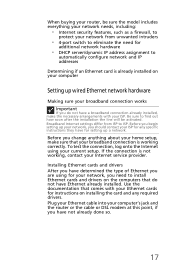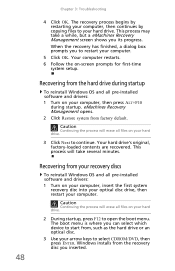eMachines EL1300G-02w Support Question
Find answers below for this question about eMachines EL1300G-02w - 2 GB RAM.Need a eMachines EL1300G-02w manual? We have 1 online manual for this item!
Question posted by harrisonsteelepartners on July 17th, 2018
El1300g Will Not Boot
Our EL1300G has run faultlessly, albeit until yesterday...This e-machine has not been turned on for a number of weeks, since it is designated excessively for school work. While green LED indicator for the power button remains unlit the start-up button ( once the cover was removed...) did activate the power to the CPU fan and cycled the CD-ROM... However, no screen signal and POWER IS SHUT DOWN AFTER ONLY 45 SECS.Is this merely a faulty switch or a more complex problem.Thanks!Stephen
Current Answers
Related eMachines EL1300G-02w Manual Pages
Similar Questions
How Do You Remove The Cpu Fan???
I lifted the two levers on the fan, but I cannot lift the fan out. Please help an old man get his fa...
I lifted the two levers on the fan, but I cannot lift the fan out. Please help an old man get his fa...
(Posted by burt59 1 year ago)
What Is A Compatable 64 Bit Cpu Upgrade For The El1300g-02w?
I bought a cpu for my computer and it didn't seem to be compatable. It said verifying dmi pool data....
I bought a cpu for my computer and it didn't seem to be compatable. It said verifying dmi pool data....
(Posted by jordanmfrancis777 4 years ago)
What Does The Ram Look Like For Emachine El1300g-02w
(Posted by ITPursailor 10 years ago)
El1300g-02w, Ram
I have the EL1300G-02w, they came from factory with 1gb ram, slot 1, slot 2 empty. Can I mix by putt...
I have the EL1300G-02w, they came from factory with 1gb ram, slot 1, slot 2 empty. Can I mix by putt...
(Posted by spdpatrol 11 years ago)