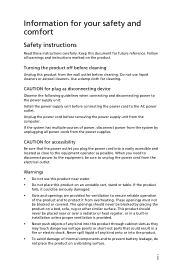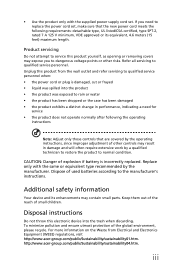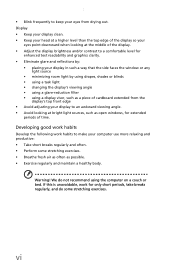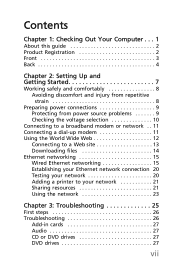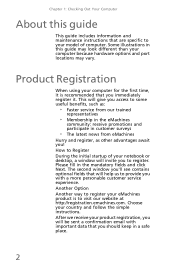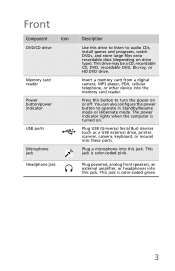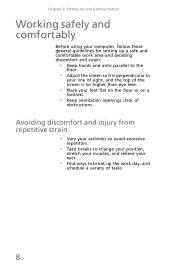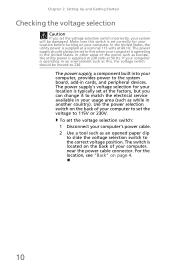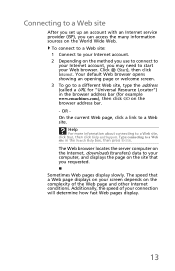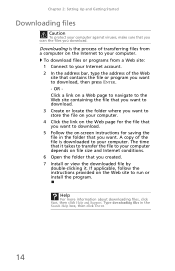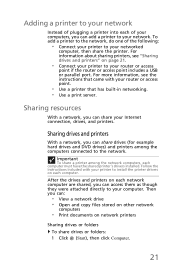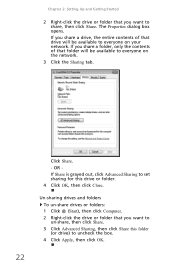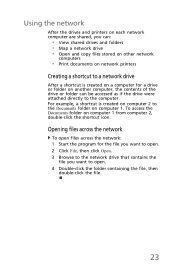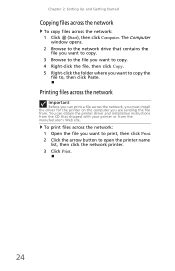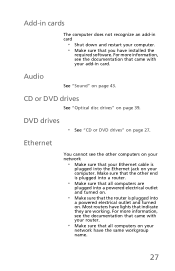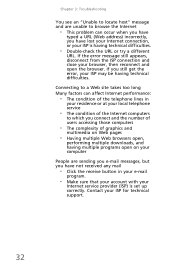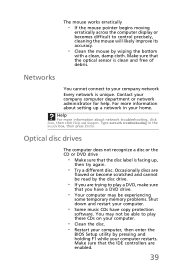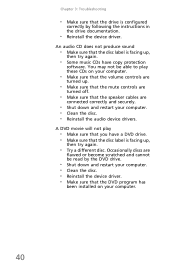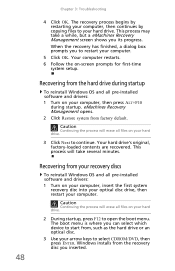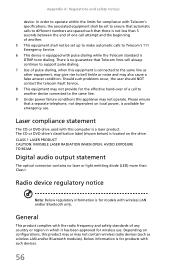eMachines EL1300G-01w Support Question
Find answers below for this question about eMachines EL1300G-01w - Desktop PC.Need a eMachines EL1300G-01w manual? We have 1 online manual for this item!
Question posted by spec5firstcav on February 11th, 2013
How Do Get The Dvd/cd Rom Draw To Open?
Current Answers
Answer #1: Posted by tintinb on February 11th, 2013 5:46 PM
http://www.helpowl.com/manuals/eMachines/EL1300G01w/45105
I have provided the supporting images below for the exact location of the DVD ROM Drive door.
If you have more questions, please don't hesitate to ask here at HelpOwl. Experts here are always willing to answer your questions to the best of our knowledge and expertise.
Regards,
Tintin
Supporting Images
You can click the images below to enlargeRelated eMachines EL1300G-01w Manual Pages
Similar Questions
How do I install new DVD/cd drive, using Sata/IDE adapter. computer does not recognize it, what do I...
DVD/CD player will not stay closed. Have tried multiple times & it just comes back open. Acts li...
This is a big problem, I cant restore the OS with what is on the hard drive, and the recovery disk i...
Were is the serial number located on an eMachines EL1358G-51W desktop PC?