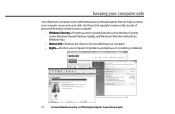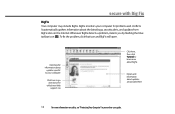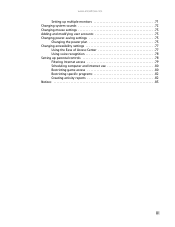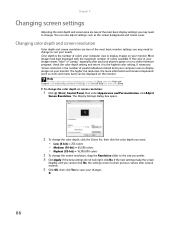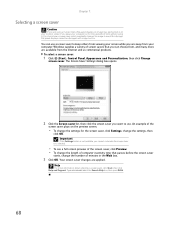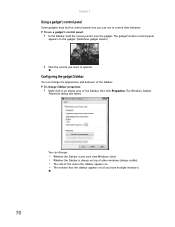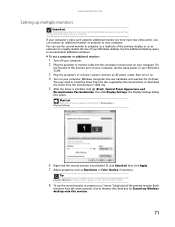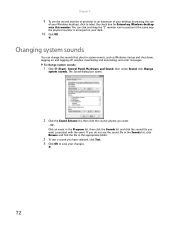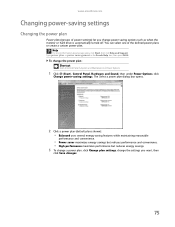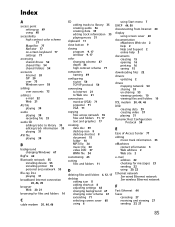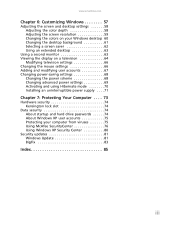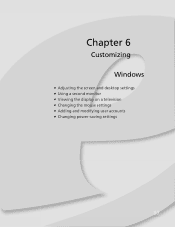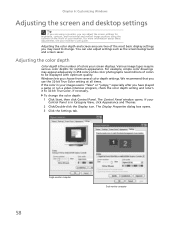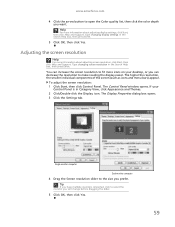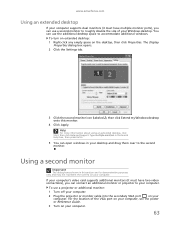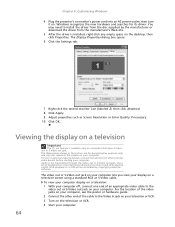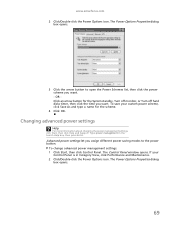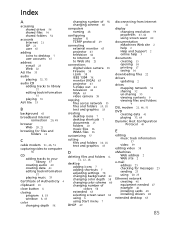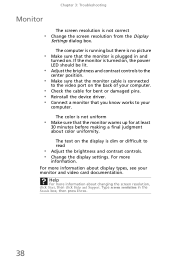eMachines EL1200 Support Question
Find answers below for this question about eMachines EL1200.Need a eMachines EL1200 manual? We have 5 online manuals for this item!
Question posted by rrice6833 on February 4th, 2015
Monitor Doesn't Come On
Current Answers
Answer #1: Posted by cljeffrey on February 4th, 2015 6:01 PM
Answer #2: Posted by BusterDoogen on February 4th, 2015 5:56 PM
I hope this is helpful to you!
Please respond to my effort to provide you with the best possible solution by using the "Acceptable Solution" and/or the "Helpful" buttons when the answer has proven to be helpful. Please feel free to submit further info for your question, if a solution was not provided. I appreciate the opportunity to serve you!
Related eMachines EL1200 Manual Pages
Similar Questions
POWER LED DOS'NT LIGHT WHEN MONITOR IS PLUG INTO A POWER SOURCE