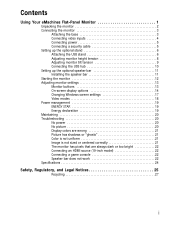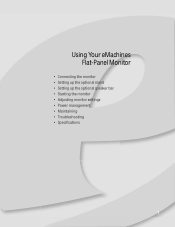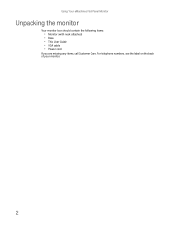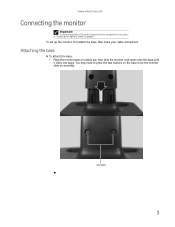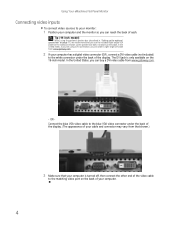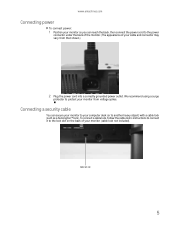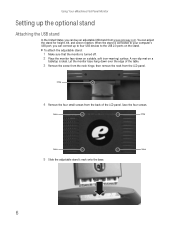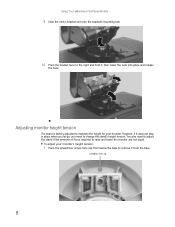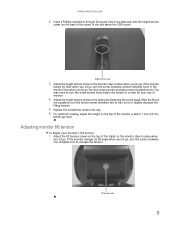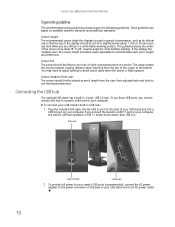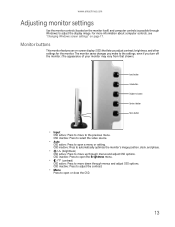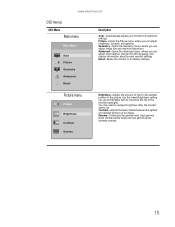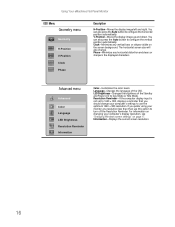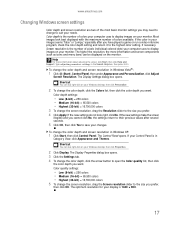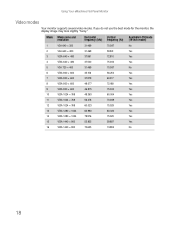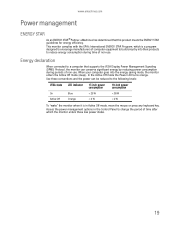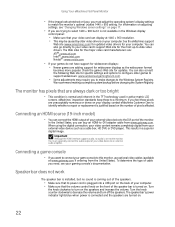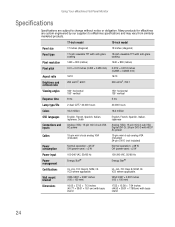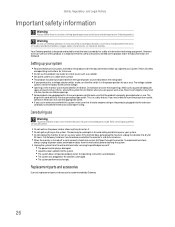eMachines E19T6W Support Question
Find answers below for this question about eMachines E19T6W - 19" LCD Monitor.Need a eMachines E19T6W manual? We have 1 online manual for this item!
Question posted by edwardsb on September 15th, 2011
Changing The Language
How is the setup display language changed on the Monitor?
Current Answers
Answer #1: Posted by kcmjr on September 15th, 2011 3:22 PM
According to the user guide (http://support.gateway.com/emachines/Manuals/emachines/monitors/8512499.pdf) you cannot change the language on the on-screen menu.
You change the language in Windows, but I don't believe thats what you were asking.
Licenses & Certifications: Microsoft, Cisco, VMware, Novell, FCC RF & Amateur Radio licensed.
Related eMachines E19T6W Manual Pages
Similar Questions
How To Replace Emachine Monitor E19t6w Lcd
(Posted by taufjea 9 years ago)
Connect Dvd Player To Emachines Lcd Monitor
how can i make my computer screen (emachines lcd monitor , model no. E202hl,
how can i make my computer screen (emachines lcd monitor , model no. E202hl,
(Posted by johnnyhsmokepot20 9 years ago)
I Need The Power Cord For This Monitor
Please Help
(Posted by optixman 11 years ago)
Power Cord
For
Emachines E17t6w 17' Lcd Monitor
I lost my power cord for my monitor. It is an Emachine E17T6W 17". Can I use a spare power cord I ha...
I lost my power cord for my monitor. It is an Emachine E17T6W 17". Can I use a spare power cord I ha...
(Posted by amandarivas 12 years ago)
E19t6w Monitor Driver
Where can I find the e19t6w monitor driver?
Where can I find the e19t6w monitor driver?
(Posted by Anonymous-20587 13 years ago)