eMachines E19T6W Support Question
Find answers below for this question about eMachines E19T6W - 19" LCD Monitor.Need a eMachines E19T6W manual? We have 1 online manual for this item!
Question posted by Anonymous-20587 on December 18th, 2010
E19t6w Monitor Driver
Where can I find the e19t6w monitor driver?
Current Answers
There are currently no answers that have been posted for this question.
Be the first to post an answer! Remember that you can earn up to 1,100 points for every answer you submit. The better the quality of your answer, the better chance it has to be accepted.
Be the first to post an answer! Remember that you can earn up to 1,100 points for every answer you submit. The better the quality of your answer, the better chance it has to be accepted.
Related eMachines E19T6W Manual Pages
8512499 - eMachines Flat Panel Monitor User Guide - Page 3
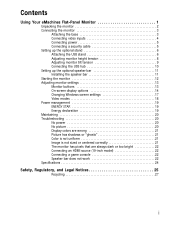
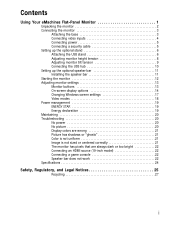
... up the optional speaker bar 11 Installing the speaker bar 11 Starting the monitor 12 Adjusting monitor settings 13 Monitor buttons 13 On-screen display options 14 Changing Windows screen settings 17 Video modes 18 Power management 19 ENERGY STAR 19 Energy declaration 19 Maintaining 20 Troubleshooting 20 No power 20 No picture 20 Display colors...
8512499 - eMachines Flat Panel Monitor User Guide - Page 5
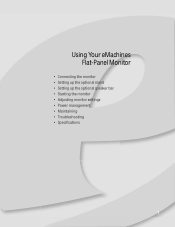
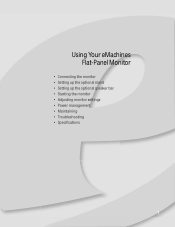
Using Your eMachines Flat-Panel Monitor
• Connecting the monitor • Setting up the optional stand • Setting up the optional speaker bar • Starting the monitor • Adjusting monitor settings • Power management • Maintaining • Troubleshooting • Specifications
1
8512499 - eMachines Flat Panel Monitor User Guide - Page 6
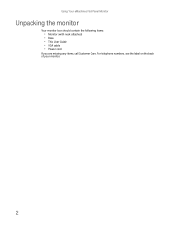
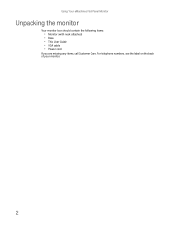
For telephone numbers, see the label on the back of your monitor.
2 Using Your eMachines Flat-Panel Monitor
Unpacking the monitor
Your monitor box should contain the following items:
• Monitor (with neck attached) • Base • This User Guide • VGA cable • Power cord
If you are missing any items, call Customer Care.
8512499 - eMachines Flat Panel Monitor User Guide - Page 7
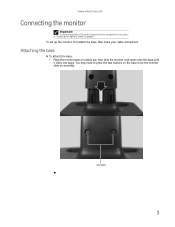
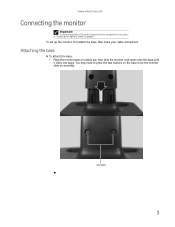
... the optional USB stand instead of the base, complete the instructions in "Setting up the monitor, first attach the base, then make your cable connections. Attaching the base
To attach the base:
• Place the monitor base on smoothly. You may need to press the two buttons on the base to let...
8512499 - eMachines Flat Panel Monitor User Guide - Page 8
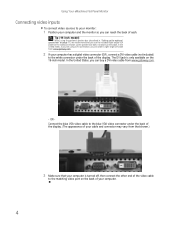
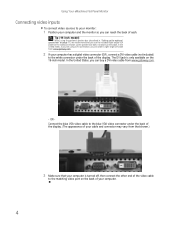
... monitor so you can order a right-angle DVI cable from www.gateway.com.
2 If your computer has a digital video connector (DVI), connect a DVI video cable (not included)
to the white connector under the back of the display. (The appearance of your cable and connector may vary from www.gateway.com.
- Tip (19...
8512499 - eMachines Flat Panel Monitor User Guide - Page 9
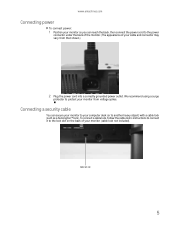
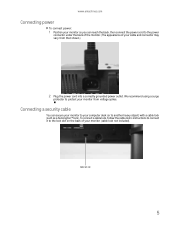
... a Kensington™ lock).
Connecting a security cable
You can reach the back, then connect the power cord to the power
connector under the back of the monitor. (The appearance of your cable and connector may vary from voltage spikes. Cable lock slot
5 We recommend using a surge
protector to protect your computer desk...
8512499 - eMachines Flat Panel Monitor User Guide - Page 10
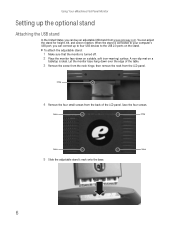
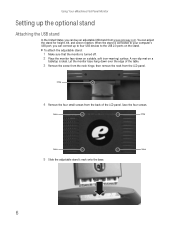
... Remove the screw from the neck hinge, then remove the neck from the back of the LCD panel.
Let the monitor base hang down on the stand. When the stand is connected to the USB 2.0 ports ... screen rotation. Screw
4 Remove the four small screws from the LCD panel. Save the four screws. Using Your eMachines Flat-Panel Monitor
Setting up to four USB devices to your computer's USB port,...
8512499 - eMachines Flat Panel Monitor User Guide - Page 12
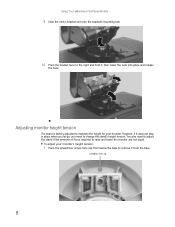
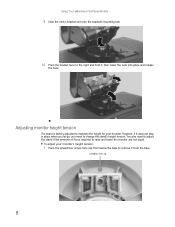
... the right and hold it from below the base to remove it , then lower the neck into place and release
the lever. To adjust your monitor. Screwdriver access cap
8 However, if it does not stay in place when you let go, you need to adjust the stand if the amounts of...
8512499 - eMachines Flat Panel Monitor User Guide - Page 13
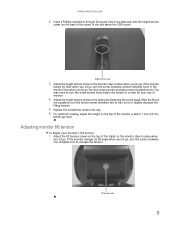
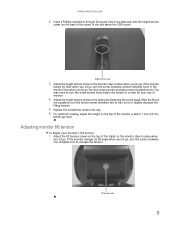
...the tension is about 1 inch (2.5 cm)
below eye level. Tilt tension screw
9
If the monitor changes its tilt angle when you let go , turn the screw clockwise one complete turn the screw... Replace the screwdriver access hole cap. 6 For optimum viewing, adjust the height so the top of monitor.
4 Adjust the height tension screw so the raising and lowering forces are equalized, turn the screw ...
8512499 - eMachines Flat Panel Monitor User Guide - Page 14
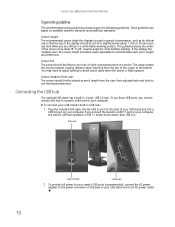
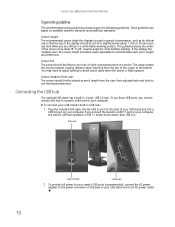
... the stand to suit individual preference. USB In port
Power connector
USB 2.0 ports
2 To provide full power to your computer. Using Your eMachines Flat-Panel Monitor
Ergonomic guidelines
The recommended screen positioning is that the top of the display should be placed at an ideal 15° to an AC power...
8512499 - eMachines Flat Panel Monitor User Guide - Page 16
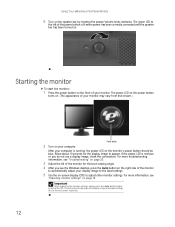
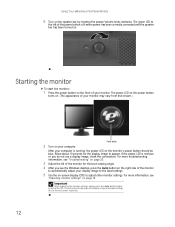
...has been turned on the speaker bar by rotating the power/volume knob clockwise.
Starting the monitor
To start the monitor:
1 Press the power button on page 13. Allow about 10 seconds for the display ....
4 After you see the Windows desktop, press the Auto button on the right side of the monitor
to automatically adjust your computer is running, the power LED on page 20.
3 Adjust the tilt ...
8512499 - eMachines Flat Panel Monitor User Guide - Page 17
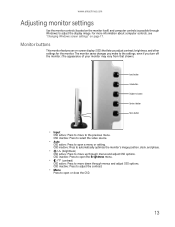
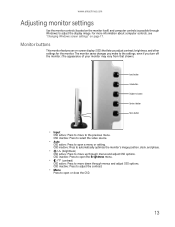
... open the Brightness menu.
• / (contrast)
OSD active: Press to open or close the OSD.
13 Monitor buttons
This monitor features an on-screen display (OSD) that lets you turn off the monitor. (The appearance of your monitor may vary from that shown.)
Input button
Auto button
Brightness button
Contrast button
Menu button
•...
8512499 - eMachines Flat Panel Monitor User Guide - Page 18


... buttons to help you have finished making all adjustments, press the Menu button at the Main Menu
to exit.
14 Using Your eMachines Flat-Panel Monitor
On-screen display options
Adjusting OSD settings
To adjust the OSD settings: Tip
While the OSD is automatically adjusted to the ideal settings for
your...
8512499 - eMachines Flat Panel Monitor User Guide - Page 19
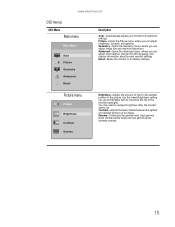
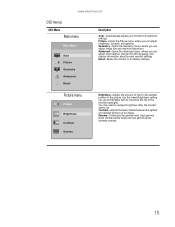
...-Opens the Advanced menu, where you are comfortable with to maximize the life of the monitor backlights. Contrast-Adjusts the level of white between the lightest and darkest portions of the ...Main Menu
Auto Picture Geometry Advanced Reset
Description
Auto-Automatically adjusts your monitor to its factory settings. Geometry-Opens the Geometry menu, where you can adjust image size...
8512499 - eMachines Flat Panel Monitor User Guide - Page 20
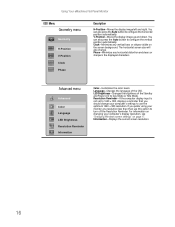
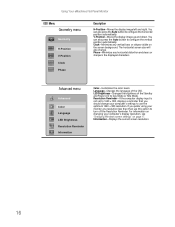
... Information-Displays the current screen resolution.
16 Using Your eMachines Flat-Panel Monitor
OSD Menu
Geometry menu
Geometry
H-Position V-Position Clock Phase
Description
H-Position-...see "Changing Windows screen settings" on the screen background. For information on changing your monitor at a resolution less than that you should change . Clock-Minimizes any horizontal distortion...
8512499 - eMachines Flat Panel Monitor User Guide - Page 21
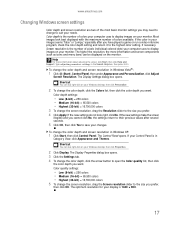
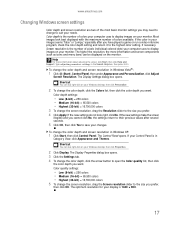
... changes.
If your Windows desktop, then click Properties.
2 Click Display. Type adjusting monitor settings in
Category View, click Appearance and Themes. The Display Settings dialog box opens....Changing Windows screen settings
Color depth and screen resolution are two of the most basic monitor settings you want . The higher the resolution, the more information about adjusting the ...
8512499 - eMachines Flat Panel Monitor User Guide - Page 22
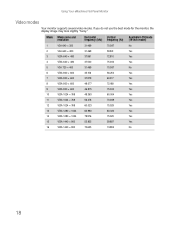
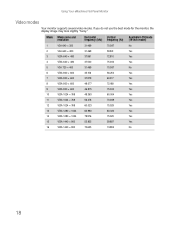
... display image may look slightly "fuzzy."
Using Your eMachines Flat-Panel Monitor
Video modes
Your monitor supports several video modes. Mode Mode name and resolution
Horizontal
Vertical
Available in DVI mode
frequency (kHz) frequency (Hz) (19-inch model)
1
VGA 640 × 350
31.469
70.087
No
2
VGA 640 × 480
31.469...
8512499 - eMachines Flat Panel Monitor User Guide - Page 23
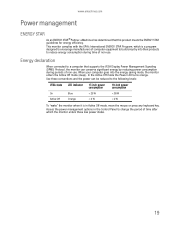
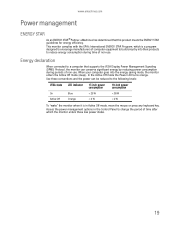
... during time of computer equipment to build circuitry into the energy saving mode, the monitor enters the Active Off mode (sleep). www.emachines.com
Power management
ENERGY STAR
As... Protocol, the monitor can be reduced to the following levels:
VESA state LED indicator 17-inch power consumption
19-inch power consumption
On Active Off
Blue Orange
< 25 W
This monitor complies with the ...
8512499 - eMachines Flat Panel Monitor User Guide - Page 26
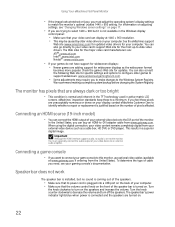
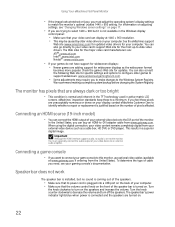
...on your computer. This results in active-matrix LCD
screens.
Turn the knob counter-clockwise to a...go directly to your game console to match the monitor's optimal (native) 1440 × 900 setting. ... www.gateway.com. Connecting an HDMI source (19-inch model)
• You can also consult...Some adjustments may be caused by older video drivers on your video device to turn off the ...
8512499 - eMachines Flat Panel Monitor User Guide - Page 28
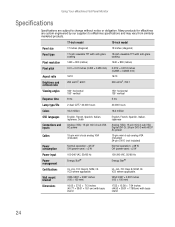
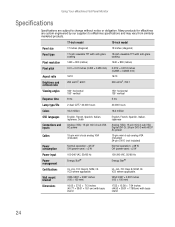
...similarly marketed products.
17-inch model
19-inch model
Panel size
17 inches (diagonal)
19 inches (diagonal)
Panel type
17-inch viewable TFT with anti-glare coating
19-inch viewable TFT with anti-glare ... consumption
Normal operation: Using Your eMachines Flat-Panel Monitor
Specifications
Specifications are custom engineered by our suppliers to change without notice or obligation.
Similar Questions
How To Replace Emachine Monitor E19t6w Lcd
(Posted by taufjea 9 years ago)
I Have A E19t6w Hd Ready Monitor Where Do I Plug Speakers In
(Posted by devangol 9 years ago)
Emachines E19t6w Monitor
The monitor has started flashing info in the bottom right corner on taking a tour. It won't let me c...
The monitor has started flashing info in the bottom right corner on taking a tour. It won't let me c...
(Posted by Anonymous-136363 9 years ago)
Driver For Emachines Monitor E211h Bb
I need a driver for an emachines monitor model e211 h Bb, and wanted to know if the 2009 driver that...
I need a driver for an emachines monitor model e211 h Bb, and wanted to know if the 2009 driver that...
(Posted by mkeemle 10 years ago)
I Need The Power Cord For This Monitor
Please Help
(Posted by optixman 11 years ago)

