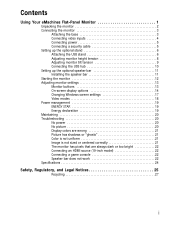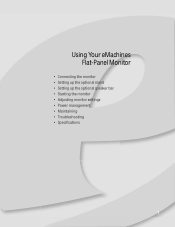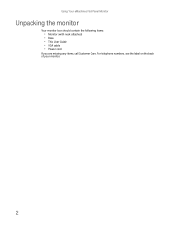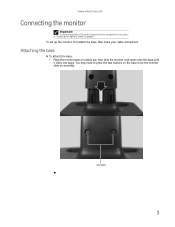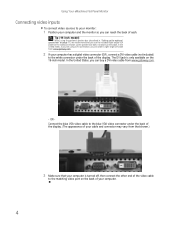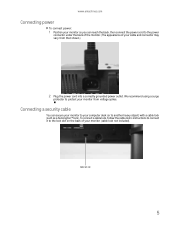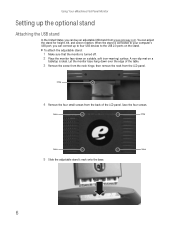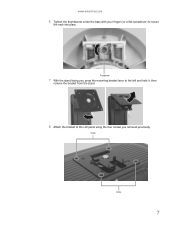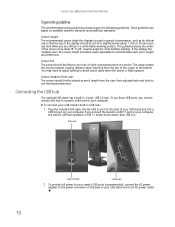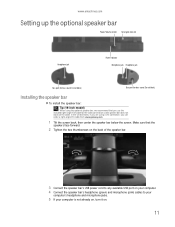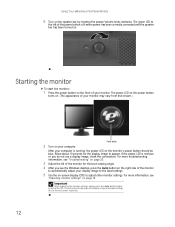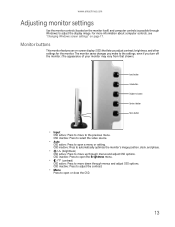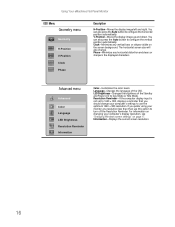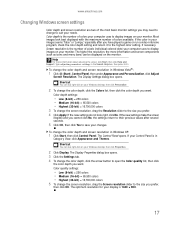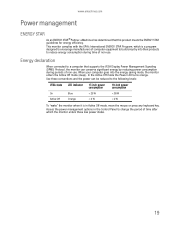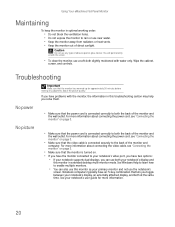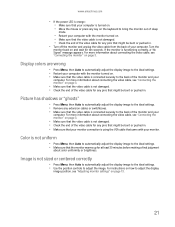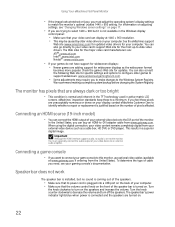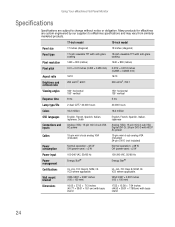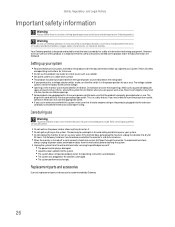eMachines E17T6W Support Question
Find answers below for this question about eMachines E17T6W - 17" LCD Monitor.Need a eMachines E17T6W manual? We have 1 online manual for this item!
Question posted by amandarivas on July 14th, 2011
Power Cord For Emachines E17t6w 17' Lcd Monitor
Current Answers
Answer #1: Posted by kcmjr on July 14th, 2011 3:34 PM
All these PC devices use the same generic IBM power cord. Some have a few minor variations.
The cord that plugs into your PC (assuming it's not a laptop) would work just fine. These cords can be purchased anywhere, Walmart, Radio Shack, etc.
See this for example: http://www.hardwaresecrets.com/article/Everything-You-Need-to-Know-About-Power-Supplies/181/2
Licenses & Certifications: Microsoft, Cisco, VMware, Novell, FCC RF & Amateur Radio licensed.
Related eMachines E17T6W Manual Pages
Similar Questions
I Lost My Power Cord. Can You Tell Me What Cord I Need To Connect To It?
how can i make my computer screen (emachines lcd monitor , model no. E202hl,