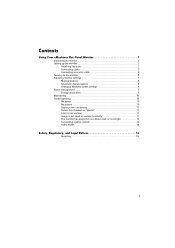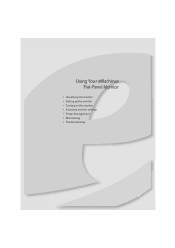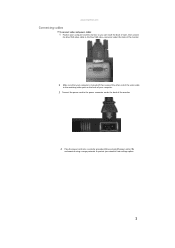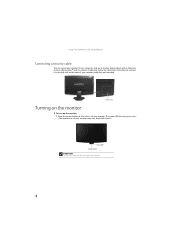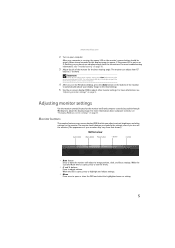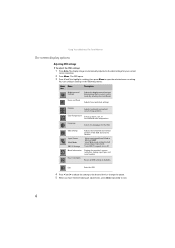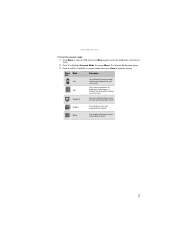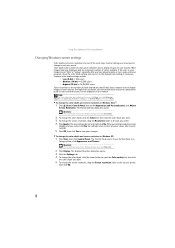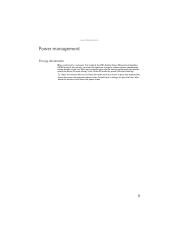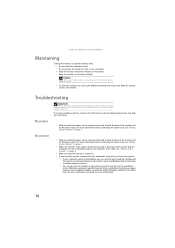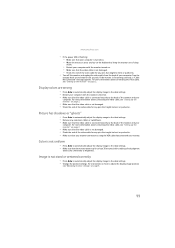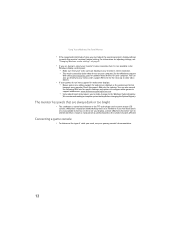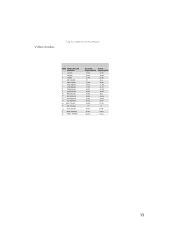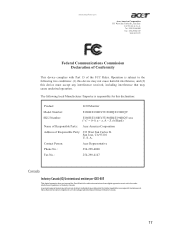eMachines E180HV Support Question
Find answers below for this question about eMachines E180HV.Need a eMachines E180HV manual? We have 1 online manual for this item!
Question posted by glenndorsey on December 7th, 2011
Black Screen After 2 Weeks
Power light is green, but screen has no display. Tried cable, no help. No menu or picture.
Current Answers
Related eMachines E180HV Manual Pages
Similar Questions
My Screen Will Just Go Black Right As I Open It. And It Will Continues To Go Bla
(Posted by broyer2005 11 years ago)
Adjusting Monitor Settings
How do I adjust my monitor so everything doesn't look so squished.
How do I adjust my monitor so everything doesn't look so squished.
(Posted by hhsyka 12 years ago)
My Monitor Displayed 'cable Not Connected'
after making sure that all ports and cables are properly installed (I have Acer netbook-my sister ha...
after making sure that all ports and cables are properly installed (I have Acer netbook-my sister ha...
(Posted by bethnarra 12 years ago)
Won't Keep Running!
Upon start-up, blue power light is lit momentarily and emachines is shown across lower part of scree...
Upon start-up, blue power light is lit momentarily and emachines is shown across lower part of scree...
(Posted by davidhelphenstine 13 years ago)