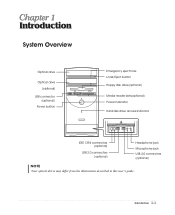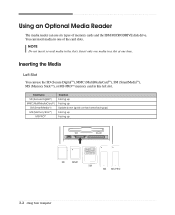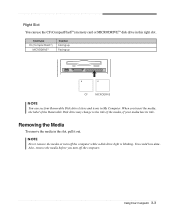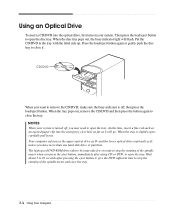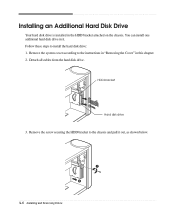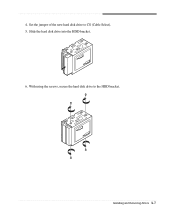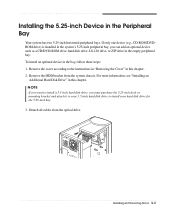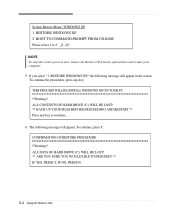eMachines C2160 Support Question
Find answers below for this question about eMachines C2160.Need a eMachines C2160 manual? We have 2 online manuals for this item!
Question posted by ToddBulock on March 28th, 2016
Transfer Hard Drive Data
I have a C2160 eMachine, 2003, and am trying to transfer all data from the hard drive to a travel drive.What travel guide is compatible " thumb drive?" with a 256MB SRAM - 60GB Hard Drive.What size do I need?
Current Answers
Related eMachines C2160 Manual Pages
Similar Questions
I Put A Hard Drive From Another Pc In My T5082 And It Worked Yesterday And Today
I put a hard drive from another PC in my T5082 and it worked yesterday. I tried to start it today an...
I put a hard drive from another PC in my T5082 and it worked yesterday. I tried to start it today an...
(Posted by mspor914 3 years ago)
I Have Emachines T6522, Trying To Install New Dvd/cd Drive Using Ide/sata Adapte
How do I install new DVD/cd drive, using Sata/IDE adapter. computer does not recognize it, what do I...
How do I install new DVD/cd drive, using Sata/IDE adapter. computer does not recognize it, what do I...
(Posted by gforcexl 9 years ago)
What Kind Of Hard Drive Do I Need To Purchase For My Windows Xp Emachine Pc W310
I can not find the name brand of hard drive I need to purchase for my PC. Is it a Serta, IDE or what...
I can not find the name brand of hard drive I need to purchase for my PC. Is it a Serta, IDE or what...
(Posted by maddiesnennie 12 years ago)