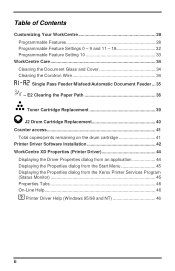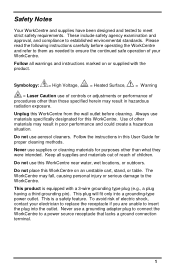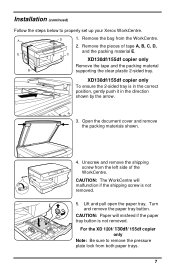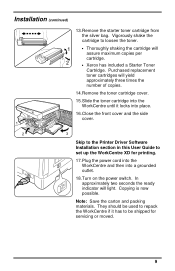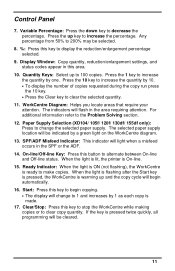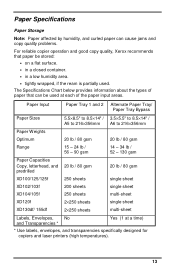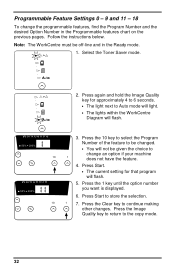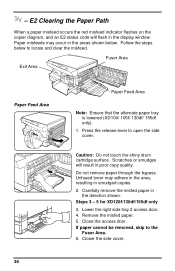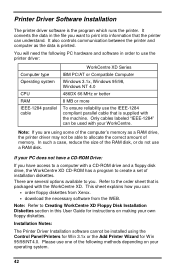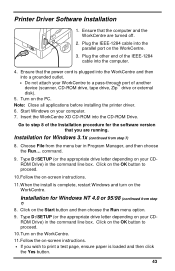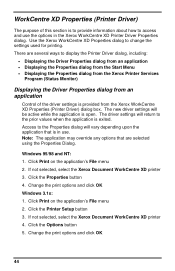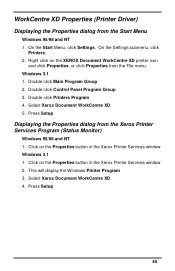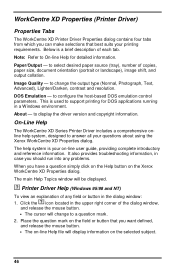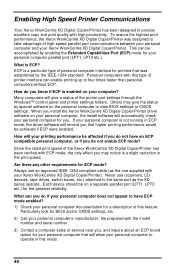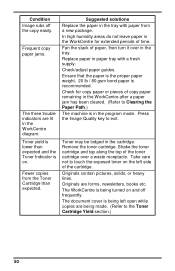Xerox XD125F Support Question
Find answers below for this question about Xerox XD125F - WorkCentre B/W Laser Printer.Need a Xerox XD125F manual? We have 1 online manual for this item!
Question posted by cabriteiro on July 17th, 2014
E2 ...
I all ready remove the paper jamed, but is still marking error 2,0r E2, I turned off and on, connect and disconnect...it seems like is all right, i tryed to print and the code E2 comes again.. Do You have idea what's wrong?
Current Answers
Related Xerox XD125F Manual Pages
Similar Questions
Light Is Green, But Printer Not Working
Can anybody help, my Phaser 7760gx has been working fine and suddenly the main board has stopped wor...
Can anybody help, my Phaser 7760gx has been working fine and suddenly the main board has stopped wor...
(Posted by graphicangel 1 year ago)
What Does The Code E7 Mean On A Xerox Xd125f?
Printer would not go in to print mood
Printer would not go in to print mood
(Posted by tob30 7 years ago)
My Xerox Phaser 3600. Paper Jam: Fixed. Now Any Print Job Gives 3 Blank Pages
Had a paper jam. Easy fix. But now any print job results in three blank pages. Have rebooted, turned...
Had a paper jam. Easy fix. But now any print job results in three blank pages. Have rebooted, turned...
(Posted by stameya 10 years ago)
Xerox Workcentre Xd125f Windows Compatability
I have found that online there are only drivers available up to windows vista, however I am running ...
I have found that online there are only drivers available up to windows vista, however I am running ...
(Posted by xenocide21 11 years ago)
Troubleshoot Printer 4510
After the kit was replaced, all papers printed on this printer 4510 are 90% in blanc, just is few pa...
After the kit was replaced, all papers printed on this printer 4510 are 90% in blanc, just is few pa...
(Posted by karina 12 years ago)