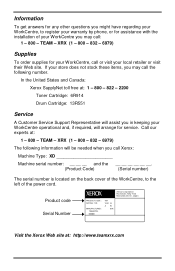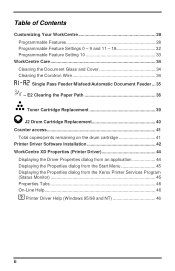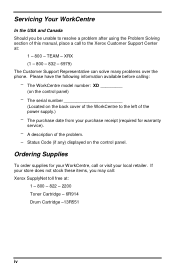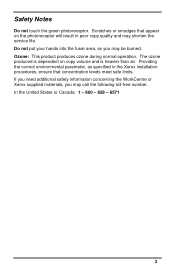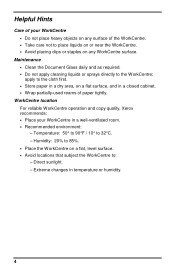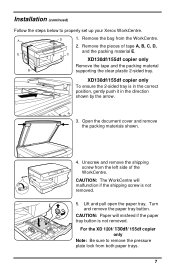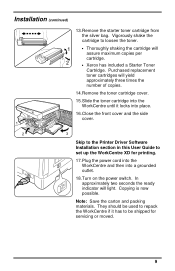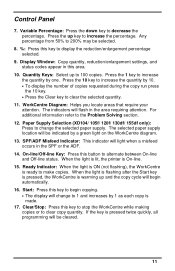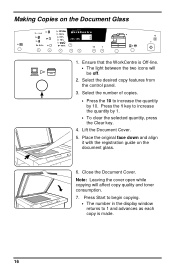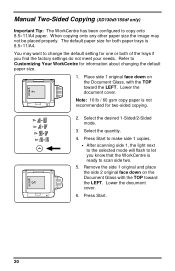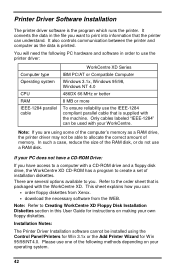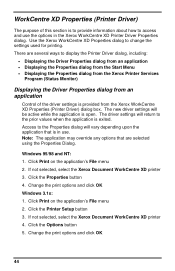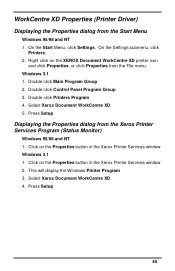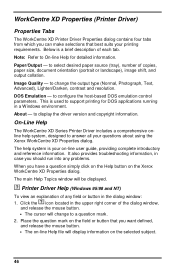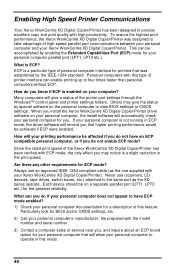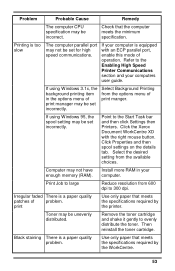Xerox XD125F Support Question
Find answers below for this question about Xerox XD125F - WorkCentre B/W Laser Printer.Need a Xerox XD125F manual? We have 1 online manual for this item!
Question posted by xenocide21 on January 27th, 2013
Xerox Workcentre Xd125f Windows Compatability
Current Answers
Answer #1: Posted by tintinb on January 27th, 2013 11:33 PM
1. Click Start/Windows logo
2. Click Control Panel
3. Click the Add a Printer link
4. Click Add a Local Printer
5. Select the Port from the existing ports
6. Now, manually find the brand and model of your printer. If the printer is still not present, Xerox XD125F is not really compatible with Windows 7. You might need to downgrade your Operating System
If you have more questions, please don't hesitate to ask here at HelpOwl. Experts here are always willing to answer your questions to the best of our knowledge and expertise.
Regards,
Tintin
Related Xerox XD125F Manual Pages
Similar Questions
Printer would not go in to print mood
the printer is plugged into my in-house Ethernet network and has been working fine with Macs operati...
hi Do you know how we can to get the driver of xerox printer phaser 3150. Thanks m. daftarian