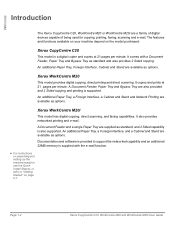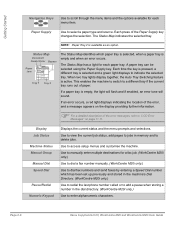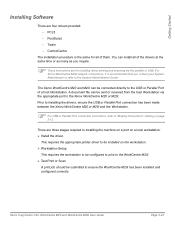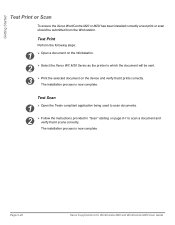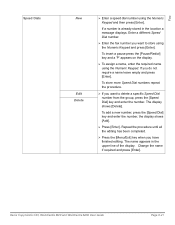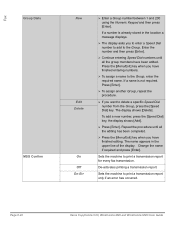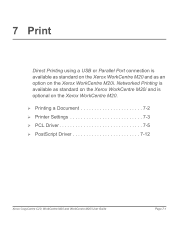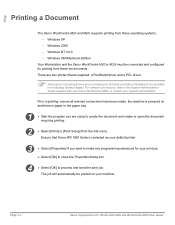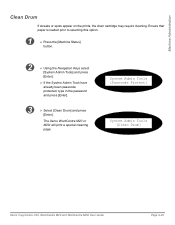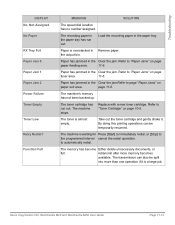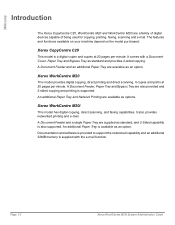Xerox M20I Support Question
Find answers below for this question about Xerox M20I - WorkCentre B/W Laser.Need a Xerox M20I manual? We have 4 online manuals for this item!
Question posted by toolbla on May 27th, 2014
Xerox Workcentre M20 M20i How To Add New Speed Dial Numbers
The person who posted this question about this Xerox product did not include a detailed explanation. Please use the "Request More Information" button to the right if more details would help you to answer this question.
Current Answers
Related Xerox M20I Manual Pages
Similar Questions
How To Print Stored Speed Dial Directory From Xerox Workcentre M20i
(Posted by stephco 9 years ago)
Xerox Workcentre M20 Toner Empty New Cartridge Still Empty Will Not Copy
(Posted by chavserg 10 years ago)
How To Print Out A Speed Dial List On A Xerox Workcentre M20i
(Posted by haimiJa 10 years ago)
How To Install The Xerox Workcentre M20 M20i Twain Scanner Program For Windows
7
7
(Posted by rocheSha 10 years ago)
Need To Add And Delete Fax Numbers From Address Book
need to add and delete speed dial fax numbers
need to add and delete speed dial fax numbers
(Posted by nbenoit 12 years ago)