Xerox 6180MFP Support Question
Find answers below for this question about Xerox 6180MFP - Phaser Color Laser.Need a Xerox 6180MFP manual? We have 17 online manuals for this item!
Question posted by nbenoit on November 18th, 2011
Need To Add And Delete Fax Numbers From Address Book
need to add and delete speed dial fax numbers
Current Answers
There are currently no answers that have been posted for this question.
Be the first to post an answer! Remember that you can earn up to 1,100 points for every answer you submit. The better the quality of your answer, the better chance it has to be accepted.
Be the first to post an answer! Remember that you can earn up to 1,100 points for every answer you submit. The better the quality of your answer, the better chance it has to be accepted.
Related Xerox 6180MFP Manual Pages
Features Setup Guide - Page 6


..., click Add. 3. When the installation is complete, click Finish. Continue with the section Setting Up the Printer Features Connecting over USB on page 2.
Select Rendezvous from the list of available printers. 7.
Open the Print Setup Utility. 2. Select Xerox from the drop-down menu. 6. Phaser® 6180MFP Multifunction Printer
EN - 4 Click Install Fax/Scan Utilities...
Features Setup Guide - Page 7


... manufacturers in the printer's window. 5. Click the Add button. 3. Click the Add button. Select the Phaser 6180MFP from the drop-down
menu. 6. Right-click the folder you wish to completion. Macintosh OS X 10.4.x and Higher (Bonjour)
1.
Open a Windows Explorer window. 2. Select the components you want to your Fax Address Book. Select USB from the list of available...
Features Setup Guide - Page 9
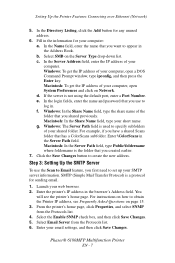
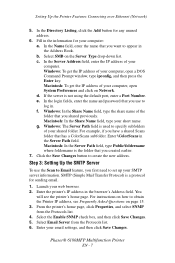
... the Address Book. SMTP (Simple Mail Transfer Protocol) is used to obtain the Printer IP address, see the printer's home page. In the login fields, enter the name and password that has a ColorScans subfolder. f. From the printer's home page, click Properties, and select SNMP from the Protocols list. 6. Enter your short name. g. Phaser® 6180MFP Multifunction...
Features Setup Guide - Page 10


... an FTP Server
To create an address for the Address ID. 5. Note: Email addresses in the address book appear on page 15. 3. Step 5: Using CentreWare IS to Set Up for Scanning to the printer email address book. Launch your web browser. 2. In the Server Address field, enter the IP address of any blank address. d.
Phaser® 6180MFP Multifunction Printer
EN - 8 Launch your web...
Features Setup Guide - Page 11
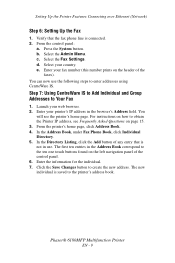
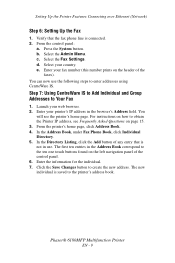
... panel:
a. b. c. You can now use . For instructions on the header of any entry that the fax phone line is saved to enter addresses using CentreWare IS. In the Address Book, under Fax Phone Book, click Individual Directory. 5. Click the Save Changes button to obtain the Printer IP address, see the printer's home page.
Phaser® 6180MFP Multifunction Printer
EN - 9
Features Setup Guide - Page 12


... printer's home page. In the Directory Listing, click the Add button of individuals that is connected to the printer through USB only, you do not need to do the steps in use. 6. Click Save Changes.
In the Address Book, under Fax Phone Book, click Group Directory. 5.
Phaser® 6180MFP Multifunction Printer
EN - 10 On the Start menu, select All...
Features Setup Guide - Page 14


... in the Port Number field. 10.
Click OK. Phaser® 6180MFP Multifunction Printer
EN - 12
Type your password in the Address Book. 4. If you are using the default port number, type the port number in Share Name field. 7.
In the left navigation panel of the Server Address dialog box, enter the name that you do not need to do the...
Features Setup Guide - Page 15


... entry.
3. In the left navigation panel of the
faxes). To add this entry to an existing group:
a.
Phaser® 6180MFP Multifunction Printer
EN - 13 b. Enter your country. The Address Book Editor automatically assigns the speed dial number to Your Fax Addresses
1.
e. Type in the Address Book correspond to 200 for Name and Phone Number. 5. Confirm the group members, and click OK...
Features Setup Guide - Page 16


.... 6. Click the Group Membership button. 5. In the left navigation panel, right-click the Fax icon and then select New and New Group. Phaser® 6180MFP Multifunction Printer
EN - 14 Macintosh: From the Application folder, click Xerox/ Phaser 6180MFP, and then double-click Address Book Editor. 2. To select multiple group members, press and hold the Ctrl key while making...
Quick Use Guide - Page 3


.... Email and fax address book
OK
OK
Enters fax numbers. Scrolls up
001
002
003
004
005
006
007
008
009
010
Selects the color mode.
Deletes alphanumeric characters. Selects a function.
Copy
Fax
E-mail
Scan
Color Mode B&W Color
Job Status
Ready CMYK
System
@:./ ABC DEF
12 3
GHI JKL MNO
456
PQRS TUV WXYZ
7 89
-_~ OK
0#
Manual Dial
Redial/ Pause
Speed Dial
C
Job in...
User Guide - Page 38
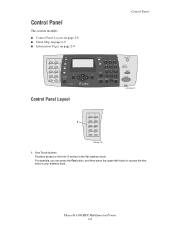
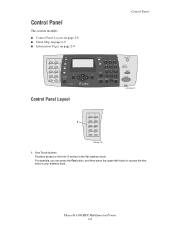
Phaser® 6180MFP Multifunction Printer 2-6 For example, you can press the Fax button, and then press the upper left button to the first 10 entries in your address book. One Touch buttons Provides access to access the first entry in the Fax address book. Control Panel
This section includes:
■ Control Panel Layout on page 2-6 ■ Menu Map on page...
User Guide - Page 39


... Press to switch between Color and Black and White modes for names and phone numbers.
Back Arrow button Scrolls backwards through the menus. OK button Press to quickly enter a fax number with the alphanumeric key pad.
7. When faxing, you can press this button to accept the setting selected.
15. Phaser® 6180MFP Multifunction Printer 2-7 Speed Dial button
Press to enter...
User Guide - Page 135
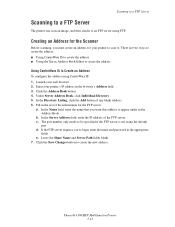
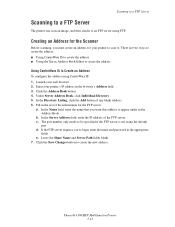
... the Scanner
Before scanning, you must create an address for the FTP server:
a. Enter your printer's IP address in the appropriate
fields. c. The port number only needs to be specified if the FTP server is not using CentreWare IS: 1. Phaser® 6180MFP Multifunction Printer 7-13 Launch your printer to scan to appear under in the rest of...
User Guide - Page 149
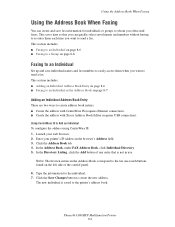
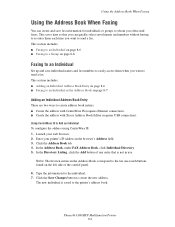
... the Address Book When Faxing
You can quickly select saved names and numbers without having to re-enter them when you often send faxes. This saves time so that is saved to the printer's address book. Type the information for individuals or groups to whom you want to send a fax. Phaser® 6180MFP Multifunction Printer 8-6 Click the Save Changes button to Add...
User Guide - Page 150


... all.
Phaser® 6180MFP Multifunction Printer 8-7 b. Select the group(s) to add this entry to an existing group:
a. The address book is saved with a USB cable. 1. Select Address Book, and then press the Forward Arrow button. 4. Windows: On the Start menu, select Programs > Xerox > Phaser 6180MFP > Address
Book Editor, and then click OK. To manually specify the speed dial number, click...
User Guide - Page 152


..., and then click OK. 9.
Phaser® 6180MFP Multifunction Printer 8-9 The Group Dial dialog box appears. 3. To manually specify the Group ID, click Specify an Address Number, and then type a value from the list on the left -hand pane, right-click the Fax icon, and then select New and New Group. Click the Add or Delete button. 5. Click OK a second...
User Guide - Page 153


... the Address Book Editor: 1. In the left pane, click the Fax icon. 3.
The printer starts the fax job. Select the check box of individuals that you have finished editing the group. Click the Group Membership button. 5. Use the Add and Delete buttons to select the group. Confirm the group members, and then click OK. 9. Select Group Dial...
User Guide - Page 159
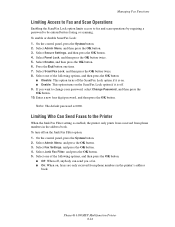
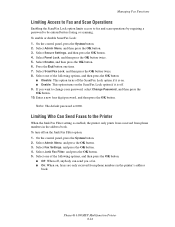
... press the OK button. Managing Fax Functions
Limiting Access to Fax and Scan Operations
Enabling the Scan/Fax Lock option limits access to fax and scan operations by requiring a password to the Printer
When the Junk Fax Filter setting is enabled, the printer only prints faxes received from phone numbers in the address book. Phaser® 6180MFP Multifunction Printer 8-16 On the...
User Guide - Page 160


... Redial/Pause button multiple times adds additional pauses. 4. The Speed Dial report and the Address Book report display information about completed fax jobs. Phaser® 6180MFP Multifunction Printer 8-17 Select Fax To, and then press the OK button. 3. Press the Start button to enter the fax number.
Managing Fax Functions
Printing Fax Reports
Several fax reports are available to...
User Guide - Page 171
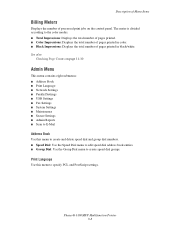
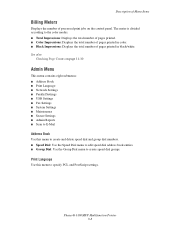
...also:
Checking Page Counts on the control panel.
Phaser® 6180MFP Multifunction Printer 9-8 Description of Menu Items
Billing Meters
Displays the number of pages printed in color. ■ Black Impressions: Displays the total number of processed print jobs on page 11-10
Admin Menu
This menu contains eight submenus: ■ Address Book ■ Print Language ■ Network Settings...
Similar Questions
How To Add Addresse To The Address Book Phaser 6180mfp
(Posted by pilioAksh 9 years ago)
Xerox Workcentre M20 M20i How To Add New Speed Dial Numbers
(Posted by toolbla 9 years ago)
Phaser 3300mfp How To Add Email To Address Book
(Posted by drapvazq 10 years ago)
How To Reset Address Book Authentication On Xerox Centreware Phaser 6180mfp
(Posted by Fishsub 10 years ago)
How To Add A User To An Email Address Book For The Phaser 6180
(Posted by dokevst 10 years ago)

