Xerox M15I Support Question
Find answers below for this question about Xerox M15I - WorkCentre B/W Laser.Need a Xerox M15I manual? We have 3 online manuals for this item!
Question posted by Anonymous-55273 on March 30th, 2012
Windows 7 Workcentre M15i Cant Print
windows 7 workcentre m15i cant print
Current Answers
There are currently no answers that have been posted for this question.
Be the first to post an answer! Remember that you can earn up to 1,100 points for every answer you submit. The better the quality of your answer, the better chance it has to be accepted.
Be the first to post an answer! Remember that you can earn up to 1,100 points for every answer you submit. The better the quality of your answer, the better chance it has to be accepted.
Related Xerox M15I Manual Pages
WorkCentre M15/M15i User Guide - Page 8
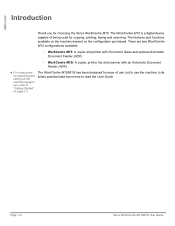
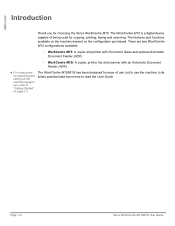
...:
-
Welcome
Introduction
Thank you for copying, printing, faxing and scanning. The WorkCentre M15 is a digital device capable of use, but to use , refer to read the User Guide. WorkCentre M15i: A copier, printer, fax and scanner with Document Glass and optional Automatic Document Feeder (ADF).
- Page 1-2
Xerox WorkCentre M15/M15i User Guide The features and functions available on...
WorkCentre M15/M15i User Guide - Page 36
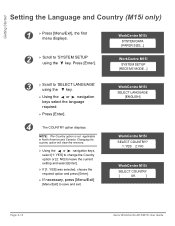
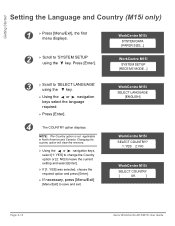
...] was selected, choose the required option and press [Enter].
Ø If necessary, press [Menu/Exit]
[Menu/Exit] to 'SELECT LANGUAGE' using the key.
WorkCentre M15i SYSTEM DATA [PAPER SIZE...]
WorkCentre M15i SYSTEM SETUP
[RECEIVE MODE...]
3
Ø Scroll to save and exit. NOTE: The Country option is not applicable in North America and Canada. Getting...
WorkCentre M15/M15i User Guide - Page 37


.... If a number has already been entered it is required by the user is displayed. WorkCentre M15i
SYSTEM ID [TELEPHONE...]
3
l To include the + symbol in the phone number
tporeinsssetrhtea*...telephone number.
WorkCentre M15i FAX:
Xerox WorkCentre M15/M15i User Guide
Page 2-13
The System ID containing the telephone number and a name (or company name), will be printed at the ...
WorkCentre M15/M15i User Guide - Page 39


...faxes sent. WorkCentre M15i
DATE & TIME DDMMYY HH:MM
3
l If a mistake is on page 9-3. WorkCentre M15i
11-12-2002 15:00
Xerox WorkCentre M15/M15i User Guide...to "System Data Settings" on and ready for faxing. WorkCentre M15i
SYSTEM DATA [PAPER SIZE...]
2
Ø Scroll to ...or 24 hr.
Getting Started
Setting the Date and Time (M15i Only)
l The clock format can be set to set ...
WorkCentre M15/M15i User Guide - Page 42


... scan a document once regardless of the number of high quality images.
Compare the output to that from a PC
The WorkCentre M15/M15i can be connected to a PC for environmental protection and is printing another job. Print drivers are provided and enable the following functions: Ø Image Quality adjustments Ø Image position adjustments Ø Reduction...
WorkCentre M15/M15i User Guide - Page 43
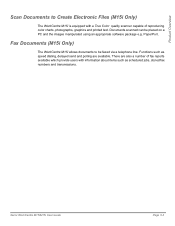
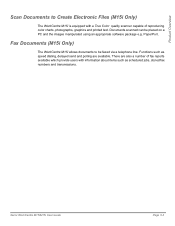
... Documents (M15i Only)
The WorkCentre M15i allows documents to Create Electronic Files (M15i Only)
The WorkCentre M15i is equipped with a True Color quality scanner capable of fax reports available which provide users with information about items such as speed dialing, delayed send and polling are also a number of reproducing color charts, photographs, graphics and printed text. There...
WorkCentre M15/M15i User Guide - Page 44
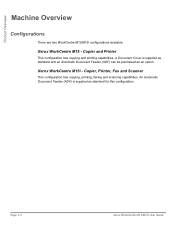
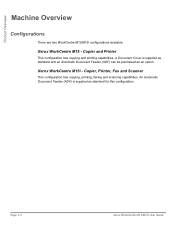
... capabilities. Copier, Printer, Fax and Scanner
This configuration has copying, printing, faxing and scanning capabilities.
A Document Cover is supplied as an option. Product Overview
Machine Overview
Configurations
There are two WorkCentre M15/M15i configurations available:
Xerox WorkCentre M15 - Xerox WorkCentre M15i - An Automatic Document Feeder (ADF) is supplied as standard and...
WorkCentre M15/M15i User Guide - Page 47


...% when using the Document Glass, and 25% to display the menu map and a list of original being scanned.
Xerox WorkCentre M15/M15i User Guide
Page 3-7 Product Overview
Control Panel Overview
WorkCentre M15i
Pause PC Printing
Copy/Fax/Scan
Liquid Crystal Display (LCD)
Job Status Menu/Exit
Manual Group
Manual Dial
Clear/Clear All
Stop
Feature...
WorkCentre M15/M15i User Guide - Page 83


... can be set to print a Confirmation Report automatically after each transmission, refer
to page "Fax Reports" on page 11-13. When the last page of error messages, refer to "LCD Error Messages" on page 6-24 for details
Xerox WorkCentre M15/M15i User Guide
Page 6-11 WorkCentre M15i
PRESS [STOP] TO CANCEL
WorkCentre M15i
11 - The Fax transmission...
WorkCentre M15/M15i User Guide - Page 93


... if confidential documents are regularly received or if the fax machine is enabled, all faxes are received into memory.
The faxes can only be printed by entering a secure passcode.
Fax (M15i Only)
Secure Receive
When this option is not monitored on a regular basis.
WorkCentre M15i
SECURE RECEIVE [OFF...]
Xerox WorkCentre M15/M15i User Guide
Page 6-21
WorkCentre M15/M15i User Guide - Page 94
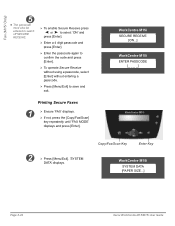
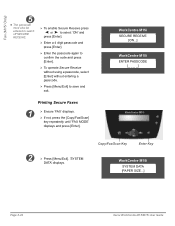
...operate Secure Receive without using a passcode, select [Enter] without entering a passcode.
Ø Press [Menu/Exit] to save and exit. WorkCentre M15i SECURE RECEIVE
[ON...]
WorkCentre M15i ENTER PASSCODE
[_ _ _ _]
2
Ø Press [Menu/Exit]. 'SYSTEM
DATA' displays. Printing Secure Faxes
1
Ø Ensure 'FAX' displays.
Ø If not, press the [Copy/Fax/Scan]
key repeatedly until 'FAX MODE...
WorkCentre M15/M15i User Guide - Page 95
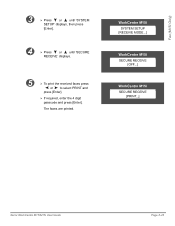
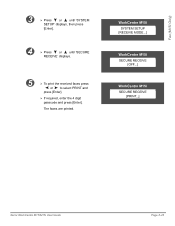
...Press or
until 'SECURE
RECEIVE' displays.
5
Ø To print the received faxes press
or to select PRINT and
press [Enter].
Ø If required, enter the 4 digit passcode and press [Enter]. The faxes are printed.
WorkCentre M15i SYSTEM SETUP
[RECEIVE MODE...]
WorkCentre M15i SECURE RECEIVE
[OFF...]
WorkCentre M15i SECURE RECEIVE
[PRINT...]
Xerox WorkCentre M15/M15i User Guide
Page 6-23
WorkCentre M15/M15i User Guide - Page 96


... report contains information about recent transmission activities. CONFIRM]
Page 6-24
Xerox WorkCentre M15/M15i User Guide
The select report is printed automatically.
WorkCentre M15i
REPORTS [MSG. Schedule Job Information
This list identifies the documents currently stored for printing this report:
ON Prints the report after sending documents to assist in the machine's memory...
WorkCentre M15/M15i User Guide - Page 106


... Driver Help program. The TWAIN Scanner settings are two methods for color scanning is used to scan images, graphics, photographs, and printed text.
Scan (M15i Only)
TWAIN Scanner Program
The WorkCentre M15i TWAIN Scanner program is to use PaperPort. An alternative method for scanning images from the Automatic Document Feeder (ADF) or placed on...
WorkCentre M15/M15i User Guide - Page 117


... enter the correct number.
Ø Press [Enter] when the correct telephone number displays. WorkCentre M15i FAX:
Xerox WorkCentre M15/M15i User Guide
Page 9-9
If a number has already been entered it is required by the ... System ID containing the telephone number and a name (or company name), will be printed at the top of each page sent from the machine. Press [Clear/Clear All] to 'SYSTEM...
WorkCentre M15/M15i User Guide - Page 119


... date are printed on the display when the machine is :
DD
= Day
MM = Month
YY
= Year
HH
= Hour
MM = Minute
Ø Press [Enter] when the correct date and time displays.
Ø Press [Menu/Exit] to proceed.
Ø Enter the correct date and time using the
or key.
Ø Press [Enter]. WorkCentre M15i
11...
WorkCentre M15/M15i User Guide - Page 128


...following instructions to upgrade firmware.
WorkCentre M15i can use ControlCentre 5.0 to run ControlCentre 5.0: Ø Start the Windows software. Ø Click the [Start] button on the desktop computer. Ø From Programs, Enter [Xerox WorkCentre M15/M15i], then [ControlCentre 5.0]. Ø The Xerox WorkCentre M15/M15i ControlCentre 5.0 screen appears. i WorkCentre M15 can be set up fax...
Xerox WorkCentre M15/M15i Quick Start Guide - Page 4


Control Panel Overview
WorkCentre M15i
Pause PC Printing
Copy/Fax/ Scan
Liquid Crystal Display (LCD)
Job Menu/ Status Exit
Manual Manual
Group
Dial
Clear/ Clear All
Stop
Feature Keys
Navigation Keys
Error Display
Enter
Redial/ Pause
Speed Dial
Numeric Keypad
Start
WorkCentre M15
Pause PC Printing
Menu/Exit
Liquid Crystal Display (LCD)
Clear/ Clear All
Stop...
Xerox WorkCentre M15/M15i Quick Start Guide - Page 14
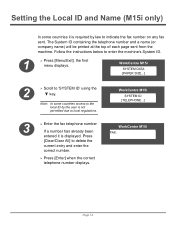
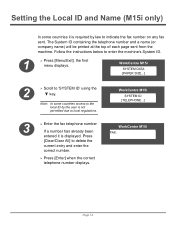
... law to indicate the fax number on any fax sent. WorkCentre M15i SYSTEM ID
[TELEPHONE...]
WorkCentre M15i FAX:
Page 14 The System ID containing the telephone number and a name (or company name) will be printed at the top of each page sent from the machine. WorkCentre M15i
SYSTEM DATA [PAPER SIZE...]
2
Ø Scroll to delete the
current...
Xerox WorkCentre M15/M15i Quick Start Guide - Page 16


... mode) 01 ~ 12 (12-hour mode) 00 ~ 59
The date and time format is on all faxes sent. WorkCentre M15i
11-12-2002 15:00
Note: The clock format can be set the date and time.
1
Ø Press [Menu...24 hr in System Data Settings. Setting the Date and Time (M15i only)
The current time and date are printed on and ready for faxing. Follow the instructions below to set to save and exit.
Similar Questions
Workcentre 4250 Print The Confirmation Page What Is Faxing
(Posted by nicmarkte 9 years ago)
Hp Workcentre 3220 Prints Black Line When Copying
(Posted by thanhWa 10 years ago)
Scaner Driver For Win 7
I can`t find any solution ti scan with M15i if i had win 7 system. it is any scan driver for win7 fo...
I can`t find any solution ti scan with M15i if i had win 7 system. it is any scan driver for win7 fo...
(Posted by acul77 11 years ago)
Where Can I Purchase A Power Supply For A Xerox Workcentre M15 All-in-one Laser
(Posted by glorywi 12 years ago)
Scan Function In M15i In Windows 7
I can get the M15i to print in Windows 7, but there seems to be no support for the scan function. H...
I can get the M15i to print in Windows 7, but there seems to be no support for the scan function. H...
(Posted by ajstepner 12 years ago)

