Xerox M15I Support Question
Find answers below for this question about Xerox M15I - WorkCentre B/W Laser.Need a Xerox M15I manual? We have 3 online manuals for this item!
Question posted by ajstepner on September 27th, 2011
Scan Function In M15i In Windows 7
I can get the M15i to print in Windows 7, but there seems to be no support for the scan function.
Has anyone gotten this machine to scan using Windows 7?
If so, how?
Thank you.
Current Answers
There are currently no answers that have been posted for this question.
Be the first to post an answer! Remember that you can earn up to 1,100 points for every answer you submit. The better the quality of your answer, the better chance it has to be accepted.
Be the first to post an answer! Remember that you can earn up to 1,100 points for every answer you submit. The better the quality of your answer, the better chance it has to be accepted.
Related Xerox M15I Manual Pages
WorkCentre M15/M15i User Guide - Page 8
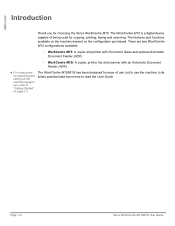
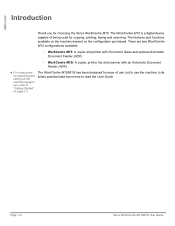
... use the machine to its fullest potential take some time to "Getting Started" on the configuration purchased. The WorkCentre M15/M15i has been designed for ease of being used for choosing the Xerox WorkCentre M15. The WorkCentre M15 is a digital device capable of use, but to use , refer to read the User Guide. Welcome
Introduction
Thank you for copying, printing, faxing and scanning...
WorkCentre M15/M15i User Guide - Page 36
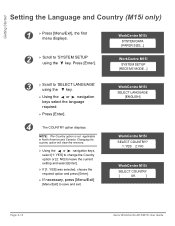
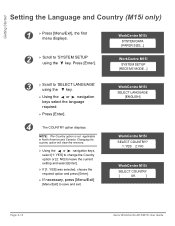
...216; If necessary, press [Menu/Exit]
[Menu/Exit] to 'SELECT LANGUAGE' using the key.
WorkCentre M15i
SELECT LANGUAGE [ENGLISH]
WorkCentre M15i
SELECT COUNTRY? 1: YES 2: NO
WorkCentre M15i
SELECT COUNTRY
[
UK
]
Page 2-12
Xerox WorkCentre M15/M15i User Guide Getting Started
Setting the Language and Country (M15i only)
1
Ø Press [Menu/Exit], the first menu displays.
2
Ø...
WorkCentre M15/M15i User Guide - Page 37


.... WorkCentre M15i FAX:
Xerox WorkCentre M15/M15i User Guide
Page 2-13
WorkCentre M15i
SYSTEM DATA [PAPER SIZE...]
2
Ø Scroll to 'SYSTEM ID' using the
key.
Ø Press [Enter]. Follow the instructions below to enter the machine's... company name), will be printed at the top of each page sent from the machine. Getting Started
Setting the Local ID and Name (M15i Only)
In some countries...
WorkCentre M15/M15i User Guide - Page 39


....
The current time and date are printed on and ready for faxing.
WorkCentre M15i
11-12-2002 15:00
Xerox WorkCentre M15/M15i User Guide
Page 2-15 If an invalid...machine is
made, move the
cursor under the
incorrect
character by
pressing
or
.
WorkCentre M15i
SYSTEM DATA [PAPER SIZE...]
2
Ø Scroll to "System Data Settings" on page 9-3. Refer to 'DATE & TIME' using...
WorkCentre M15/M15i User Guide - Page 47


... copies. Product Overview
Control Panel Overview
WorkCentre M15i
Pause PC Printing
Copy/Fax/Scan
Liquid Crystal Display (LCD)
Job Status Menu/Exit
Manual Group
Manual Dial
Clear/Clear All
Stop
Feature Keys
Navigation Keys
Error Display
Enter
Redial/ Pause
Speed Dial
Numeric Keypad
Start
.
Use to copying, faxing or scanning.
Use to select a paper supply source...
WorkCentre M15/M15i User Guide - Page 49


...Use to pause a print job.
Xerox WorkCentre M15/M15i User Guide
Page 3-9
Use to select a paper supply source between Cassette and Bypass.
Use to make two-sided copies. Illuminates when a system error occurs. Use... print job is resumed.
Use to copying.
Use to start a job.
Use to stop an operation at the PC.
Product Overview
WorkCentre M15
Pause PC Printing
Menu...
WorkCentre M15/M15i User Guide - Page 57


Navigation Keys
Start Key
Xerox WorkCentre M15/M15i User Guide
Page 4-5 Select [YES] to scan another page.
Ø When all the originals have been scanned, use the navigation keys to select whether another original requires scanning. Printing commences and copies are being scanned using the Document Glass, use the key to select [NO] and press [Enter].
Copy
6 Press Start Ø Press...
WorkCentre M15/M15i User Guide - Page 77


Navigation Keys
Start Key
Xerox WorkCentre M15/M15i User Guide
Page 6-5 Faxing commences and the fax is sent.
Fax (M15i Only)
5 Press Start
Ø Press [Start] to begin scanning.
Ø If scanning originals using the Document Glass, use the key to select whether another page.
Ø When all the originals have been scanned, use the navigation keys to select [NO...
WorkCentre M15/M15i User Guide - Page 90


...].
Page 6-18
Xerox WorkCentre M15/M15i User Guide Manual Dial
Use to
Ø Load the originals and ensure the LCD displays FAX.
Then select [2. Search Redial Memory
Use to multiple destinations.
If not, press the [Copy/Fax/Scan] key until all numbers have already been entered recently can be quickly accessed using the Redial function. displays. line...
WorkCentre M15/M15i User Guide - Page 93


...
until 'SYSTEM
SETUP' displays, then press
[Enter].
The faxes can only be printed by entering a secure passcode.
WorkCentre M15i
SECURE RECEIVE [OFF...]
Xerox WorkCentre M15/M15i User Guide
Page 6-21 This feature is useful if confidential documents are regularly received or if the fax machine is enabled, all faxes are received into memory. Enabling Secure Receive
1
Ø...
WorkCentre M15/M15i User Guide - Page 111


... jack. Xerox WorkCentre M15/M15i User Guide
Page 9-3 Message Conf. l Use to 9.
If the extension phone is answered and fax tones can remain set the length of time the machine remains idle before switching to switch off the Auto Journal report. i If feeding media smaller than A4/ Letter, the printed image may be heard, enter...
WorkCentre M15/M15i User Guide - Page 116
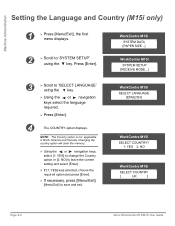
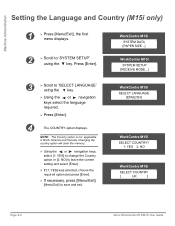
... [1: YES] was selected, choose the required option and press [Enter].
Ø If necessary, press [Menu/Exit]
[Menu/Exit] to 'SELECT LANGUAGE' using the key. Press [Enter]. WorkCentre M15i SYSTEM DATA [PAPER SIZE...]
WorkCentre M15i SYSTEM SETUP
[RECEIVE MODE...]
3
Ø Scroll to save and exit.
NOTE: The Country option is not applicable in North America and...
WorkCentre M15/M15i User Guide - Page 117


The System ID containing the telephone number and a name (or company name), will be printed at the top of each page sent from the machine. Refer to 'SYSTEM ID' using the
key.
Ø Press [Enter].
WorkCentre M15i
SYSTEM DATA [PAPER SIZE...]
2
Ø Scroll to "Using Characters" on any fax sent. Press [Clear/Clear All] to local regulations...
WorkCentre M15/M15i User Guide - Page 119


... by
pressing
or
.
The current time and date are printed on page 9-3.
WorkCentre M15i
SYSTEM DATA [PAPER SIZE...]
2
Ø Scroll to 'DATE & TIME' using the Numeric Keypad:
Day = Month = Year = Hour...correct date and time using the
or key.
Ø Press [Enter]. Reenter the correct number to save and exit. Machine Administration
Setting the Date and Time (M15i Only)
l The ...
WorkCentre M15/M15i User Guide - Page 120


... a fax tone can be added to the WorkCentre M15/M15i.
Page 9-12
Xerox WorkCentre M15/M15i User Guide
If a passcode has been setup, when PRINT is selected the passcode is not detected, the machine sounds a ringing tone to automatic fax reception mode.
Secure Receive
l Use to operate in the machine's memory until printed by a user. Prefix Dial Fax No...
WorkCentre M15/M15i User Guide - Page 121


... toner. If this option set the overall default Image Quality setting for all fax jobs 2 sided. Xerox WorkCentre M15/M15i User Guide
Page 9-13 Fax Duplex
l Use to print all types of originals being copied.
Machine Administration
Speaker Control
l Use to achieve successful results.
Austria, Denmark, Finland, Germany, Greece, Switzerland, Italy, Netherlands, Norway, Sweden, Belgium...
WorkCentre M15/M15i User Guide - Page 126


... reports are available on the machine.
Reports can be setup to use as Speed dial numbers and Group dial numbers.
Journal
Help List This list shows the machine's basic functions and commands to print the message confirmation report in the machine's memory as a quick reference guide. Multi- Page 9-18
Xerox WorkCentre M15/M15i User Guide Automatically after a power...
WorkCentre M15/M15i User Guide - Page 129


Machine Administration
Using ControlCentre 5.0
The ControlCentre 5.0 screen provides five tabs: Ø Settings Ø Advanced Ø Phonebook Ø Information Ø Firmware Update To exit ControlCentre 5.0, click the [Exit] button in the bottom of each tab screen.
Xerox WorkCentre M15/M15i User Guide
Page 9-21 For further details, click the [Help] button in the bottom of each...
WorkCentre M15/M15i User Guide - Page 133
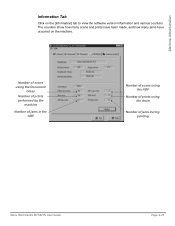
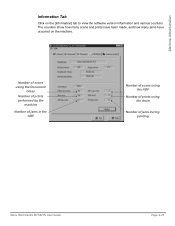
...] tab to view the software version information and various counters.
Number of scans using the Document
Glass
Number of prints performed by the
machine
Number of jams in the ADF
Number of scans using the ADF
Number of prints using the drum
Number of jams during printing
Xerox WorkCentre M15/M15i User Guide
Page 9-25 Machine Administration
Information Tab
Click on the...
WorkCentre M15/M15i User Guide - Page 160


...-14
Xerox WorkCentre M15/M15i User Guide Troubleshooting
DISPLAY Paper Jam 0 Paper Jam 1 Paper Jam 2 Toner Empty Toner Low
Retry Redial Comm.
Refer to "Paper Jams" on the phone line.
Replace with the remote machine, or has lost contact because of a problem on page 11-5.
By doing this printing operations can also be used, such...
Similar Questions
How Can I Unlock Locked Scanner For Xerox M15i?
(Posted by saved2servechirwa 9 years ago)
Xerox Workcentre M20i Will Not Scan Using Document Glass
(Posted by jkomegat 10 years ago)
Scaner Driver For Win 7
I can`t find any solution ti scan with M15i if i had win 7 system. it is any scan driver for win7 fo...
I can`t find any solution ti scan with M15i if i had win 7 system. it is any scan driver for win7 fo...
(Posted by acul77 11 years ago)
Windows 7 Workcentre M15i Cant Print
windows 7 workcentre m15i cant print
windows 7 workcentre m15i cant print
(Posted by Anonymous-55273 12 years ago)

