Xerox 6505/N Support Question
Find answers below for this question about Xerox 6505/N.Need a Xerox 6505/N manual? We have 2 online manuals for this item!
Question posted by yosi23302 on December 1st, 2013
6505 As Of Today Only Wants To Print To The Manual Tray. Even The Start Up Page
my work centre 6505 as of today only wants to print to the manual tray. even the start up page cant find the defolt seting programing page.....
Current Answers
There are currently no answers that have been posted for this question.
Be the first to post an answer! Remember that you can earn up to 1,100 points for every answer you submit. The better the quality of your answer, the better chance it has to be accepted.
Be the first to post an answer! Remember that you can earn up to 1,100 points for every answer you submit. The better the quality of your answer, the better chance it has to be accepted.
Related Xerox 6505/N Manual Pages
User Guide - Page 63


... start. WorkCentre 6505 Color Laser Multifunction Printer 63 User Guide Be careful not to use excessive force on page 68
Loading Paper in , gently remove the paper and reseat it.
Slide the paper width guides until it in the Manual Feed Slot
Use the manual feed slot for the automatic calibration to avoid problems during printing...
User Guide - Page 77
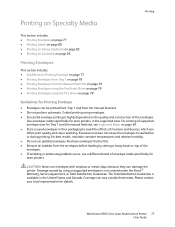
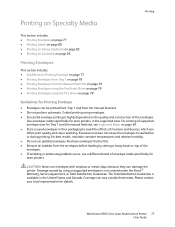
...Remove air bubbles from the manual feed slot. • Do not perform automatic 2-sided printing using envelopes. • Successful envelope printing is available in the United States and Canada. Coverage can damage the printer. WorkCentre 6505 Color Laser Multifunction Printer 77 User Guide Printing
Printing on Specialty Media
This section includes: • Printing Envelopes on page 77 •...
User Guide - Page 79


... tray, in the application you are printing from the list of the manual feed slot to Printing Envelopes using .
Select the WorkCentre 6505 PS printer from , open the Print dialog box.
2. wc6505_013
3. On the Paper/Output tab, do the following :
• If you are printing using the PostScript driver, go to start printing. WorkCentre 6505 Color Laser Multifunction Printer...
User Guide - Page 80
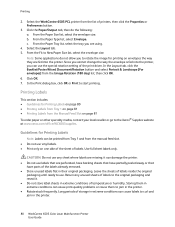
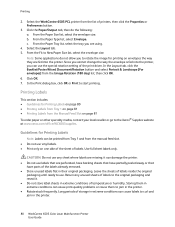
... packaging and reseal it can be printed from Tray 1 and from the Manual Feed Slot on one side of the sheet of the labels already removed. • Store unused labels flat in the printer.
80 WorkCentre 6505 Color Laser Multifunction Printer User Guide In the Print dialog box, click OK or Print to New Paper Size list...
User Guide - Page 81


... Paper Type list, select Labels.
7. Printing
Printing Labels from the Manual Feed Slot
Note: Generally it stops. Do
not load more likely to cause the labels to print the labels, open the paper guides. Printing Labels from Tray 1
1. Ensure that are using to peel off from Tray 1. wc6505_016
WorkCentre 6505 Color Laser Multifunction Printer 81 User Guide With the...
User Guide - Page 82


... Glossy Cardstock
This section includes: • Guidelines for Printing on Glossy Cardstock on page 82 • Printing on Glossy Cardstock from Tray 1 on page 82 • Printing on Glossy Cardstock from the Manual Feed Slot on page 84
Guidelines for Printing on page 61.
82 WorkCentre 6505 Color Laser Multifunction Printer User Guide Click the Paper/Output tab...
User Guide - Page 86


... the Paper/Output tab, then do the following:
a. From the Paper Size list, select the size of the manual feed slot to fit the sheet. From the Paper Type list, select Lightweight Cardstock or Heavyweight Cardstock. In the Print dialog box, click OK or Print to start printing.
86 WorkCentre 6505 Color Laser Multifunction Printer User Guide
User Guide - Page 89


... custom size paper in the tray you are printing from .
5. From the Paper Tray list, select the tray to use . From the Paper Size list, select the name of a custom size you are printing on page 61. 2. Printing
5. Click OK.
4. c. Setting the wrong size for printing can cause a printer error.
b. WorkCentre 6505 Color Laser Multifunction Printer 89 User Guide...
User Guide - Page 91


... on Long Edge
Flip on Short Edge
Flip on Long Edge
Flip on Short Edge
WorkCentre 6505 Color Laser Multifunction Printer 91 User Guide Automatic 2-Sided Printing Guidelines
Before printing a 2-sided document, verify that supports manual 2-sided printing. The PCL 6 print driver for Windows is the only driver that the paper is a supported size for the WorkCentre...
User Guide - Page 92
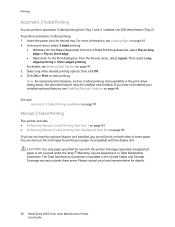
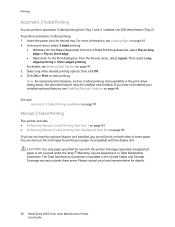
... on page 91
Manual 2-Sided Printing
This section includes: • Performing Manual 2-sided Printing from Tray 1 on page 93 • Performing Manual 2-sided Printing from the Manual Feed Slot on page 93 If you do not have the optional duplex unit installed, you have not enabled your local representative for details.
92 WorkCentre 6505 Color Laser Multifunction Printer User Guide...
User Guide - Page 93


... Duplex window opens.
WorkCentre 6505 Color Laser Multifunction Printer 93 User Guide
Click the Advanced tab. 5.
On the printer control panel, press the OK button to start printing. Printing
Performing Manual 2-sided Printing from Tray 1
Notes: • This method of manual 2-sided printing is complete, lift the printed pages from the paper tray without turning them over or...
User Guide - Page 94


... following:
a. c. In the Print dialog box, select the appropriate print driver, then click the Properties button. 6. From the Paper Tray list, select Manual Feed Slot. 7. Click Print or OK to print. 9. b. From the Paper Type list, select the paper type. In the Print dialog box, specify the page you want to start printing.
94 WorkCentre 6505 Color Laser Multifunction Printer User Guide
User Guide - Page 129


...programmed speed dial. To address the fax, press the Up Arrow or Down Arrow button to select an option:
• Keypad allows you to enter the fax number manually...feeder. 2. For
details, see Printing Monitor Reports on page 140....want to search the server address book using the alphanumeric keypad. • Speed Dial allows you to change. Press OK. WorkCentre 6505 Color Laser Multifunction...
User Guide - Page 132


... the Address Book Editor:
• Windows: On the Start menu, select Programs > Xerox > WorkCentre 6505 > Address Book Editor.
132 WorkCentre 6505 Color Laser Multifunction Printer User Guide
Note: To use the Address Book Editor...Services, click Address Book. 3. Note: The first eight entries in use when you want to the printer with a USB cable.
The new entry is not in the Address...
User Guide - Page 134


....
134 WorkCentre 6505 Color Laser Multifunction Printer User Guide The Group Dial dialog box opens. To specify the Group ID manually, click the Specify...Start menu, select Programs > Xerox > WorkCentre 6505 > Address Book Editor.
• Macintosh: Open the Applications folder, and then select Xerox/WorkCentre 6505/... the group you want to include in the address field, then
press Enter or...
User Guide - Page 135


...want to
edit the group. Access the Address Book Editor:
• Windows: On the Start menu, select Programs > Xerox > WorkCentre 6505 > Address Book Editor.
• Macintosh: Open the Applications folder, and then select Xerox/WorkCentre 6505/Address Book Editor, then click OK.
2. WorkCentre 6505 Color Laser Multifunction... Membership button. 5.
When you want in the left pane, click ...
User Guide - Page 172
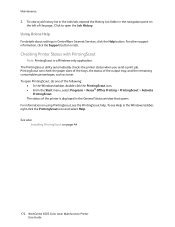
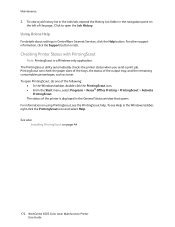
... icon. • From the Start menu, select Programs > Xerox® Office Printing > PrintingScout > Activate
PrintingScout. To...6505 Color Laser Multifunction Printer User Guide To see the PrintingScout help. Click to open PrintingScout, do one of the page. The PrintingScout utility automatically checks the printer status when you send a print job. The status of the output tray...
Evaluator Guide - Page 8
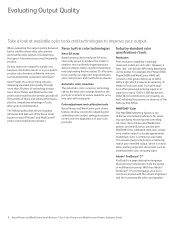
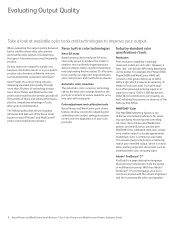
...Color Printers and Multifunction Printers Evaluator Guide
Industry-standard color specifications / tools
Resolution
Print resolution capability is critical when printing important documents such as well, including the presence or absence of color per inch (dpi).
When evaluating the output quality delivered by our high-end, large-workteamclass color printers and multifunction devices.
Evaluator Guide - Page 14


... transparencies? Will you need additional paper trays so you print a lot, or anticipate an increase in mind when evaluating this class of media, such as labels and card stock, and whether the device accepts a wide range of paper sizes. Consider the variety of media the printer or multifunction printer can keep sufficient quantities of...
Evaluator Guide - Page 15
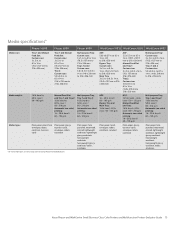
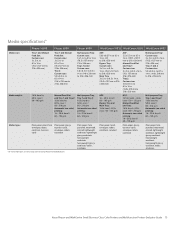
...cards, envelopes, labels, cardstock
Multipurpose Tray, Tray 1 and Tray 2: 16 lb. cover / 60 - 163 gsm
Manual Feed Slot and Tray 1 and Tray 2: 16 lb. cover / 60 - 216 gsm Automatic two-sided printing: 16 - 28 lb. cover ...Class Color Printers and Multifunction Printers Evaluator Guide 15 to 8.5 x 14 in. (76.2 x 127 mm to 80 lb. bond to 216 x 356 mm)
Tray 1 and Manual Feed Slot: Custom ...
Similar Questions
Xerox Work Centre 6505 - Pantone Colour Chart?
I am trying to calibrate a Xerox 6505 DN printer and need a Pantone Colour Chart. The one they have ...
I am trying to calibrate a Xerox 6505 DN printer and need a Pantone Colour Chart. The one they have ...
(Posted by juliewright 10 years ago)
How To Print From Tray 1 On Xerox Phaser 6180 Mfp
(Posted by Dan19h 10 years ago)
Xerox Work Centre 6400 - Label Printing Problems
When I print mailing labels Avery 5160 - the top gets cut off. This has been a challenge ever since ...
When I print mailing labels Avery 5160 - the top gets cut off. This has been a challenge ever since ...
(Posted by canderson91074 11 years ago)

