Xerox 6180MFP Support Question
Find answers below for this question about Xerox 6180MFP - Phaser Color Laser.Need a Xerox 6180MFP manual? We have 17 online manuals for this item!
Question posted by permjkes on February 20th, 2014
How To Xerox 6180mfp Network Scan
The person who posted this question about this Xerox product did not include a detailed explanation. Please use the "Request More Information" button to the right if more details would help you to answer this question.
Current Answers
There are currently no answers that have been posted for this question.
Be the first to post an answer! Remember that you can earn up to 1,100 points for every answer you submit. The better the quality of your answer, the better chance it has to be accepted.
Be the first to post an answer! Remember that you can earn up to 1,100 points for every answer you submit. The better the quality of your answer, the better chance it has to be accepted.
Related Xerox 6180MFP Manual Pages
Features Setup Guide - Page 3


...Phaser 6180MFP Multifunction Printer. Scanner features vary according to your connection method. Phaser® 6180MFP Multifunction Printer
EN - 1 Use the Phaser 6180MFP... Installation Guide to connect the printer to your computer. This guide will help deciding whether to www.xerox...; Setting up scanning to an FTP...
Quick Use Guide - Page 1
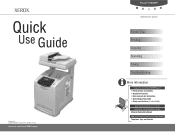
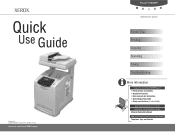
www.xerox.com/office/6180MFPsupport
Phaser® 6180MFP
multifunction printer
Printer Tour
Printing
Copying
Scanning
Faxing
Troubleshooting
More Information
www.xerox.com/office/6180MFPsupport
• Printer drivers and utilities • Quick Start Tutorials • User manuals and instructions • Online Support Assistant • Safety specifications (in User Guide)
www.xerox.com/...
User Guide - Page 30
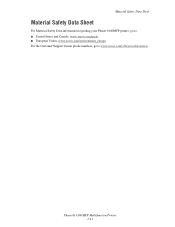
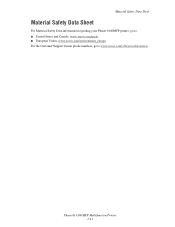
Phaser® 6180MFP Multifunction Printer 1-21
Material Safety Data Sheet
Material Safety Data Sheet
For Material Safety Data information regarding your Phaser 6180MFP printer, go to: ■ United States and Canada: www.xerox.com/msds ■ European Union: www.xerox.com/environment_europe For the Customer Support Center phone numbers, go to www.xerox.com/office/worldcontacts.
User Guide - Page 35


Rear View
Main Components and Their Functions
5 4 3 2
1
8 7 6
6180mfp-003
1. USB port 3. Multi-protocol network card 8. Fax line in 6. Network connector
Phaser® 6180MFP Multifunction Printer 2-3 Parallel port 4. Optional memory slot 7. Power cord connector 2. Telephone line out
5.
User Guide - Page 50


....com/office/6180MFPsupport Printer driver tutorial at www.xerox.com/office/6180MFPsupport
Phaser® 6180MFP Multifunction Printer 4-1 Network Basics
This chapter includes: ■ Overview of Network Setup and Configuration on page 4-2 ■ Choosing a Connection Method on page 4-3 ■ Configuring the Network Address on page 4-6 ■ Installing the Printer Drivers on page 4-10 This...
User Guide - Page 51
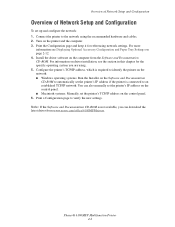
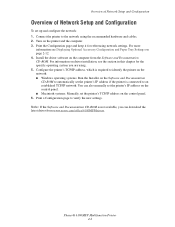
..., which is required to identify the printer on the network. ■ Windows operating systems: Run the Installer on driver installation, see Displaying Optional Accessory Configuration and Paper Tray Settings on the control panel. 6.
Turn on the computer from www.xerox.com/office/6180MFPdrivers. Phaser® 6180MFP Multifunction Printer 4-2 Install the driver software on the printer...
User Guide - Page 52
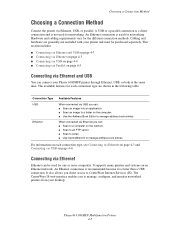
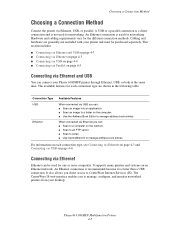
... USB on page 4-4. The available features for networking. When connected via USB you can : ■ Scan an image into an application. ■ Scan an image to a folder on the network. ■ Scan to an FTP server. ■ Scan to email. ■ Use CentreWare IS to manage address book entries.
Phaser® 6180MFP Multifunction Printer 4-3 Connection Type USB
Ethernet
Available...
User Guide - Page 112


... while the printer scans the originals. To reset the number of the page entering the feeder first.
To clear the settings from the previous job, press the Clear All button once. Phaser® 6180MFP Multifunction Printer 6-2
Basic Copying
Basic Copying
Use either the document glass or the document feeder to make copies. XEROX
6180mfp-040
Document...
User Guide - Page 123
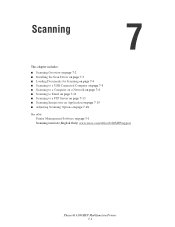
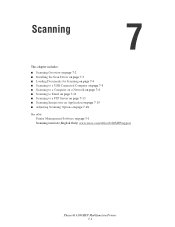
...■ Scanning to a Computer on a Network on page 7-6 ■ Scanning to Email on page 7-11 ■ Scanning to a FTP Server on page 7-13 ■ Scanning Images into an Application on page 7-15 ■ Adjusting Scanning Options on page 7-18 See also:
Printer Management Software on page 3-1 Scanning tutorials (English Only) www.xerox.com/office/6180MFPsupport
Phaser® 6180MFP Multifunction...
User Guide - Page 124
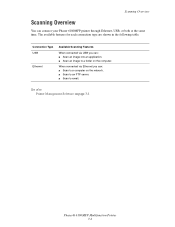
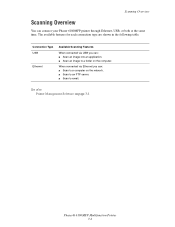
...features for each connection type are shown in the following table.
When connected via USB you can connect your Phaser 6180MFP printer through Ethernet, USB, or both at the same time. Scanning Overview
Scanning Overview
You can : ■ Scan to a computer on the network. ■ Scan to an FTP server. ■ Scan to a folder on page 3-1
Phaser® 6180MFP Multifunction Printer 7-2
User Guide - Page 126


... facedown on the back, left corner of the page entering the feeder first. Phaser® 6180MFP Multifunction Printer 7-4 Adjust the paper guides so they fit against the originals.
XEROX
6180mfp-041
Document Feeder
Insert originals faceup with the top of the document glass. Loading Documents for Scanning
Loading Documents for Scanning
Position the original document to be...
User Guide - Page 128
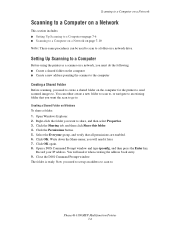
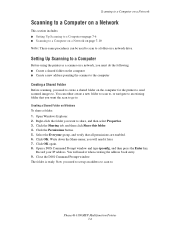
Open Windows Explorer. 2. Right-click the folder you want the scan to go to. Select the Everyone group, and verify that you want to a folder on a network drive. You will need it later. 7. Phaser® 6180MFP Multifunction Printer 7-6
Click OK. you will need it when creating the address book entry. 9. The folder is ready. Setting Up...
User Guide - Page 130


.... 3. In the Name field of the folder that you shared
previously. Phaser® 6180MFP Multifunction Printer 7-8 The port number only needs to be connected to \ColorScans. ...Xerox > Phaser 6180MFP > Address Book
Editor. 2. Click the Computer (SMB) option button. 4. Click the Computer Settings Wizard button. 5. Click OK. 11. You are now ready to scan images to a Computer on a Network...
User Guide - Page 131


.... On the File menu, select Programs > Xerox > Phaser 6180MFP >Address Book Editor. 5. Click the Computer (SMB) option button. 7. Confirm the settings, and then click OK. 13. The Address Book is saved with in Share Name field. 9. The Server Address dialog box opens. 3. Type your computer. Phaser® 6180MFP Multifunction Printer 7-9 Type your IP address in the...
User Guide - Page 132


... the printer to use, see Setting Up Scanning to a Computer on page 7-6. Press the Start button. To scan to a computer on page 7-18
Phaser® 6180MFP Multifunction Printer 7-10 On the control panel, click the Scan button. 2. Scanning to a Computer on a Network
Scanning to a Computer on a Network
If you want to change any other scan settings, press the Up Arrow or...
User Guide - Page 140


...OK
0#
Manual Dial
Redial/ Pause
Speed Dial
C
6180mfp-048
Phaser® 6180MFP Multifunction Printer 7-18 Setting the Color Mode
You can scan an image in color or in black and white.
Select Scan Defaults, and then press the OK button. 4. Adjusting Scanning Options
Adjusting Scanning Options
This section includes: ■ Adjusting the Default Scan Settings on page 7-18 ■ Changing the...
User Guide - Page 168
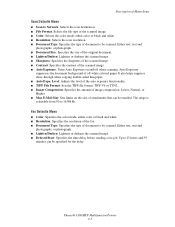
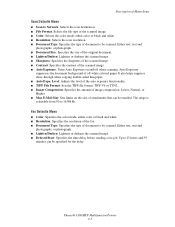
... before sending a fax job.
Up to 23 hours and 59
minutes can be scanned. Phaser® 6180MFP Multifunction Printer 9-5 The range is selectable from 50 to be emailed. Fax Defaults Menu
■ Color: Specifies the color mode, either color or black and white. ■ Resolution: Selects the scan resolution. ■ Document Type: Specifies the type of off when...
User Guide - Page 222
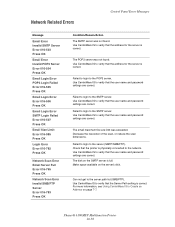
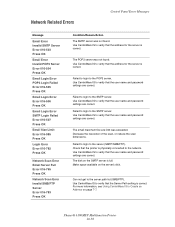
... 016-985 Press OK
Login Error Error 016-782 Press OK
Network Scan Error Email Server Full Error 016-765 Press OK
Network Scan Error Invalid SMB/FTP Server Error 016-783 Press OK
Condition.... Use CentreWare IS to verify that the user name and password settings are correct. Phaser® 6180MFP Multifunction Printer 10-38
Use CentreWare IS to verify that the user name and password settings ...
User Guide - Page 223
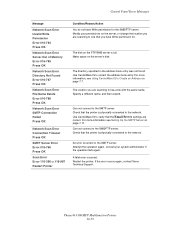
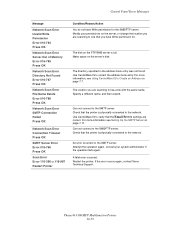
...; 6180MFP Multifunction Printer 10-39 The location you have Write permission for . Use CentreWare IS to verify that the printer is physically connected to the SMB/FTP server.
Specify a different name, and then resend. Check that the Email Server settings are scanning to the network. Consult your permissions on the FTP/SMB server is...
Evaluator Guide - Page 12
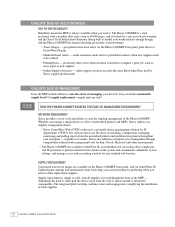
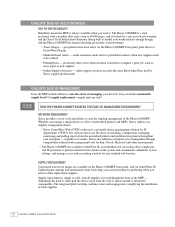
...; MaiLinX Email Alerts - Whether you need to either pull the device away from the networked printers and multifunction printers throughout your workload isn't enough though, and the Phaser 6180MFP has features that eases the chore of networked printers and MFPs, Xerox utilities can simplify management chores.
• Xerox CentreWare Web (CWW) software is needed to complete a print job...
Similar Questions
What Is The Path Format For Network Scan Phaser 3635
(Posted by cpeteSDI 9 years ago)
How To Setup A Xerox Phaser 6180mfp For Network Scanning
(Posted by petdmaldi 9 years ago)
Does The Phaser 6180mfp Network Scanning
(Posted by REmallr 10 years ago)
How To Configure Network Scanning On A Xerox Phaser 6180mfp
(Posted by blacjorge 10 years ago)
How To Configure Network Scanning On A Xerox Phaser 6180mfp-d
(Posted by dagiov 10 years ago)

