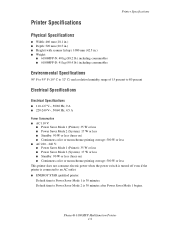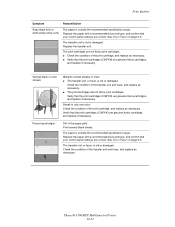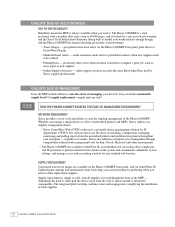Xerox 6180MFP Support Question
Find answers below for this question about Xerox 6180MFP - Phaser Color Laser.Need a Xerox 6180MFP manual? We have 17 online manuals for this item!
Question posted by karenthomas2305 on February 10th, 2015
Need To Order A Part For Xerox Phaser 6180 Mfp
Need to replace the scanner lid hinge (right hinge when facing copier). Serial No. of copier is GNX150226 Can you tell me the part number and how to order?
Current Answers
Answer #1: Posted by Autodiy on February 11th, 2015 11:48 AM
buy all the xerox replacement parts on the link below.
Www.autodiy.co.za
Related Xerox 6180MFP Manual Pages
Similar Questions
How To Find The Serial Number On Phaser 6180 Mfp
(Posted by Ikltalbot 10 years ago)
How To Add An Email Account To A Xerox Phaser 6180 Mfp Scanner
(Posted by kessimstau 10 years ago)
Why Is My Xerox Phaser 6180 Mfp Scanner Printing Black Pages
(Posted by darkcma 10 years ago)
How To Print From Tray 1 On Xerox Phaser 6180 Mfp
(Posted by Dan19h 10 years ago)
How Do I Setup Scanning On Xerox Phaser 6180 Mfp
(Posted by moharashb 10 years ago)