Xerox 6180MFP Support Question
Find answers below for this question about Xerox 6180MFP - Phaser Color Laser.Need a Xerox 6180MFP manual? We have 17 online manuals for this item!
Question posted by russ1mariah on March 17th, 2014
Does The Xerox Phaser 6180 Mfp Have A Transfer Roll
The person who posted this question about this Xerox product did not include a detailed explanation. Please use the "Request More Information" button to the right if more details would help you to answer this question.
Current Answers
There are currently no answers that have been posted for this question.
Be the first to post an answer! Remember that you can earn up to 1,100 points for every answer you submit. The better the quality of your answer, the better chance it has to be accepted.
Be the first to post an answer! Remember that you can earn up to 1,100 points for every answer you submit. The better the quality of your answer, the better chance it has to be accepted.
Related Xerox 6180MFP Manual Pages
Features Setup Guide - Page 14


... 2: Using the Express Scan Manager to the network computer. Phaser® 6180MFP Multifunction Printer
EN - 12 On the File menu, select Save. The Server Address dialog box opens. 3. Confirm the settings, and then click OK. 11. Windows: On the Start menu, select All Programs/Xerox/ Phaser 6180MFP/Express Scan Manager.
Click the Computer (SMB) option button...
Features Setup Guide - Page 15


.... Click Group Membership. Phaser® 6180MFP Multifunction Printer
EN - 13 In the left navigation panel of the
faxes). Click OK. 8. b.
d. Setting Up the Printer Features Connecting over USB
Step 3: Setting Up the Fax
1. Confirm the group members, and click OK. 7. Select the Admin Menu. Macintosh: From the Application folder, click Xerox/ Phaser 6180MFP, and then double...
Features Setup Guide - Page 16


... select Save all . To edit Group entries with the Address Book Editor: 1.
Phaser® 6180MFP Multifunction Printer
EN - 14 Click the Group Membership button. 5. Confirm the group members...OK when you want to create the group. 8. Macintosh: From the Application folder, click Xerox/ Phaser 6180MFP, and then double-click Address Book Editor. 2. To select multiple group members, press and ...
Installation Guide - Page 1


...174;rDo6c1u8m0MenFtPatSioonftCwDa-rReOaMnd
www.xerox.com/office/6180MFPsupport
Mac
1.2 Xerox Phaser 6115 Drivers 1.3
Installation Video Mac Install Video Xerox Phaser
2.3
2.4
36 kg... in.)
10 cm (4 in.)
Do not cover vents.
All rights reserved. Phaser® 6180MFP
multifunction printer
Installation
Guide
EN
FR Guide d'installation IT Guida all'installazione DE Installationsanleitung ES ...
User Guide - Page 13
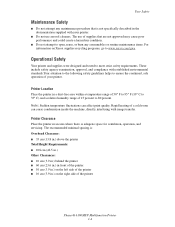
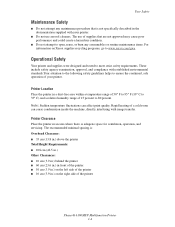
...Printer Location
Place the printer in the documentation supplied with image transfer. Rapid heating of the printer
Phaser® 6180MFP Multifunction Printer 1-4 The recommended minimal spacing is: Overhead Clearance: ■... or routine maintenance items. For information on Xerox supplies recycling programs, go to www.xerox.com/gwa.
Operational Safety
Your printer and supplies were ...
User Guide - Page 22


... for the consumer nor for the environment.
A signed copy of the Declaration of Conformity for this printer symbolizes Xerox's declaration of conformity with the following applicable Directives of the European Union as of the dates indicated: ■...if used properly in accordance with European Union regulations, use shielded interface cables. Phaser® 6180MFP Multifunction Printer 1-13
User Guide - Page 47


...drivers from the Software and Documentation CD-ROM or from the Xerox Drivers and Downloads website: www.xerox.com/office/6180MFPdrivers ■ Print drivers enable your computer and.... 6.
Phaser® 6180MFP Multifunction Printer 3-2 These pages give you instant access to the printer configuration and settings. Anyone on CentreWare Internet Services, an HTTP (HyperText Transfer Protocol)-based...
User Guide - Page 48


...if the printer is connected via USB. You can create, edit, and delete entries. Phaser® 6180MFP Multifunction Printer 3-3 See also:
Scanning on page 7-1
Launcher (Windows)
The Launcher is sent...; Email entries ■ Server entries When you can be installed from the Start > Xerox > Phaser 6180MFP menu. The Launcher icon can then save the updated address book to the printer or ...
User Guide - Page 127


... the OK button. A Xerox Phaser 6180MFP Scanner dialog box will appear on your documents to manage the scanned file. 5. See also: Adjusting Scanning Options on page 3-3. 1. Press the OK button. 4. Press the Start button. b. c. For more information on Express Scan Manager, see Express Scan Manager on page 7-18
Phaser® 6180MFP Multifunction Printer 7-5 Select the...
User Guide - Page 130


... 7. In the Name field of the folder that you previously configured for your shared folder. Phaser® 6180MFP Multifunction Printer 7-8
Click the Browse button for the Save In Folder option, and then select the... On the Start menu, select Programs > Xerox > Phaser 6180MFP > Address Book
Editor. 2. Click the Computer (SMB) option button. 4. The Computer Settings Wizard closes. 9....
User Guide - Page 131


... Book. 4. If you are now ready to scan images to the network computer. Phaser® 6180MFP Multifunction Printer 7-9 If you are using the default port number, type the port number in...number, select the Use Default Port Number check box. On the File menu, select Programs > Xerox > Phaser 6180MFP >Address Book Editor. 5. Type the name and password that you login with the new entry...
User Guide - Page 136


Macintosh: Open the Applications folder, and then select Xerox/Phaser6180MFP/Address Book Editor.
2. The Address Book is saved with . 6. On the control panel... use , then see Setting Up Scanning to a Computer on page 7-18
Phaser® 6180MFP Multifunction Printer 7-14
c. Press the Start button. Windows: On the Start menu, select Programs > Xerox > Phaser 6180MFP > Address Book Editor.
User Guide - Page 150


... the left pane, right-click the Fax icon, and then select New and New Entry. Phaser® 6180MFP Multifunction Printer 8-7 Click Group Membership. On the File menu, select Save all. Macintosh: Open the Applications folder, and then select Xerox/Phaser6180MFP/Address Book Editor, and then click OK. 2. To add this entry to, and then...
User Guide - Page 152


...■ Using CentreWare IS to the group. Phaser® 6180MFP Multifunction Printer 8-9 Windows: On the Start menu, select Programs > Xerox > Phaser 6180MFP > Address
Book Editor, and then click OK... the browser's Address field. 3. Macintosh: Open the Applications folder, and then select Xerox/Phaser6180MFP/Address Book Editor, and then click OK. 2. Confirm the group members, and...
User Guide - Page 153


...the OK button after selecting the group(s). 6. The printer starts the fax job. Phaser® 6180MFP Multifunction Printer 8-10 Select the check box of individuals that you want to be in ... Arrow button. 4.
Press the Start button.
Windows: On the Start menu, select Programs > Xerox > Phaser 6180MFP > Address
Book Editor, and then click OK. Using the Address Book When Faxing
6.
The ...
User Guide - Page 204
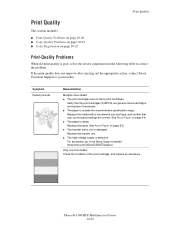
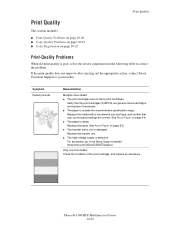
...the Xerox Support website: www.xerox.com/office/6180MFPsupport. Replace the transfer unit....Color Registration on page 10-25
Print-Quality Problems
When the print quality is damp. If the print quality does not improve after carrying out the appropriate action, contact Xerox Customer Support or your control panel settings are not Xerox print cartridges.
Phaser® 6180MFP Multifunction...
User Guide - Page 205
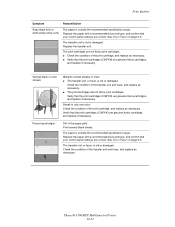
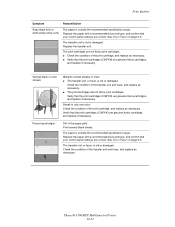
...Xerox print cartridges. Vertical black or color streaks
Multiple colored streaks or lines: ■ The transfer unit, or fuser, is old or damaged. Recurring smudges
Dirt in only one color: Check the condition of the transfer....
Print several blank sheets. The transfer unit, or fuser, is outside the recommended specification range. Phaser® 6180MFP Multifunction Printer 10-21
Evaluator Guide - Page 2


... Additional Information Sources
Configuration Summary 11 Specifications 12 Supplies, Accessories and Extended Service Agreements 12 Support and Additional Information Sources 13
Contents PHASER 6180MFP Evaluator Guide CONTENTS
Section 1 - About this Guide
This guide will introduce you to the Xerox Phaser® 6180MFP color multifunction printer (MFP) and aid you in your evaluation process.
Evaluator Guide - Page 9


... will handle page sizes of multipage documents
• Color Saturation -
Copy features delivered by the Phaser 6180MFP include:
• ID Card Copy - routes scanned images to locations like a computer or server via USB connection
The Phaser 6180 MFP has software solutions to TWAIN- download email addresses to the Phaser 6180MFP for scanning, organizing and sharing images with copying...
Evaluator Guide - Page 16


... are the property of XEROX CORPORATION
in this product meets the Energy Star guidelines for accurate color. The information in the U.S.
XEROX®, Phaser®, CentreWare® .... marks. Phaser® 6180MFP
Questions? and/or other Pantone, Inc. Consult current PANTONE
publications for energy efficiency.
Comments? As an Energy Star® partner, Xerox Corporation has ...
Similar Questions
How To Find The Serial Number On Phaser 6180 Mfp
(Posted by Ikltalbot 10 years ago)
How To Add An Email Account To A Xerox Phaser 6180 Mfp Scanner
(Posted by kessimstau 10 years ago)
Why Is My Xerox Phaser 6180 Mfp Scanner Printing Black Pages
(Posted by darkcma 10 years ago)
How To Print From Tray 1 On Xerox Phaser 6180 Mfp
(Posted by Dan19h 10 years ago)
How Do I Setup Scanning On Xerox Phaser 6180 Mfp
(Posted by moharashb 10 years ago)

