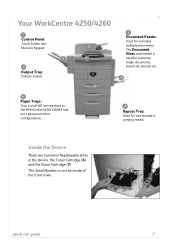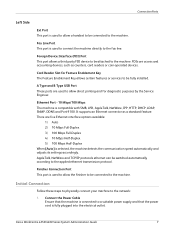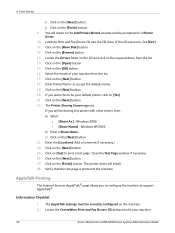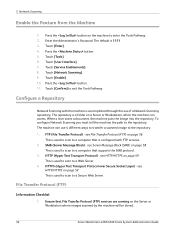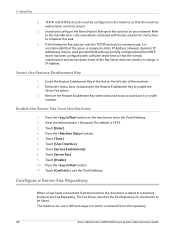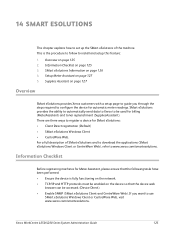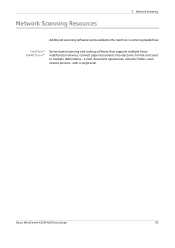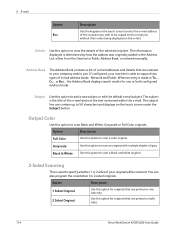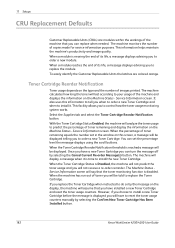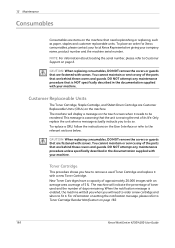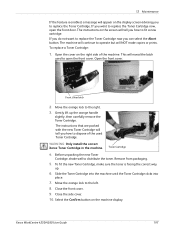Xerox 4260X Support Question
Find answers below for this question about Xerox 4260X - WorkCentre B/W Laser.Need a Xerox 4260X manual? We have 13 online manuals for this item!
Question posted by tsabaj on September 18th, 2012
Empty Yellow Toner
We do not have a replacement at he moment, and the machine is not working at all until it is replaced, which will take a couple of days. is there a way to bypass so out faxes and black and white copies can continue.
Requests for more information
Request from koocola on September 18th, 2012 7:22 AM
Did you remove empty cartridge?
Did you remove empty cartridge?
Current Answers
Related Xerox 4260X Manual Pages
Similar Questions
How Long Will Toner Last After Warning On Workcentre 4260
(Posted by mrlinharry9 9 years ago)
Workcentre 4250 Toner Reset Chip How Does It Work?
(Posted by sasona 10 years ago)
Yellow Toner On Xerox 6505 Is Low And Does Not Allow To Print Black,why
(Posted by elbobo 10 years ago)
Can A Toner For A Xerox 6400 Workcentre Be Reset
(Posted by LinBabywi 10 years ago)
Continued Replace Cartridge Message
We have replaced the toner cartridge in our XeroxDC-214S copier and still get the replace cartridge ...
We have replaced the toner cartridge in our XeroxDC-214S copier and still get the replace cartridge ...
(Posted by howellda 11 years ago)