Xerox 4250 Support Question
Find answers below for this question about Xerox 4250 - WorkCentre - Copier.Need a Xerox 4250 manual? We have 4 online manuals for this item!
Question posted by alsylamdjs on June 20th, 2014
Xerox 4250 How To Login As Admin In Web Interface
The person who posted this question about this Xerox product did not include a detailed explanation. Please use the "Request More Information" button to the right if more details would help you to answer this question.
Current Answers
There are currently no answers that have been posted for this question.
Be the first to post an answer! Remember that you can earn up to 1,100 points for every answer you submit. The better the quality of your answer, the better chance it has to be accepted.
Be the first to post an answer! Remember that you can earn up to 1,100 points for every answer you submit. The better the quality of your answer, the better chance it has to be accepted.
Related Xerox 4250 Manual Pages
Quick Use Guide - Page 40
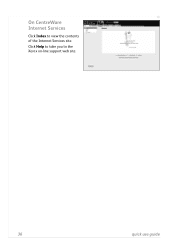
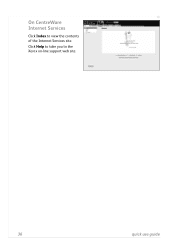
On CentreWare Internet Services
Click Index to the Xerox on-line support web site.
36
quick use guide Click Help to take you to view the contents of the Internet Services site.
System Administration Guide - Page 23
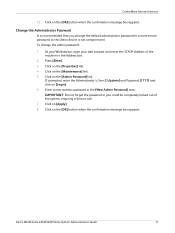
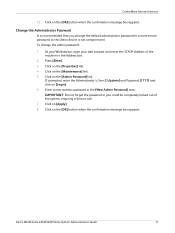
...] tab. 4. Enter a new numeric password in the Address bar.
2. Xerox WorkCentre 4250/4260 Series System Administration Guide
11 Click on the [Maintenance] link. 5. IMPORTANT: Do not forget the password or you change the admin password:
1. Click on [Login]. 6. If prompted, enter the Administrator's User ID [admin] and Password [1111] and click on [Apply]. 8. Change the Administrator...
System Administration Guide - Page 45
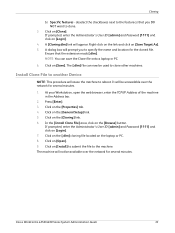
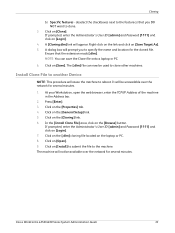
... cloned file.
Click on [Login]. 7. If prompted, enter the Administrator's User ID [admin] and Password [1111] and click on the [Cloning] link. 6. A [Cloning.dlm] link will cause the machine to clone other machines. NOTE: You can now be used to reboot. Install Clone File to clone.
3. Press [Enter]. 3. Xerox WorkCentre 4250/4260 Series System Administration...
System Administration Guide - Page 55
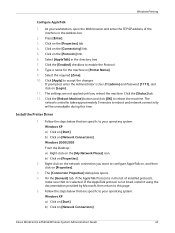
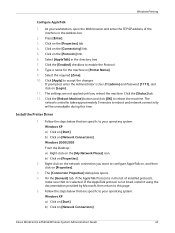
...Web browser and enter the TCP/IP address of installed protocols,
make sure that it using the documentation provided by Microsoft, then return to your operating system: Windows XP a) Click on [Start]. Click on [Login]. 11. If prompted, enter the Administrator's User ID [admin... Connections]
Xerox WorkCentre 4250/4260 Series...reboot the machine. Install the Printer Driver
1. On the [General...
System Administration Guide - Page 70
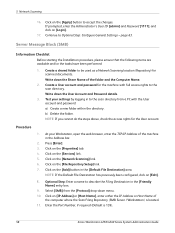
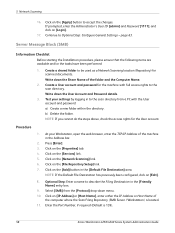
...web browser, enter the TCP/IP Address of the machine in the [Friendly Name] entry box.
9. Procedure
1. Write down the Share Name of
the computer where the Scan Filing Repository (SMB Server / Workstation) is 139).
58
Xerox WorkCentre 4250.... Click on [Edit].
8. Click on [Login].
17. Click on the [Apply] button to...enter the Administrator's User ID [admin] and Password [1111], and ...
System Administration Guide - Page 71
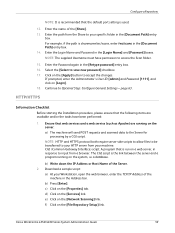
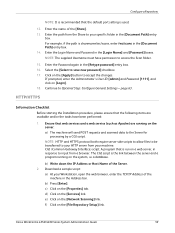
... Path] entry
box. CGI (Common Gateway Interface) script.
Enter the path from your Workstation, open the web browser, enter the TCP/IP Address of the...must have been performed:
1. Xerox WorkCentre 4250/4260 Series System Administration Guide
59 b) Press [Enter]. If prompted, enter the Administrator's User ID [admin] and Password [1111], and click on [Login]. 18. A program that ...
System Administration Guide - Page 72
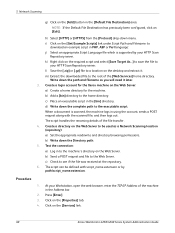
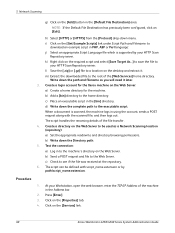
... path. 5. m) Extract the downloaded file to the Web Server. When a document is supported by path/script_name.extension. b) Send a POST request and file to the root of the file transfer. 4. Procedure
1. Press [Enter]. 3. Create a login account for the Xerox machine on the [Services] link.
60
Xerox WorkCentre 4250/4260 Series System Administration Guide Test the connection...
System Administration Guide - Page 73


... Administrator's User ID [admin] and Password [1111],... the Host
Name of the Web Server. Select the [Select...Login Name] and [Password] boxes. For example, enter /wc/scans in the [Document Path] entry box. Enter the User Account and Password in the [File Repository Setup] screen: • This feature can be selected when a template is 80 for HTTP and 443 for HTTPS.
11.
Xerox WorkCentre 4250...
System Administration Guide - Page 80
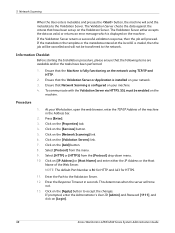
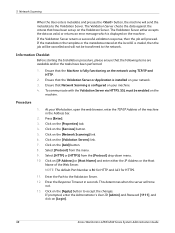
..., then the job will be cancelled and will not be enabled on [Login].
68
Xerox WorkCentre 4250/4260 Series System Administration Guide This determines when the server will proceed. Click...Web Server.
Press [Enter]. 3. To communicate with the Validation Server via HTTPS, SSL must be transferred to the Validation Server. 12. If prompted, enter the Administrator's User ID [admin...
System Administration Guide - Page 81
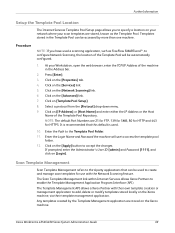
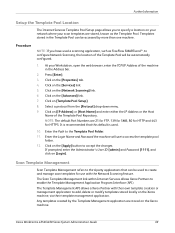
... Login Name and Password the machine will be used to create and manage scan templates for HTTPS.
Xerox WorkCentre 4250/4260 Series System Administration Guide
69 Select a protocol from the [Protocol] drop-down menu. 9. If prompted, enter the Administrator's User ID [admin] and Password [1111], and click on your network where your Workstation, open the web...
System Administration Guide - Page 104


...Administrator's User ID [admin] and Password [... do the steps above, check the access rights for scanned documents. Click on [Login]. 14. For example: /(directory name)/(directory name). 10.
Click on the [Fax...Scan directory. Write down menu.
92
Xerox WorkCentre 4250/4260 Series System Administration Guide Test your Workstation, open the web browser, enter the TCP/IP Address ...
System Administration Guide - Page 105
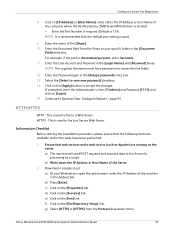
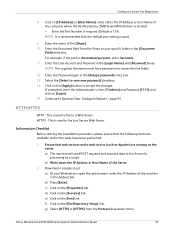
...web browser, enter the IP Address of the computer where the Fax Repository (SMB Server/Workstation) is located. • Enter the Port Number, if required (Default is 139). Enter the name of the Server.
2. b) Write down menu. Xerox WorkCentre 4250..., enter the Administrator's User ID [admin] and Password [1111], and click ...the Password again in the [Login Name] and [Password] boxes...
System Administration Guide - Page 106
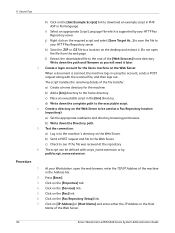
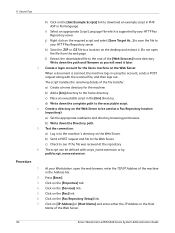
... supported by path/script_name.extension. Create a login account for the machine. b) Add a [bin] directory to the Web Server. Test the connection: a) Log in the [bin] directory. Click on the [Fax Repository Setup] link. 7.
k) Save the .ZIP or .GZ file to the root of the Web Server.
94
Xerox WorkCentre 4250/4260 Series System Administration Guide Click...
System Administration Guide - Page 111
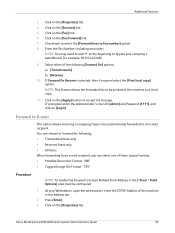
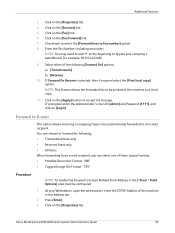
... on the [Services] link. 5. Xerox WorkCentre 4250/4260 Series System Administration Guide
99 At...web browser, enter the TCP/IP Address of these output formats: • Portable Document Format - Click on [Login...]. Enter the Fax Number (including area code). NOTE: This feature allows the forwarded fax to be configured.
1. If prompted, enter the Administrator's User ID [admin...
System Administration Guide - Page 126


... back-up box will require a user account to close box.
114
Xerox WorkCentre 4250/4260 Series System Administration Guide
Select the [General Setup] link. 5. Select [Login as the Machine Administrator. The default is configured on page 116) before you cannot enable Foreign Device Interface or Network Accounting. Click on the [Properties] tab. 4. pop up the...
System Administration Guide - Page 134
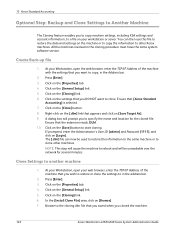
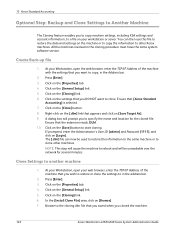
... on the [.dlm] link that you cloned the machine.
122
Xerox WorkCentre 4250/4260 Series System Administration Guide NOTE: This step will cause the machine...web browser, enter the TCP/IP Address of the machine that you to specify the name and location for several minutes. Click on [Login]. Press [Enter]. 3. 13 Xerox...admin] and Password [1111], and click on the [Cloning] link. 6.
System Administration Guide - Page 169
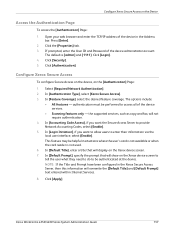
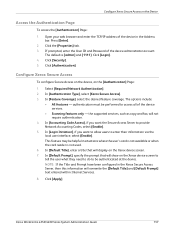
... Prompt have been configured in the Address bar. Xerox WorkCentre 4250/4260 Series System Administration Guide
157 In [Default Title], enter a title that will display on the Xerox device screen to
tell the user what they need to do to enter their information via the local user interface, select [Enable]. Click [Authentication]. Click [Security]. 5. In...
System Administration Guide - Page 183
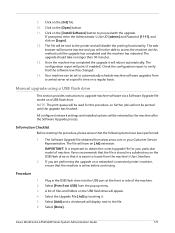
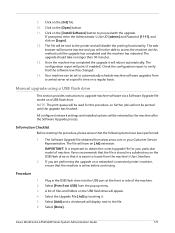
... you are performing the upgrade on [Login]. 12.
The Software Upgrade file obtained from the pop-up menu. 3. The file will print (if enabled).
Xerox WorkCentre 4250/4260 Series System Administration Guide
171 If prompted, enter the Administrator's User ID [admin] and Password [1111], and click on a networked (connected printer) machine, ensure that the machine is...
System Administration Guide - Page 189
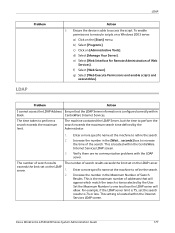
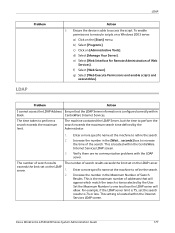
...Web Interface for Remote Administration of Search Results. CentreWare Internet Services. Enter a more specific name at the machine to 74 or less.
Enter a more specific name at the machine to refine the search.
2. For example, if the LDAP server limit is 75, set on the [Start] menu. Xerox WorkCentre 4250...number in the Maximum Number of Web
Services]. This is configured correctly ...
User Guide - Page 192
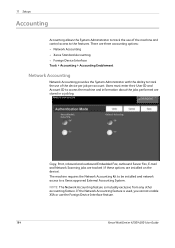
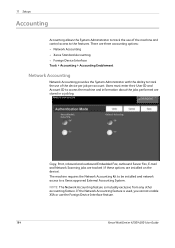
... any other accounting feature. Users must enter their User ID and Account ID to a Xerox approved External Accounting System. 11 Setups
Accounting
Accounting allows the System Administrator to track the use the Foreign Device Interface feature.
184
Xerox WorkCentre 4250/4260 User Guide NOTE: The Network Accounting feature is used, you cannot enable XSA or...
Similar Questions
How To Reset Admin Password On Hp Workcentre 4250
(Posted by threemoncad 9 years ago)
How To Check Workcentre 4250 Firmware Update
(Posted by baninja 9 years ago)
How To Print Delete Jobs On Xerox Workcentre 4250
(Posted by vicmadhuber 10 years ago)
How To Configure Xerox Workcentre 4250 For Scan To Email
(Posted by jayniTjcole 10 years ago)
Workcentre 4250 Xerox Copier Jam Why
(Posted by mwoojedda 10 years ago)

