Xerox 4150 Support Question
Find answers below for this question about Xerox 4150 - WorkCentre B/W Laser.Need a Xerox 4150 manual? We have 12 online manuals for this item!
Question posted by Iacoda on August 31st, 2014
Xerox Mfd 4150 Jamming When I Try To Copy Or Fax
The person who posted this question about this Xerox product did not include a detailed explanation. Please use the "Request More Information" button to the right if more details would help you to answer this question.
Current Answers
There are currently no answers that have been posted for this question.
Be the first to post an answer! Remember that you can earn up to 1,100 points for every answer you submit. The better the quality of your answer, the better chance it has to be accepted.
Be the first to post an answer! Remember that you can earn up to 1,100 points for every answer you submit. The better the quality of your answer, the better chance it has to be accepted.
Related Xerox 4150 Manual Pages
Getting Started Guide - Page 5
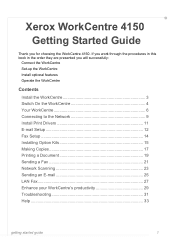
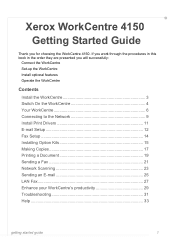
Xerox WorkCentre 4150
Getting Started Guide
Thank you will successfully:
Connect the WorkCentre Set-up the WorkCentre Install optional features Operate the WorkCentre
Contents
Install the WorkCentre 3 Switch On the WorkCentre 4 Your WorkCentre 6 Connecting to the Network 9 Install Print Drivers 11 E-mail Setup 12 Fax Setup 14 Installing Option Kits 15 Making Copies 17 Printing a ...
User Guide - Page 3
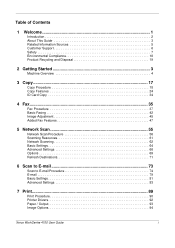
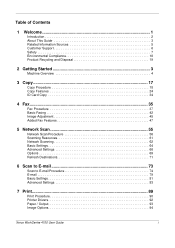
... Recycling and Disposal 19
2 Getting Started 3
Machine Overview 4
3 Copy...17
Copy Procedure 18 Copy Features 24 ID Card Copy 34
4 Fax...35
Fax Procedure 37 Basic Faxing 42 Image Adjustment 45 Added Fax Features 47
5 Network Scan 55
Network Scan Procedure 56 Scanning Resources... Procedure 90 Printer Drivers 92 Paper / Output 93 Image Options 94
Xerox WorkCentre 4150 User Guide
i
User Guide - Page 6


... Finisher, Short Stand and 4 Paper Trays are available as options. 1 Welcome
Introduction
The Xerox WorkCentre 4150 is a digital device capable of being used for copying, printing, faxing, scanning to e-mail and faxing capabilities. Additional Paper Trays, Finisher, Fax, Network Scanning, Foreign Interface Device and Cabinet or Short Stand are supplied as standard, and 2 Sided capability is...
User Guide - Page 14
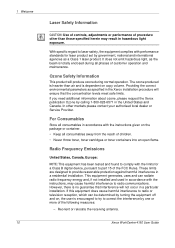
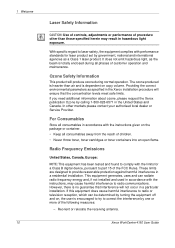
... for a Class B digital device, pursuant to laser safety, the equipment complies with the limits for laser product set by one or more... used in accordance with the instructions given on copy volume. Xerox WorkCentre 4150 User Guide The ozone produced is heavier than ...Class 1 laser product. Reorient or relocate the receiving antenna. In other than air and is encouraged to try to radio ...
User Guide - Page 19
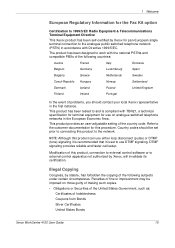
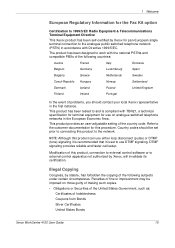
...not authorized by statute, has forbidden the copying of Indebtedness Coupons from Bonds Silver Certificates United States Bonds
Xerox WorkCentre 4150 User Guide
15 This product provides an ... Information for the Fax Kit option
Certification to 1999/5/EC Radio Equipment & Telecommunications Terminal Equipment Directive
This Xerox product has been self-certified by Xerox for pan-European single...
User Guide - Page 28
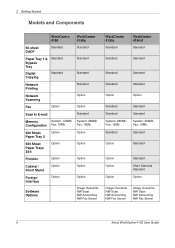
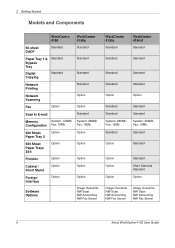
...
Standard
Standard
Standard
Standard
Standard
Option
Option
Standard Standard System: 256Mb Fax: 16Mb
Standard
Standard Standard System: 256Mb Fax: 16Mb
Standard
Option
Standard
Option Option
Option
Standard
Short Stand as Standard
Option
Image Overwrite NW Scan NW Accounting NW Fax Server
Image Overwrite NW Scan NW Accounting NW Fax Server
6
Xerox WorkCentre 4150 User Guide
User Guide - Page 34
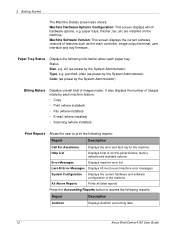
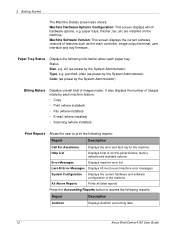
...fax, etc are installed on the machine. All Above Reports
Prints all listed reports
Press the Accounting Reports button to print the following reports:
Report
Description
Auditron
Displays Auditron accounting data
12
Xerox WorkCentre 4150...following information about each machine feature: • Copy • Print (where installed) • Fax (where installed) • E-mail (where ...
User Guide - Page 41
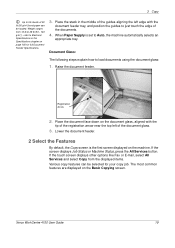
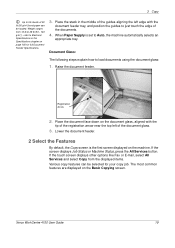
... the document face down on the machine. If the touch screen displays other options like Fax or E-mail, select All Services and select Copy from 12 lb to 28 lb (50 - 120
g/m2) - Raise the document feeder. Xerox WorkCentre 4150 User Guide
19 Document Glass:
The following steps explain how to Electrical
Specifications in the...
User Guide - Page 44


...printing. All Incomplete Jobs
Displays all types of queued jobs. Completed Non-Printing Displays all types of completed jobs, e.g. fax, e- Select the required job to advance the job ahead of Your Job screen. Incomplete Non-Printing Displays all types of... all completed printing jobs. Select Close to return to the Job Queue screen.
22
Xerox WorkCentre 4150 User Guide
3 Copy
2.
User Guide - Page 57
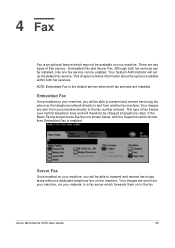
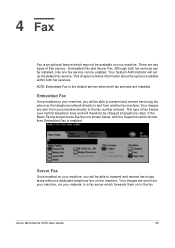
... enabled. Your images are sent from your machine directly to the fax number entered. Embedded Fax and Server Fax. 4 Fax
Fax is an optional feature which forwards them on to the fax
Xerox WorkCentre 4150 User Guide
35 This type of Fax service -
Your images are sent from another fax machine. Your System Administrator will therefore be installed, only one shown...
User Guide - Page 60
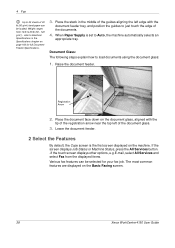
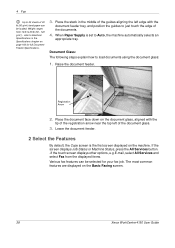
... first screen displayed on the Basic Faxing screen.
38
Xerox WorkCentre 4150 User Guide Document Glass: The following...fax job. refer to 28 lb (50 - 120
g/m2) - Weight ranges from the displayed items. Various fax features can be selected for full Document Feeder Specifications.
3.
Raise the document feeder. Lower the document feeder.
2 Select the Features
By default, the Copy...
User Guide - Page 61
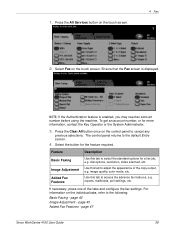
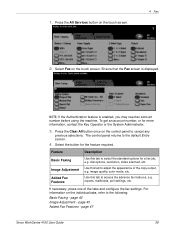
...Xerox WorkCentre 4150 User Guide
39 Feature
Description
Basic Faxing
Image Adjustment
Added Fax Features
Use this tab to select the standard options for a fax job, e.g. Select Fax on the touch screen.
4 Fax... settings, etc.
Use this tab to the following:
Basic Faxing - If necessary, press one of the copy output, e.g. The control panel returns to cancel any
previous ...
User Guide - Page 62
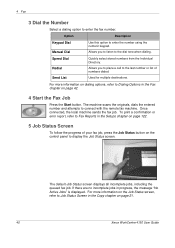
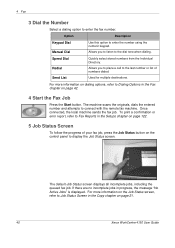
... incomplete jobs, including the queued fax job. For more information on dialing options, refer to Fax Reports in the Fax chapter on page 21.
40
Xerox WorkCentre 4150 User Guide Option
Description
Keypad Dial...progress of numbers dialed.
If there are no incomplete jobs in the Copy chapter on page 42.
4 Start the Fax Job
Press the Start button. Allows you to listen to display the ...
User Guide - Page 71
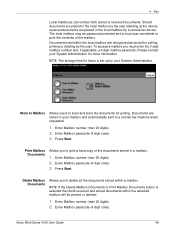
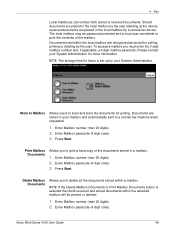
... Delete Mailbox Documents or Print Mailbox Documents button is set up by the user standing at the device; Stored documents are recognized as stored for polling. Documents held within a mailbox.
Enter Mailbox passcode (4 digit code). 3. Xerox WorkCentre 4150 User Guide
49 Enter Mailbox number (max 20 digits). 2. Press Start. Enter Mailbox number (max 20...
User Guide - Page 77
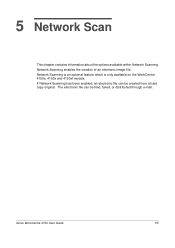
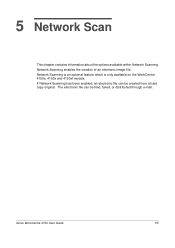
Xerox WorkCentre 4150 User Guide
55 5 Network Scan
This chapter contains information about the options available within Network Scanning. If Network Scanning has been enabled, an electronic file can be created from a hard copy original. The electronic file can be filed, faxed, or distributed through e-mail. Network Scanning is an optional feature which is only available...
User Guide - Page 97


... the Features
By default, the Copy screen is set to load documents using the document glass:
1. 6 Scan to E-mail
Up to 50 sheets of 20 lb (80 g/m2) bond paper can be loaded. When Paper Supply is the first screen displayed on the E-mail screen. Xerox WorkCentre 4150 User Guide
75 Weight ranges from...
User Guide - Page 132
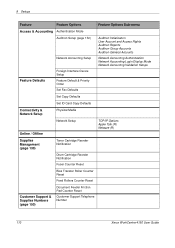
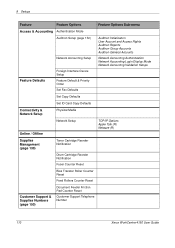
...Foreign Interface Device Setup Feature Default & Priority Order Set Fax Defaults
...Auditron Initialization User Account and Access Rights Auditron Reports Auditron Group Accounts Auditron General Accounts
Network Accounting Authentication Network Accounting Login Display Mode Network Accounting Validation Setups
Set Copy Defaults
Set ID Card Copy...Xerox WorkCentre 4150 User Guide
User Guide - Page 162
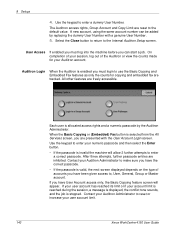
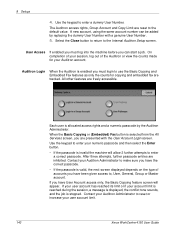
... screen. User Access If enabled you must log into the machine before you must login to use the Basic Copying and Embedded Fax features as only the counts for your user account limit.
140
Xerox WorkCentre 4150 User Guide On completion of your session, log out of accounts you are tracked.
Use the keypad to...
User Guide - Page 199
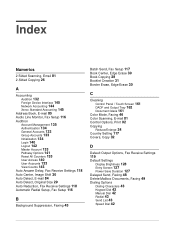
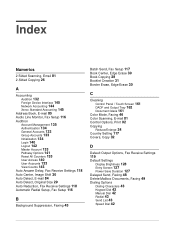
Index
Numerics
2 Sided Scanning, Email 81 2-Sided Copying 26
A
Accounting
Auditron 132 Foreign Device Interface 145 Network Accounting 144 Xerox Standard Accounting 145 Address Book, E-mail 80 Audio Line Monitor, Fax Setup 116
Auditron
Account Management 135 Authentication 134 General Accounts 133 Group Accounts 133 Initialization 134 Login 140 Logout 142 Master Account 133 Pathway...
User Guide - Page 200
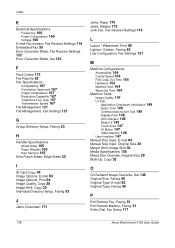
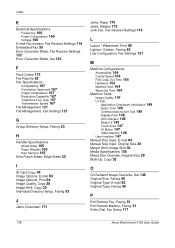
..., Original Size 29 Margin Shift, Image Shift 30 Media Specifications 105 Mixed Size Originals, Original Size 29 Multi-Up, Copy 33
O
On Demand Image Overwrite, Set 146 Original Size, Faxing 46 Original Type, E-mail 82 Original Type, Faxing 45
P
Poll Remote Fax, Faxing 51 Poll Remote Mailbox, Faxing 51 Prefix Dial, Fax Setup 117
178
Xerox WorkCentre 4150 User Guide
Similar Questions
Phaser 3300 Mfp Document Jam Won't Fax
(Posted by clajdutou 9 years ago)
How To Set A Xerox Workcentre 4150 To Automatically Print Fax Confirmation
sheets
sheets
(Posted by kensor 10 years ago)
Fax Transmission Report From Xerox Workcentre 4150
How do i get a fax transmission report that will show more than the last 50
How do i get a fax transmission report that will show more than the last 50
(Posted by TracieLewis 10 years ago)

