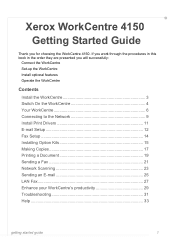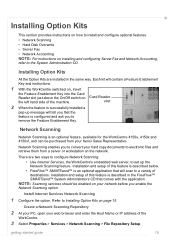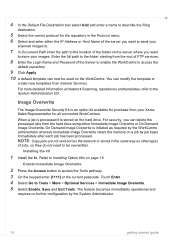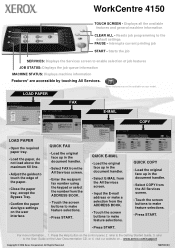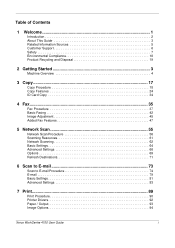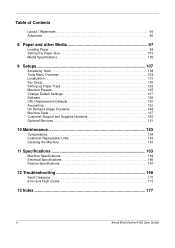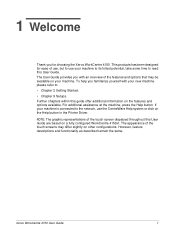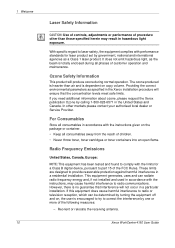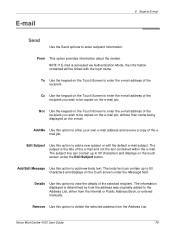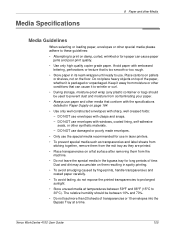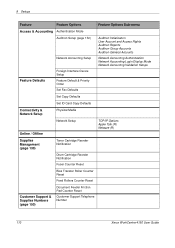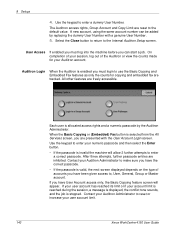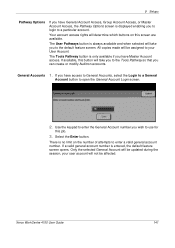Xerox 4150 Support Question
Find answers below for this question about Xerox 4150 - WorkCentre B/W Laser.Need a Xerox 4150 manual? We have 12 online manuals for this item!
Question posted by xteddi on September 15th, 2014
How To Do Admin Login On Xerox 4150
The person who posted this question about this Xerox product did not include a detailed explanation. Please use the "Request More Information" button to the right if more details would help you to answer this question.
Current Answers
Answer #1: Posted by freginold on December 7th, 2014 1:10 PM
According to the getting started guide, the default username is admin and the default password is 1111.
Related Xerox 4150 Manual Pages
Similar Questions
Xerox Work Centre 4150 Has Admin Password But Can't Remember The Password
my Xerox 4159 printer has an admin password but can't remember the password is there any way to do a...
my Xerox 4159 printer has an admin password but can't remember the password is there any way to do a...
(Posted by shevtec 9 years ago)
What Is Default Password On Xerox Workcentre 4150
(Posted by meukatype 9 years ago)
How To Reset Login Xerox 4150 Workcentre
(Posted by jmccrjcr1 10 years ago)
Xerox Workcentre 4150 How Do I Login To Add Email Addresses
(Posted by detnle 10 years ago)
Xerox Workcentre 4150 Network Scanning Will Not Scan To File
(Posted by YAWKsg 10 years ago)