Xerox 3635MFP Support Question
Find answers below for this question about Xerox 3635MFP - Phaser B/W Laser.Need a Xerox 3635MFP manual? We have 5 online manuals for this item!
Question posted by mcase30080 on April 18th, 2013
On Demand Overwrite
how do i stop this process on my phaser 3635
Current Answers
There are currently no answers that have been posted for this question.
Be the first to post an answer! Remember that you can earn up to 1,100 points for every answer you submit. The better the quality of your answer, the better chance it has to be accepted.
Be the first to post an answer! Remember that you can earn up to 1,100 points for every answer you submit. The better the quality of your answer, the better chance it has to be accepted.
Related Xerox 3635MFP Manual Pages
Systems Administrator Guide - Page 9


... On Demand Image Overwrite 142
Immediate Image Overwrite 142
Overview 142 Information Checklist 142 Enable the IIO 143 Test Immediate Image Overwrite 143 Immediate Image Overwrite Error 143
Xerox Phaser 3635 System Administration...Authentication 130 Guest Access 130 Foreign Device Interface (FDI 130 Authentication and Accounting 130 Authentication Type 130
Information Checklist ...
Systems Administrator Guide - Page 86
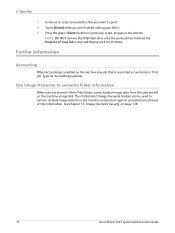
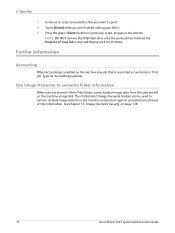
... your file(s). 9. Further Information
Accounting
When Accounting is enabled on page 138.
74
Xerox Phaser 3635 System Administration Guide
Touch [Done] when you want to remove residual image data from the jobs are left on the machine image disk.
The On Demand Image Overwrite feature can be used to print. 8. See Chapter 15, Image...
Systems Administrator Guide - Page 138
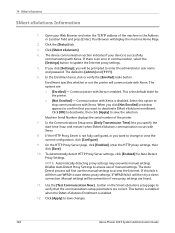
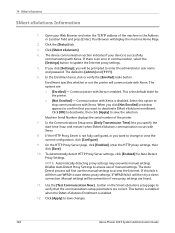
... [Not Enrolled] - NOTE: Automatically detecting proxy settings may overwrite manual settings. Use the [Test Communication Now]... This button ... changes.
126
Xerox Phaser 3635 System Administration Guide If you click [Settings], you want to
stop communications with Xerox is... process will then use the manual settings to enter the administrator user name and password. Open your device ...
Systems Administrator Guide - Page 150
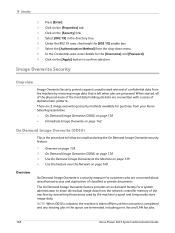
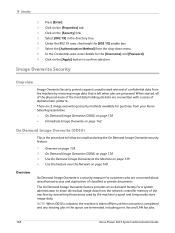
...] in the queue are terminated, including print, fax and LAN fax jobs.
138
Xerox Phaser 3635 System Administration Guide
Use On Demand Image Overwrite at the Machine on page 138 2. NOTE: When ODIO is initiated, the machine is taken offline until the overwrite is a security measure for purchase from your Xerox Sales Representative:
• On...
Systems Administrator Guide - Page 151


...Customer Service Representative when servicing the machine.)
Xerox Phaser 3635 System Administration Guide
139 Full ODIO will not overwrite fax mailbox, Poll store (mailbox 0) and..., if these features are installed on your machine
1. Enter the Administrator's Password. Touch [On Demand Image Overwrite] button. 9. Press the button. 12. Touch [User Interface]. 7. Touch [Service Enablements]....
Systems Administrator Guide - Page 152


... in progress, the machine should not be used by the Customer Service Representative when servicing the machine.)
140
Xerox Phaser 3635 System Administration Guide Press the button. 5. Touch [On Demand Image Overwrite]. 9.
The Network Controller will then reboot and network functionality will be deleted and all image data, fax mailboxes, dial directories and images...
Systems Administrator Guide - Page 153
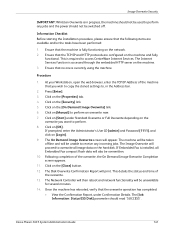
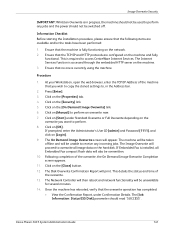
...[OK]. If Embedded Fax is fully functioning on the [On Demand Image Overwrite] link. 6. Following completion of the overwrite. 13. Xerox Phaser 3635 System Administration Guide
141 The Disk Overwrite Confirmation Report will appear. This details the status and time of the overwrite, the On Demand Image Overwrite Completion screen appears. 11.
Click on [Login]. 9. Click on the...
Systems Administrator Guide - Page 154
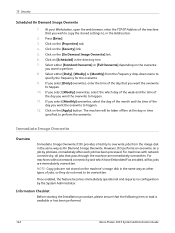
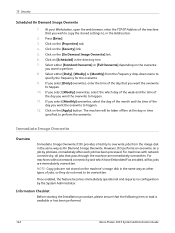
... the day that the following item or task is available or has been performed:
142
Xerox Phaser 3635 System Administration Guide For machines with network connectivity, all fax jobs are not stored on the [On Demand Image Overwrite] link. 6. Once enabled, the feature becomes immediately operational and requires no configuration by job basis, immediately...
Systems Administrator Guide - Page 155


... Scanning features.
Xerox Phaser 3635 System Administration Guide
143 Touch [Enable]. 10. NOTE: When IIO is enabled. 5.
Alternatively, send a print job to exit the Tools Pathway. Press the button. 12. Ensure a job is fully functioning in its existing configuration before you have its overwrite status displayed in the On Demand Image Overwrite (ODIO) on page...
Systems Administrator Guide - Page 158
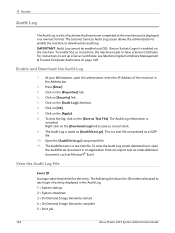
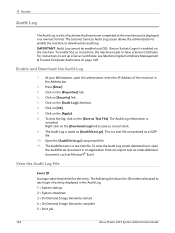
... as Text File]. At your Workstation, open the Auditfile.txt document in the Audit Log: 1 = System startup 2 = System shutdown 3 = On Demand Image Overwrite started 4 = On Demand Image Overwrite complete 5 = Print job
146
Xerox Phaser 3635 System Administration Guide Press [Enter]. 3. To view the Audit Log as tab-delimited text, open the web browser, enter the IP...
Systems Administrator Guide - Page 159
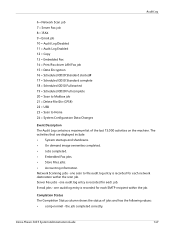
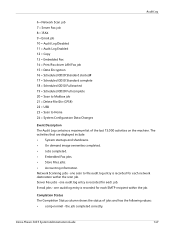
...that are displayed include: • System startups and shutdowns. • On demand image overwrites completed. • Jobs completed. • Embedded Fax jobs. • ...Store Files jobs. • Accounting information. Network Scanning jobs - one audit log entry is recorded for each job. Xerox Phaser 3635...
Systems Administrator Guide - Page 169
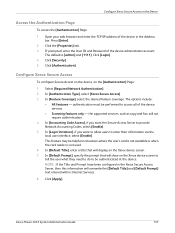
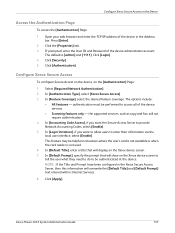
...] tab. 3. authentication must be authenticated at the device. the supported services, such as copy and fax, will overwrite the [Default Title] and [Default Prompt] text entered...], if you want the Secure Access Server to access all of the device services.
• Scanning features only - Xerox Phaser 3635 System Administration Guide
157 Click [Login]. 4. In [Authentication Type], select...
Systems Administrator Guide - Page 205
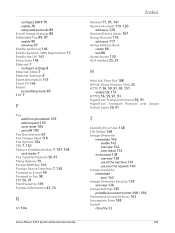
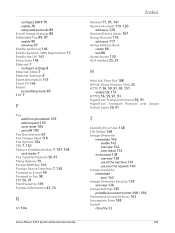
... 4800 bps 104 Foreign Device Interface 7, 130 Forward to E-mail 99 Forward to Fax 98 FTP 56, 91 Full Overwrite 139 Further Information 67, 74
G
G3 104
Xerox Phaser 3635 System Administration Guide
General... Overwrite
immediate 142 enable 143 overview 142 view status 143
on demand 138 overview 138 use at the machine 139 use over the network 140
Image overwrite immediate
error 143 Image Overwrite ...
User Guide - Page 40


... interface device setup. The System Management Tools enable your machine is installed, it is accessed using the Log In/Out button on page 167. Paper Tray Includes default stock and paper substitution settings. Management
User Interface Job sheet setup and feature defaults. Security Settings Includes authentication and image overwrite setup.
34
Xerox Phaser 3635...
User Guide - Page 99


... repositories, network folders, even remote printers - Xerox Phaser 3635 User Guide
93 Convert paper documents into electronic format and send to the machine's scanning capabilities:
FreeFlow™ SMARTsend™
Server based scanning and routing software that supports multiple Xerox multifunction devices. Network Scanning Resources
5 Network Scanning
Additional scanning software...
User Guide - Page 176
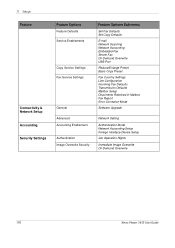
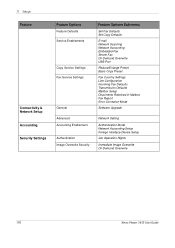
... Fax Defaults Transmission Defaults Mailbox Setup Documents Received in Mailbox Fax Report Error Correction Mode
Software Upgrade
Advanced Accounting Enablement
Authentication Image Overwrite Security
Network Setting
Authentication Mode Network Accounting Setup Foreign Interface Device Setup
Job Operation Rights
Immediate Image Overwrite On Demand Overwrite
170
Xerox Phaser 3635 User Guide
User Guide - Page 197
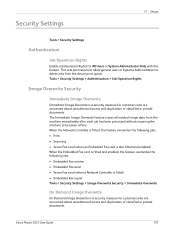
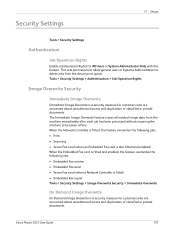
Tools > Security Settings > Authentication > Job Operation Rights
Image Overwrite Security
Immediate Image Overwrite
Immediate Image Overwrite is a security measure for All Users or System Administrator Only with this feature. Xerox Phaser 3635 User Guide
191 When the Network Controller is fitted, the feature overwrites the following jobs: • Print • Scanning • Server Fax ...
User Guide - Page 198


Press Start to erase all residual image data from the memory of the machine.
Tools > Security Settings > Image Overwrite Security > On Demand Overwrite
192
Xerox Phaser 3635 User Guide The standard overwrite process takes approximately 30 minutes. All existing jobs will be deleted regardless of their status and all job submissions will be prohibited for a System Administrator to...
User Guide - Page 204


11 Setups
On Demand Image Overwrite
For information on the On Demand Image Overwrite feature, refer to On Demand Image Overwrite on page 191.
198
Xerox Phaser 3635 User Guide
Evaluator Guide - Page 7


... Black-and-White Laser MFPs Deployment, Management, and Ease of Use
Installing a multifunction device can be challenging, whether an IT staff handles deployment in a larger organization or if the MFP is being installed in a smaller office with an existing network infrastructure. The process isn't limited to perform detailed status checks on the Phaser 3635MFP multifunction printer's front...
Similar Questions
Phaser 3635 How To Perform An On Demand Overwrite Immediately
(Posted by Stosaic 9 years ago)
How To Do On Demand Overwrite For Phaser 3635 Fp
(Posted by banacho 9 years ago)
How Perform An On Demand Overwrite On A Phaser 3635
(Posted by waloasis 10 years ago)
Xerox Phaser 3635 How To Fix On Demand Overwrite Error
(Posted by Exso 10 years ago)
Xerox Phaser 3635mfp How Do You Perform An On Demand Overwrite
(Posted by bevesmini 10 years ago)

