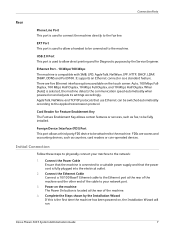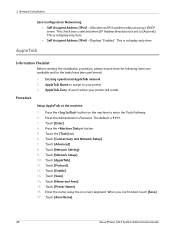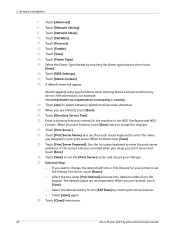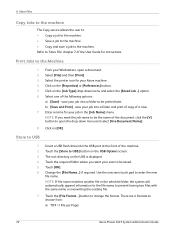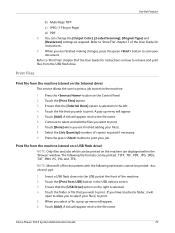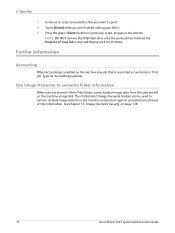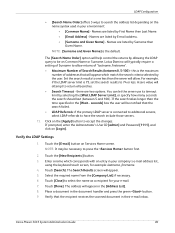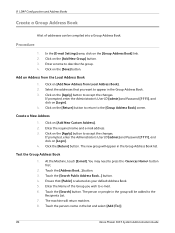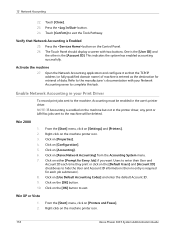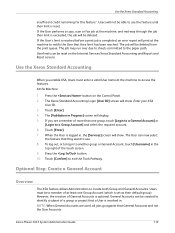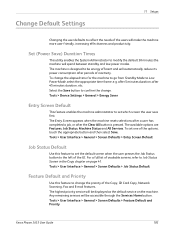Xerox 3635MFP Support Question
Find answers below for this question about Xerox 3635MFP - Phaser B/W Laser.Need a Xerox 3635MFP manual? We have 5 online manuals for this item!
Question posted by nocski on November 16th, 2013
Xerox Phaser Touch Screen Ui Does Not Work
The person who posted this question about this Xerox product did not include a detailed explanation. Please use the "Request More Information" button to the right if more details would help you to answer this question.
Current Answers
Related Xerox 3635MFP Manual Pages
Similar Questions
Xerox 3635 Control Panel Resetting
When i power on my exerox 3635 mfp phaser it shows user id but when i entered usr id (admin) and ent...
When i power on my exerox 3635 mfp phaser it shows user id but when i entered usr id (admin) and ent...
(Posted by sajjad03339831275 1 year ago)
Dc 250 Control Panel Not Turning On
when i turn on dc 250 it sounds only of adf & touch screen is dead i checked valtage of ess 3 5 ...
when i turn on dc 250 it sounds only of adf & touch screen is dead i checked valtage of ess 3 5 ...
(Posted by printechdigitalflex 8 years ago)
Xerox Dc 250 Touch Screen Not Working. Help.
xerox dc 250 touch screen not working. Help. I touch the screen but no response. Try to start with h...
xerox dc 250 touch screen not working. Help. I touch the screen but no response. Try to start with h...
(Posted by dishhobby 12 years ago)
Xerox Phaser 3635 Mfp Touch Screen Don't Work
the selection of touck screen don' work te rest ef the unit is working ok
the selection of touck screen don' work te rest ef the unit is working ok
(Posted by farreng 14 years ago)