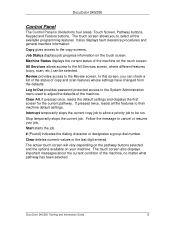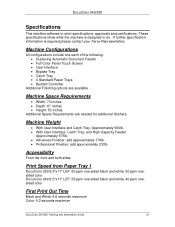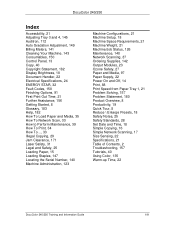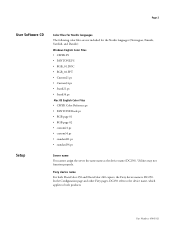Xerox DC240 Support Question
Find answers below for this question about Xerox DC240 - DocuColor 240 Color Laser.Need a Xerox DC240 manual? We have 11 online manuals for this item!
Question posted by printechdigitalflex on September 14th, 2015
Dc 250 Control Panel Not Turning On
when i turn on dc 250 it sounds only of adf & touch screen is dead i checked valtage of ess 3 5 12 it is ok.
Current Answers
Answer #1: Posted by TommyKervz on September 14th, 2015 6:33 AM
Related Xerox DC240 Manual Pages
Similar Questions
Xerox 3635 Control Panel Resetting
When i power on my exerox 3635 mfp phaser it shows user id but when i entered usr id (admin) and ent...
When i power on my exerox 3635 mfp phaser it shows user id but when i entered usr id (admin) and ent...
(Posted by sajjad03339831275 1 year ago)
Locke Control Panel
I have Xerox Phaser 3635mfp and now is locked I can't Copy anything all the option on screen is lock...
I have Xerox Phaser 3635mfp and now is locked I can't Copy anything all the option on screen is lock...
(Posted by sibusiso73 2 years ago)
How Test Fiery Connection With Docucolor 240
(Posted by johtims 9 years ago)
How To Configure Xrite Dtp32 With Fiery Docucolor 240
(Posted by cag8Luis 10 years ago)
Xerox Dc 250 Touch Screen Not Working. Help.
xerox dc 250 touch screen not working. Help. I touch the screen but no response. Try to start with h...
xerox dc 250 touch screen not working. Help. I touch the screen but no response. Try to start with h...
(Posted by dishhobby 12 years ago)