Xerox 3635MFP Support Question
Find answers below for this question about Xerox 3635MFP - Phaser B/W Laser.Need a Xerox 3635MFP manual? We have 5 online manuals for this item!
Question posted by danadunn on October 1st, 2012
Xerox Phaser 3635 Mfp Problem Printing Multiple Copies From Ie 9
I'm trying to print multiple copies using IE 9. When I select the option to print 2 copies the xerox printer only prints one copy.
When I use another program like Quicken or the Chrome browser it works correctly.
What's up
Current Answers
There are currently no answers that have been posted for this question.
Be the first to post an answer! Remember that you can earn up to 1,100 points for every answer you submit. The better the quality of your answer, the better chance it has to be accepted.
Be the first to post an answer! Remember that you can earn up to 1,100 points for every answer you submit. The better the quality of your answer, the better chance it has to be accepted.
Related Xerox 3635MFP Manual Pages
Systems Administrator Guide - Page 14


...has the capability of storing print and copy files on the device. 1 Introduction
Xerox Phaser 3635
The machine supports scanning to E-mail Embedded Fax USB Flash Drive 250 MB Memory Configuration 500 Sheet Paper Tray 2
Stand Foreign Interface
Phaser 3635MFP/S Standard
Standard Standard Standard Standard Standard
Standard Option Option Option Option
Phaser 3635MFP/X Standard
Standard Standard...
Systems Administrator Guide - Page 33


...default is connected to manage print resources centrally from anywhere on screen keyboard (the printer default is * which means the printer will appear in ALL zones). Xerox Phaser 3635 System Administration Guide
21 Enter the desired area name using NWADMIN. Netware
NDPS/NEPS
Novell® Distributed Print Services (NDPS) / Novell® Enterprise Print Services (NEPS) allow Administrators to...
Systems Administrator Guide - Page 58
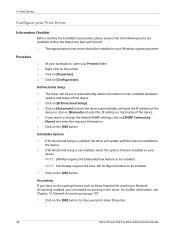
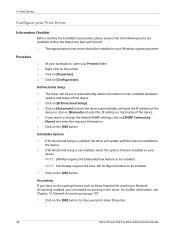
...configure the IP address of the
device or click on [Manual] and enter the IP address or host name of the device.
2. Click on the printer. 3. Right-click on the [...Xerox Standard Accounting or Network Accounting installed, you want to close your print driver Properties.
46
Xerox Phaser 3635 System Administration Guide If Bi-directional setup is enabled, the driver will update with the options...
Systems Administrator Guide - Page 75
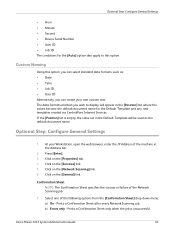
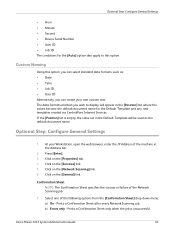
...; Device Serial Number • User ID • Job ID The conditions for the [Auto] option also apply to display will be used as : • Date • Time • Job ID • User ID Alternatively, you can create your Workstation, open the web browser, enter the IP Address of the machine in the Address bar.
2.
Xerox Phaser 3635...
Systems Administrator Guide - Page 91


... to specify the default e-mail file format. allows you to e-mail settings will appear in e-mails
sent from the machine. 3. when selected allows scanning the complete page.
1. Click on [Edit]. 2. There are two options:
Xerox Phaser 3635 System Administration Guide
79 Click on [OK]. Click on [Apply] to the scan. • Quality/File Size - Filing...
Systems Administrator Guide - Page 111
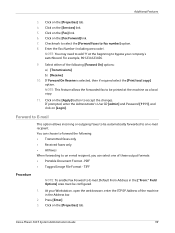
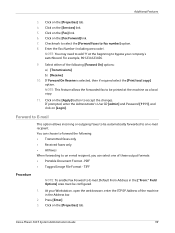
... option allows incoming or outgoing faxes to be printed at the beginning to E-mail, Default From Address in the Address bar.
2. TIFF
Procedure
NOTE: To enable Fax Forward to bypass your Workstation, open the web browser, enter the TCP/IP Address of these output formats: • Portable Document Format - At your company's switchboard. Xerox Phaser 3635...
Systems Administrator Guide - Page 124
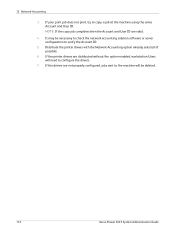
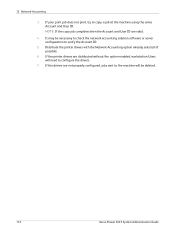
... option already selected (if possible).
6. If the printer drivers are distributed without the option enabled, workstation Users will be necessary to check the network accounting solution software or server configuration to verify the Account ID.
5. If the drivers are valid.
4. It may be deleted.
112
Xerox Phaser 3635 System Administration Guide If your print job does not print, try...
Systems Administrator Guide - Page 128


... must be unique.
116
Xerox Phaser 3635 System Administration Guide b) Use Default Accounting Codes - When you use the printer driver to print a document you print. 11. Mac OS
1. You may also click on the [OK] button to
hide the User and account ID information. 7. Click on [Print]. 12. Ensure that the Accounting preset is selected in the Presets
menu each...
Systems Administrator Guide - Page 133
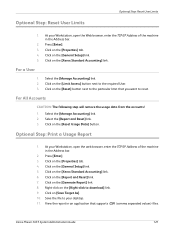
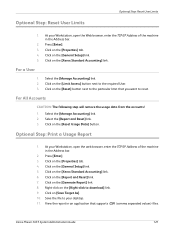
... browser, enter the TCP/IP Address of the machine in the Address bar.
2. Press [Enter]. 3. Click on the [Xerox Standard Accounting] link. Click on the [General Setup] link. 5.
Select the [Manage Accounting] link. 2. Click on the [Xerox Standard Accounting] link. 6. Click on the [Reset Usage Data] button. View the report in the Address bar.
2. Xerox Phaser 3635...
Systems Administrator Guide - Page 194
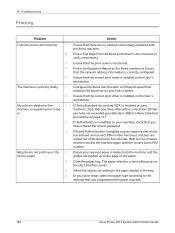
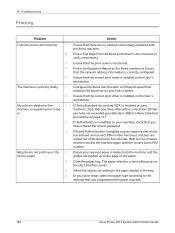
... incorrect PIN number five times, all Users are deleted or the
1.
My jobs are no network connectivity problems with .
182
Xerox Phaser 3635 System Administration Guide
Print a Test Page from the Xerox print driver to the machine to the machine. 1.
2.
3. 4.
5. If Xerox Standard Accounting (XSA) is enabled on your required paper is functional. Ensure your hub or switch...
User Guide - Page 29
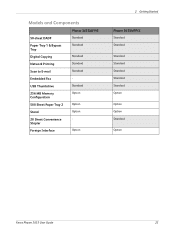
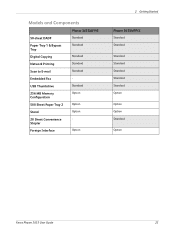
...Option
Option Option Standard
Option
Xerox Phaser 3635 User Guide
23 Models and Components
50-sheet DADF Paper Tray 1 & Bypass Tray Digital Copying Network Printing Scan to E-mail Embedded Fax USB Thumbdrive 256 MB Memory Configuration 500 Sheet Paper Tray 2 Stand 20 Sheet Convenience Stapler Foreign Interface
Phaser 3635MFP/S
Standard Standard
Standard Standard Standard Standard Option
Option...
User Guide - Page 34


... Log In/Out button on page 188.
28
Xerox Phaser 3635 User Guide Contact your job. 3. For information about accounting features, such as Network Accounting, refer to enter your user credentials and then
select Enter.
2. Complete your System Administrator for more information. Use the keypad and/or keyboard to Accounting on the touch screen. If...
User Guide - Page 76
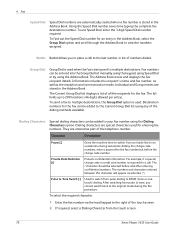
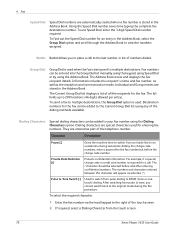
...find out the Speed Dial number for a call to the Current Group Dial list using the Dialing Characters option. The Address Book stores and displays the fax recipient details. Individual and Group ... dialing characters can be added to multiple destinations. If required, select a Dialing Character from pulse dialing to switch from the touch screen.
70
Xerox Phaser 3635 User Guide
User Guide - Page 99


Xerox Phaser 3635 User Guide
93 with a single scan. Network Scanning Resources
5 Network Scanning
Additional scanning software can be added to multiple destinations - e-mail, document repositories, network folders, even remote printers - Convert paper documents into electronic format and send to the machine's scanning capabilities:
FreeFlow™ SMARTsend™
Server based ...
User Guide - Page 101
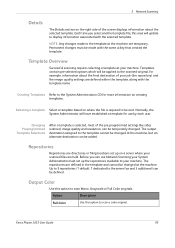
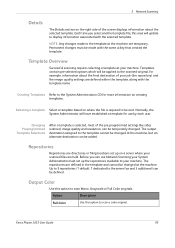
...destination of the pre-programmed settings like sides scanned, image quality and resolution, can be changed . Xerox Phaser 3635 User Guide
95 Before you select another template file, this option to your machine.
Changing Preprogrammed Template Selections
After a template is required to the template cannot be defined. Option
Description
Full Color
Use this option to the server...
User Guide - Page 157


... a passcode.
9 Print
Paper / Output
Used to change any of the choices displayed. Click on the arrow scroll button for the option or click on the printer's control panel. Prints the job only after you can save your passcode. When you choose this job type, the Secure Print dialog box appears so you enter your machine. Xerox Phaser 3635 User...
Quick Use Guide - Page 7


... panel labels, Product Enablement Key and a Telephone Cable (Phaser 3635MFP/X with Fax only). quick use guide
3 Standard Features
Phaser 3635MFP/S
Phaser 3635MFP/X
Optional Hardware
Copy, Print, Scan, E-mail Tray 1 and Bypass Tray
Tray 2 Foreign Device Interface
Copy, Print, Scan, E-mail and Fax Tray 1 and Bypass Tray
Tray 2 Foreign Device Interface
In addition you will be one of the...
Quick Use Guide - Page 10


... printing media
7
6
6
quick use guide Your Phaser 3635MFP
1
Control Panel:
Touch Screen and
2
Numeric Keypad
1
3
Output Tray:
Collects output
3
5
Paper Trays: Tray 1 is standard and Tray 2 is optional.
4
15
Inside the Device
There is also replaceable. The Serial Number is used for scanning single documents, bound documents etc.
4
Bypass Tray: Used for scanning multiple...
Quick Use Guide - Page 41
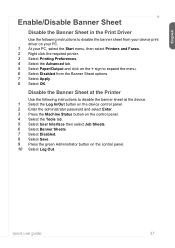
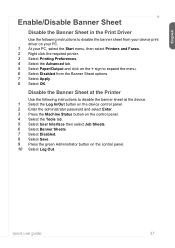
... disable the banner sheet from your device print driver on your PC. 1 At your PC, select the Start menu, then select Printers and Faxes. 2 Right click the required printer. 3 Select Printing Preferences. 4 Select the Advanced tab. 5 Select Paper/Output and click on the control panel. 10 Select Log Out. Disable the Banner Sheet at the Printer
Use the following instructions to expand the...
Evaluator Guide - Page 7


... user interfaces, both the front panel and print driver, well designed and easy to multiple users;
Xerox Standard Accounting software adds helpful remote-management capabilities, such as Xerox CentreWare IS or CentreWare Web.
Section 2: Evaluating Black-and-White Laser MFPs Deployment, Management, and Ease of Use
Installing a multifunction device can be challenging, whether an IT staff...
Similar Questions
How To Setup Private Printing On A Xerox Phaser 3635 Mfp Ps
(Posted by saarri80 9 years ago)
How To Print A Configuration Page Xerox Phaser 3635 Mfp
(Posted by davmaxami 9 years ago)
Phaser 3635 Mfp Shuts Down When Trying To Print
(Posted by festeJenn 10 years ago)
Why Is My Xeroc Phaser 3635 Mfp Printing Little Black Dots On My Pages
(Posted by Amantcircus 10 years ago)
Phaser 3635 Mfp Can It Print Poster Sized Paper
(Posted by depojat 10 years ago)

