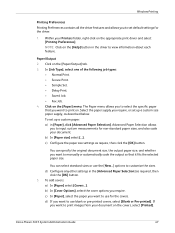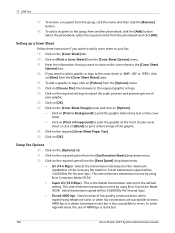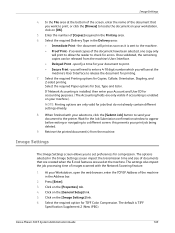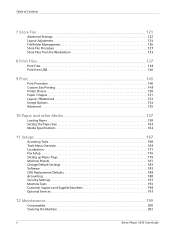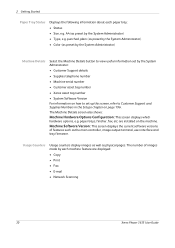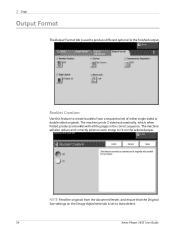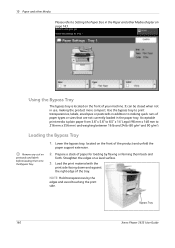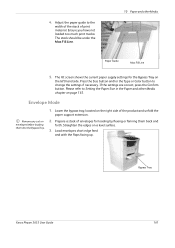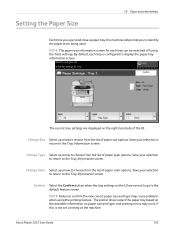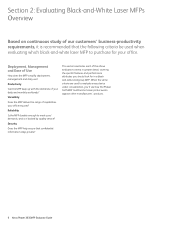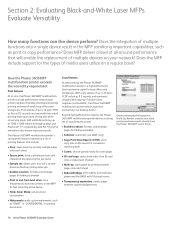Xerox 3635MFP Support Question
Find answers below for this question about Xerox 3635MFP - Phaser B/W Laser.Need a Xerox 3635MFP manual? We have 5 online manuals for this item!
Question posted by depojat on January 1st, 2014
Phaser 3635 Mfp Can It Print Poster Sized Paper
The person who posted this question about this Xerox product did not include a detailed explanation. Please use the "Request More Information" button to the right if more details would help you to answer this question.
Current Answers
Related Xerox 3635MFP Manual Pages
Similar Questions
How To Setup Private Printing On A Xerox Phaser 3635 Mfp Ps
(Posted by saarri80 9 years ago)
How To Print A Configuration Page Xerox Phaser 3635 Mfp
(Posted by davmaxami 9 years ago)
Phaser 3635 Mfp Shuts Down When Trying To Print
(Posted by festeJenn 10 years ago)
Why Is My Xeroc Phaser 3635 Mfp Printing Little Black Dots On My Pages
(Posted by Amantcircus 10 years ago)
Xerox Phaser 3635 Mfp Problem Printing Multiple Copies From Ie 9
I'm trying to print multiple copies using IE 9. When I select the option to print 2 copies the xerox...
I'm trying to print multiple copies using IE 9. When I select the option to print 2 copies the xerox...
(Posted by danadunn 11 years ago)