Xerox 3635MFP Support Question
Find answers below for this question about Xerox 3635MFP - Phaser B/W Laser.Need a Xerox 3635MFP manual? We have 5 online manuals for this item!
Question posted by wyatla on April 2nd, 2014
How Do I Log In To A Xerox 3635 Using A Browser
The person who posted this question about this Xerox product did not include a detailed explanation. Please use the "Request More Information" button to the right if more details would help you to answer this question.
Current Answers
There are currently no answers that have been posted for this question.
Be the first to post an answer! Remember that you can earn up to 1,100 points for every answer you submit. The better the quality of your answer, the better chance it has to be accepted.
Be the first to post an answer! Remember that you can earn up to 1,100 points for every answer you submit. The better the quality of your answer, the better chance it has to be accepted.
Related Xerox 3635MFP Manual Pages
Systems Administrator Guide - Page 21


...:
Xerox Phaser 3635 System Administration Guide
9 Printing a Configuration Report
Follow these steps to exit the Tools Pathway. Internet Services allows Administrators to change network and system settings on the device from... your Workstation, open the Web browser, enter the TCP/IP Address of the machine in the device. System Configuration
To use CentreWare Internet Services, you need...
Systems Administrator Guide - Page 29


... or default gateway. Enter a unique [Host Name] for your Workstation, open the Web browser and enter the TCP/IP Address of the machine in the Address bar.
2. NOTE: ... device cannot connect to the DHCP server to access Internet Services. NOTE: If your DNS Server does not support dynamic updates there is useful in [Machine IP
Address], [Subnet Mask], and [Gateway Address]. Xerox Phaser 3635...
Systems Administrator Guide - Page 69
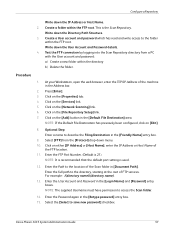
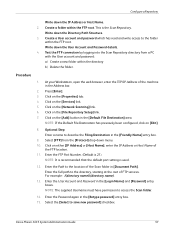
... At your Workstation, open the web browser, enter the TCP/IP Address of... have permission to save new password] checkbox. Test the FTP connection by logging into the Scan Repository directory from the [Protocol] drop-down the User ...link. 6. NOTE: It is recommended that the default port setting is used.
12. Xerox Phaser 3635 System Administration Guide
57 Select [FTP] from a PC with the ...
Systems Administrator Guide - Page 70


...the web browser, enter the TCP/IP Address of
the computer where the Scan Filing Repository (SMB Server / Workstation) is 139).
58
Xerox Phaser 3635 System Administration...Create a new folder within the directory. At your settings by logging in the Address bar.
2. Click on the [Apply] button...used as a Network Scanning location (Repository) for scanned documents. 5 Network Scanning
16.
Systems Administrator Guide - Page 72
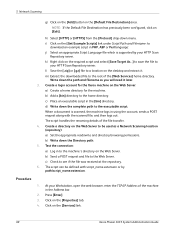
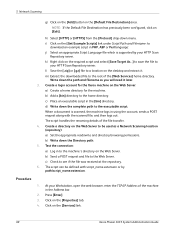
....
c) Place an executable script in the Address bar.
2. At your Workstation, open the web browser, enter the TCP/IP Address of the machine in the [bin] directory. Click on the ...the scanned file, and then logs out. b) Write down menu. The script can be used as you will need it . Click on the [Services] link.
60
Xerox Phaser 3635 System Administration Guide 5 Network...
Systems Administrator Guide - Page 76


...click on the device are created using Internet Services will see 2 options:
• File • Fax
64
Xerox Phaser 3635 System Administration Guide ...you want these to
appear in the Job Log when Users log in to automatically update templates stored in ...used, at least one filing location must be setup. Before the Default Template can be deleted. At your Workstation, open the web browser...
Systems Administrator Guide - Page 88


...
2. Create an e-mail account which the machine will use as the default "From" address. 5. Press the button on the [Protocols] link.
76
Xerox Phaser 3635 System Administration Guide Configure SMTP
1. Touch [Tools]. 6.... is 1111. 3. Press the button. 5. At your network that the machine
web browser can be completed at a mail client on the machine so that supports SMTP and POP3...
Systems Administrator Guide - Page 102
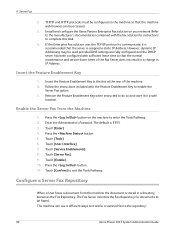
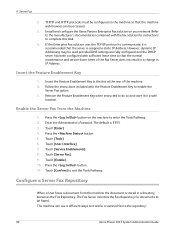
...90
Xerox Phaser 3635 System Administration Guide The Fax Server monitors the Fax Repository for instructions to communicate, it in IP Address. The machine can be used provided ...Fax option. 3.
Install and configure the Xerox Partner Enterprise Fax solution on the machine so that the server is recommended that the machine web browser can use 4 different ways to transfer a scanned ...
Systems Administrator Guide - Page 103


... It is recommended that the default port setting is used to fax to a computer that File Transfer Protocol ...Workstation, open the web browser, enter the IP Address of the Fax folder...Workstation where images faxed by logging into the Fax Repository directory.... Write down menu. 8. Click on page 93. Xerox Phaser 3635 System Administration Guide
91 see HTTP/HTTPS
on the [Fax] link. ...
Systems Administrator Guide - Page 104
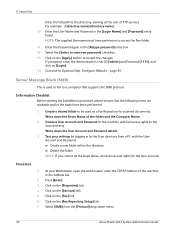
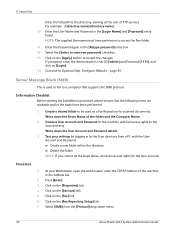
... link. 5. Server Message Block (SMB)
This is used as a Fax Repository for scanned documents. Write down... the [Protocol] drop-down menu.
92
Xerox Phaser 3635 System Administration Guide
Information Checklist
Before starting at... Test your Workstation, open the web browser, enter the TCP/IP Address of...b) Delete the folder. At your settings by logging in the [Retype password] entry box. 12...
Systems Administrator Guide - Page 106
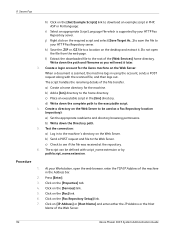
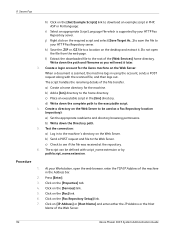
....
94
Xerox Phaser 3635 System Administration Guide b) Write down the Directory path.
5. Press [Enter]. 3. Click on the [Properties] tab. 4. 9 Server Fax
h) Click on the [Get Example Scripts] link to download an example script in PHP, ASP or Perl language:
i) Select an appropriate Script Language file which is scanned, the machine logs in using the account...
Systems Administrator Guide - Page 110
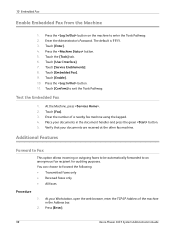
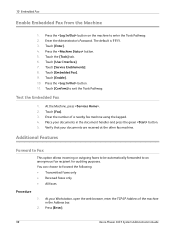
.... 2. Verify that your documents in the Address bar.
2. At your Workstation, open the web browser, enter the TCP/IP Address of a nearby fax machine using the keypad. 4. The default is 1111. 3. Test the Embedded Fax
1. Press [Enter].
98
Xerox Phaser 3635 System Administration Guide Touch [User Interface]. 7. Touch [Service Enablements]. 8. At the Machine, press . 2.
Press...
Systems Administrator Guide - Page 125
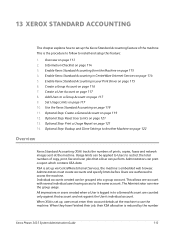
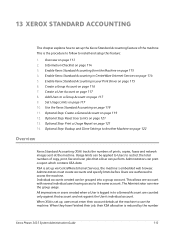
... browser. Enable Xerox ...logged in your Print Driver on page 122
Overview
Xerox Standard Accounting (XSA) tracks the numbers of the machine. When XSA is reduced by the number
Xerox Phaser 3635 System Administration Guide
113 Enable Xerox Standard Accounting from the Machine on page 119 12. Enable Xerox Standard Accounting in CentreWare Internet Services on page 119 11. Use the Xerox...
Systems Administrator Guide - Page 126
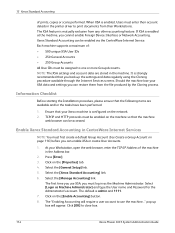
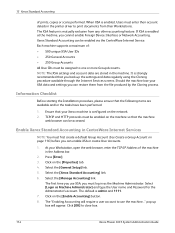
...Device Interface or Network Accounting. The "Enabling Accounting will appear. When XSA is strongly recommended that the machine
web browser...Xerox Phaser 3635 System Administration Guide The first time you use XSA, you can be assigned to use the machine..." Select the [Xerox...Accounts • 250 Group Accounts All User IDs must log in as Machine Administrator] and type the User name ...
Systems Administrator Guide - Page 149


... the Username and Password and keep in a safe place. Enable 802.1X
1. Touch [Enter]. 4. Touch the [Tools] tab. 6. Touch [Save]. Xerox Phaser 3635 System Administration Guide
137 EAP types supported on the Xerox machine are: • EAP-MD5 • PEAPv0/EAP-MS-CHAPv2 • EAP-MS-CHAPv2
Information Checklist
1. 802.1X authentication must be...
Systems Administrator Guide - Page 169
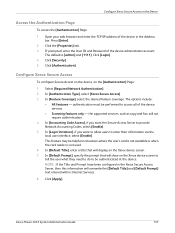
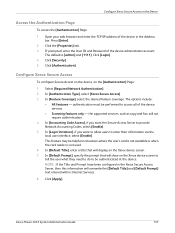
...[Default Prompt], specify the prompt that will show on the Xerox device screen. 7. Click [Apply]. Xerox Phaser 3635 System Administration Guide
157 Click [Security]. 5. Select [Required Network Authentication]....authenticated at the device. The default is not used.
6. Open your web browser and enter the TCP/IP address of the device administrator account. Configure Xerox Secure Access on the ...
User Guide - Page 99


... Phaser 3635 User Guide
93 Network Scanning Resources
5 Network Scanning
Additional scanning software can be added to multiple destinations - with a single scan. Convert paper documents into electronic format and send to the machine's scanning capabilities:
FreeFlow™ SMARTsend™
Server based scanning and routing software that supports multiple Xerox multifunction devices...
Quick Use Guide - Page 41
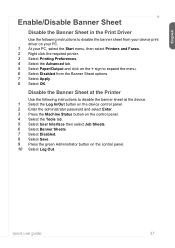
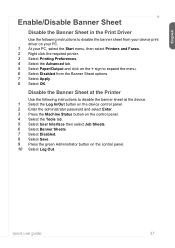
...and click on the + sign to disable the banner sheet at the device. 1 Select the Log In/Out button on the device control panel. 2 Enter the administrator password and select Enter. 3 Press.... 9 Press the green Administrator button on the control panel. 10 Select Log Out. Disable the Banner Sheet at the Printer
Use the following instructions to disable the banner sheet from the Banner Sheet options...
Evaluator Guide - Page 5


...• Foreign Device Interface
Paper Input • 500-sheet feeder
Fax Capabilities • Network Fax Server Enablement
Management • Network Accounting Enablement
Miscellaneous • Cabinet Stand
Xerox Phaser 3635MFP Evaluator Guide 5 Section 1: Introducing the Xerox Phaser 3635MFP Multifunction Laser Printer Phaser 3635MFP Configuration
Phaser 3635MFP/S
The Phaser 3635MFP delivers...
Evaluator Guide - Page 7


... an installation CD that allows users and IT personnel to install print and scan drivers.
Xerox Phaser 3635MFP Evaluator Guide 7 Section 2: Evaluating Black-and-White Laser MFPs Deployment, Management, and Ease of Use
Installing a multifunction device can be challenging, whether an IT staff handles deployment in a larger organization or if the MFP is being installed in its...
Similar Questions
How To Make Duplex Copies Using Xerox Phaser 3300mfp
(Posted by duchigran 9 years ago)
How To Clone Xerox 3635 Using Usb Port
(Posted by jjress 9 years ago)
How Do I Log Into The Phaser 3635 Interface
(Posted by cddar 9 years ago)
Lpr Ipp Which To Use On Phaser Windows
(Posted by LOLIkayc 10 years ago)
Why Xerox Phaser Printer 3635 Using Bypass Trey
(Posted by bobobbibi 10 years ago)

