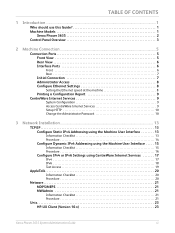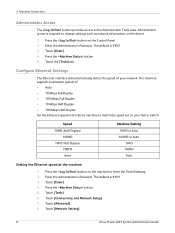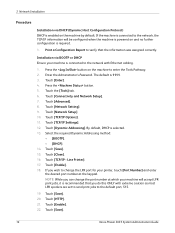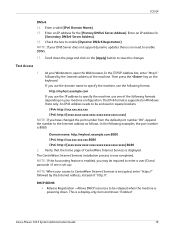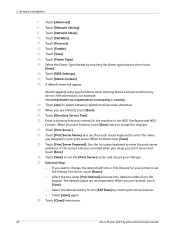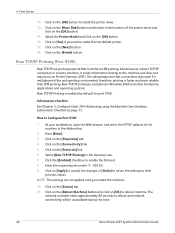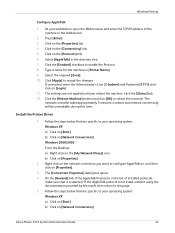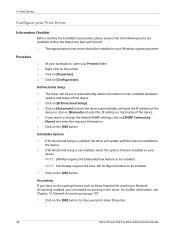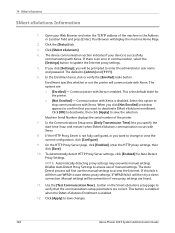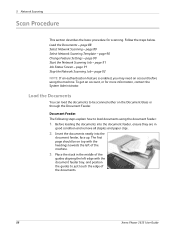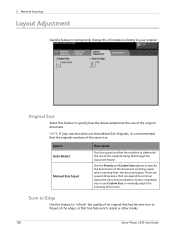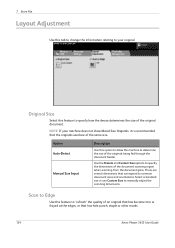Xerox 3635MFP Support Question
Find answers below for this question about Xerox 3635MFP - Phaser B/W Laser.Need a Xerox 3635MFP manual? We have 5 online manuals for this item!
Question posted by wampuNinjo on December 5th, 2013
How To Change Staples On Xerox 3635
Current Answers
Answer #1: Posted by freginold on May 19th, 2020 8:12 PM
If you don't have a copy of the manual, you can download it from Xerox:
http://download.support.xerox.com/pub/docs/3635MFP/userdocs/any-os/en/3635_EN_UG.pdf