Xerox 3300MFP Support Question
Find answers below for this question about Xerox 3300MFP - Phaser B/W Laser.Need a Xerox 3300MFP manual? We have 5 online manuals for this item!
Question posted by hogartar on January 23rd, 2014
How To Change Printer Cartridge Phaser 3300mfp
The person who posted this question about this Xerox product did not include a detailed explanation. Please use the "Request More Information" button to the right if more details would help you to answer this question.
Current Answers
There are currently no answers that have been posted for this question.
Be the first to post an answer! Remember that you can earn up to 1,100 points for every answer you submit. The better the quality of your answer, the better chance it has to be accepted.
Be the first to post an answer! Remember that you can earn up to 1,100 points for every answer you submit. The better the quality of your answer, the better chance it has to be accepted.
Related Xerox 3300MFP Manual Pages
User Guide - Page 17
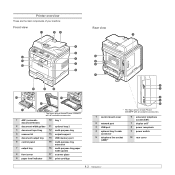
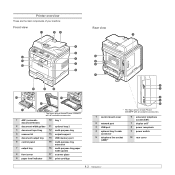
Printer overview
These are the main components of your machine:
Front view
Rear view
* The figure above shows Phaser 3300MFP with all available accessories.
1 ADF ...tray paper width guides
8 front cover
17 scanner glass
9 paper level indicator
18 print cartridge
* The figure above shows Phaser 3300MFP with all available accessories.
1 control board cover
2 network port 3 USB port 4 optional...
User Guide - Page 73


... you can temporarily reestablish print quality by the handle and slowly insert the cartridge into fabric.
Redistributing toner
When the print cartridge is completely empty: • Toner Empty appears on the display. Note If toner gets on the cartridge to change the cartridge more often. Use the handle on your clothing, wipe it locks into...
User Guide - Page 88
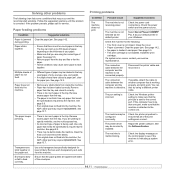
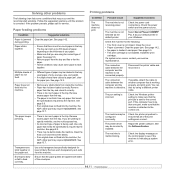
...Select Xerox Phaser 3300MFP PCL 6 as it . Load paper.
You can hold up to feed correctly.
Check the printer properties to ... • No paper is incorrect. Install the print
cartridge. Disconnect the printer cable and reconnect it exits from the tray and reload...printer software. If the problem persists, please call for laser printers. Use only paper that the paper guides are ...
User Guide - Page 107


... ...34 Using the Image Manager 35
Chapter 10: USING YOUR PRINTER WITH A MACINTOSH
Installing Software for Macintosh 37 Setting Up the Printer ...38
For a Network-connected Macintosh 38 For a USB-connected Macintosh 39 Installable Options ...39 Printing ...40 Printing a Document ...40 Changing Printer Settings 40 Printing Multiple Pages on One Sheet of Paper 41...
User Guide - Page 144


... appears in
this User's Guide may differ depending on one sheet of paper. You can check your printer name in use.
NOTES: The setting options may differ depending on the printer in the supplied CDROM. Changing Printer Settings
You can select the printing direction on a page as like the examples on page 41. •...
Evaluator Guide - Page 3
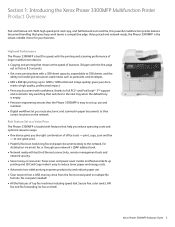
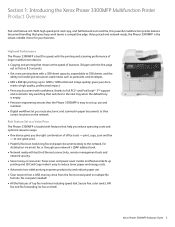
... and copy, and full-featured scan and fax, this powerful multifunction printer delivers document handling that help you reduce operating costs and optimize resource usage. • One device gives you route electronic and scanned-in multiple file
formats. High-end Performance The Phaser 3300MFP is built for speed, with the printing and scanning performance of...
Evaluator Guide - Page 6
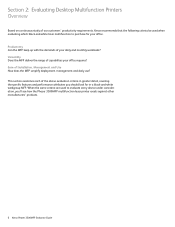
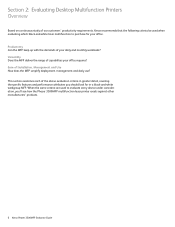
...black-and-white laser multifunction to evaluate every device under consideration, ...Multifunction Printers Overview
Based on continuous study of our customers' productivity requirements, Xerox recommends that the following criteria be used to purchase for in greater detail, covering the specific features and performance attributes you 'll see how the Phaser 3300MFP multifunction laser printer...
Evaluator Guide - Page 10


... starts with
4,000-page capacity1 • High-capacity print cartridge - The Phaser 3300MFP features an integrated print cartridge, minimizing the quantity of consumables you to manage the settings ...the Phaser 3300MFP multifunction printer.
1 Average standard pages. Are the user interfaces, both the front panel and print driver, well designed and easy to change. Ease of managing the device....
Evaluator Guide - Page 14
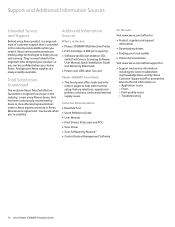
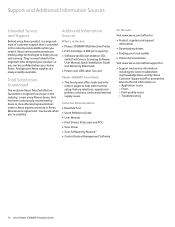
... fax cord
Total Satisfaction Guaranteed
The exclusive Xerox Total Satisfaction Guarantee, recognized as unique in the industry, covers every Phaser device that 's unrivaled in the box:
• Phaser 3300MFP Multifunction Printer
• Print Cartridge (4,000 print capacity)
• Software and Documentation CDs (with machine setup, feature selections, operational problem solutions, and media...
Service Manual - Page 6


...Use caution to avoid personal injury.
Do not touch the OPC Drum. iv
Phaser 3300MFP Service Manual Use caution to avoid personal injury. Hot surface on the Product
Warning...).
Use caution (or draws attention to sunlight. Symbols Marked on or in the printer.
Danger invisible laser radiation when open.
Do not tilt the Print Cartridge. Avoid direct exposure to beam.
Service Manual - Page 13


...)
This Class B digital apparatus complies with ).
■ Increase the separation between the printer and the receiver.
■ Connect the equipment into an outlet on a circuit different ... installation. Phaser 3300MFP Service Manual
xi Any changes or modifications not expressly approved by one or more of the following measures:
■ Reorient or relocate the receiver (device being interfered...
Service Manual - Page 17


... Feeding Part 2-12 Transfer Assembly 2-13 Driver Assembly 2-13 Fuser 2-14 LSU (Laser Scanner Unit 2-16 Print Cartridge 2-18 FAX Section 2-19 Line Interface 2-22 Scan Part 2-23 Control Panel Section 2-23 Printer Section 2-24 Copier Section 2-27 Telephone Section 2-27 SMPS & HVPS board 2-28
Engine F/W 2-33 Control Algorithm 2-33
Phaser 3300MFP Service Manual
xv
Service Manual - Page 19


...Image Quality of PC Scan 4-17
Print Cartridge Service 4-18 Safekeeping of the Print Cartridge 4-18 Service for the Life of the Print Cartridge 4-18 Print Cartridge Problems 4-20
Network Problems Troubleshooting 4-23 ...Adjustments and Calibrations
Altitude Adjustment 6-2 Altitude Specifications 6-2 Printer Settings Utility Method (USB Connection Only 6-3
Phaser 3300MFP Service Manual
xvii
Service Manual - Page 90


... the most recently dialed number.
Replace the print cartridge with a new one .
You can still print any , the printer will work as stop , you can select Stop or Continue. However, you cannot print until the genuine cartridge is not a genuine cartridge. Install the genuine print cartridge.
3-10
Phaser 3300MFP Service Manual Scanner locked
Self Diagnostic LSU
Self...
Service Manual - Page 91


... be guaranteed, and the product support is selected. If you want to change the selection, turn the printer off and on to have this message appear again, and then reselect stop is no longer provided. Install the genuine print cartridge. Phaser 3300MFP Service Manual
3-11 Error Messages and Codes
Suggested solutions
This message appears when...
Service Manual - Page 95


... set the level of a malfunction. To enter the Tech mode
To enter the Tech mode, press Menu
Menu
in the shipment from factory. Never change settings arbitrarily. Phaser 3300MFP Service Manual
4-3
Tech Mode
General Troubleshooting
How to Enter Tech Mode
In service (tech) mode, the technician can set at the best condition in...
Service Manual - Page 129


...print cartridge. Phaser 3300MFP Service Manual
5-11
If the malfunction persists, replace the print cartridge....cartridge may not occur periodically.)
Check and Cause
Solution
Bad contacts of the teeth in the printing periodically. (They may be stained. Horizontal Black Band
Print-Quality Troubleshooting
Digital Printer Digital Printer Digital Printer Digital Printer Digital Printer...
Service Manual - Page 145


... processor firmware fans; Check with the customer all work that was performed and discuss proper printer care. if necessary, clean (dust or vacuum) these routine maintenance procedures during the course of the interior and exterior, including fans; Phaser 3300MFP Service Manual
7-5 if necessary, clean (dust or vacuum) these areas.
■ Check cleanliness of...
Service Manual - Page 147


....
6. The messages on the display change as the update progresses.
5. Reboot the printer. Start the Laser MFP Firmware Update Utility executable file.
3. The firmware file is available and connected. 3. The process can take several minutes to verify that Local (USB) is selected, then click the F/W Update button. Phaser 3300MFP Service Manual
4.
USB Connection
This method...
Service Manual - Page 157


Always use excessive force to remove or install either a screw or a printer part. To properly start the screw in plastic, turn the screw counter-clockwise in damage to previously tapped threads. Phaser 3300MFP Service Manual
8-5
Failure to properly align or over tighten the screw can damage tapped holes.
Do not use the correct type...
Similar Questions
How To Change Default Printer Font Xerox 3300mfp
(Posted by kijive 9 years ago)
How To Change The Resolution Phaser 3300mfp Scan
(Posted by jubRoc 10 years ago)
How To Change Password On Phaser 3300mfp
(Posted by phparv 10 years ago)
Printer Cartridges
I live in Olympia Washington and cannot find a retail outlet that sells the cartridges that I need. ...
I live in Olympia Washington and cannot find a retail outlet that sells the cartridges that I need. ...
(Posted by gmpabill 10 years ago)
How To Install Phaser 3300 Mfp Printer Cartridge
(Posted by pabliiha 10 years ago)

