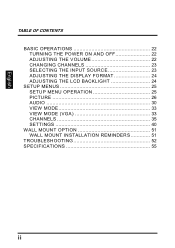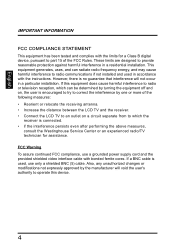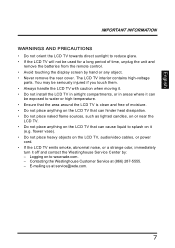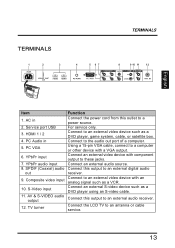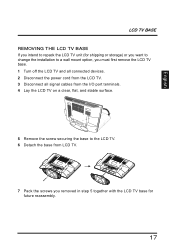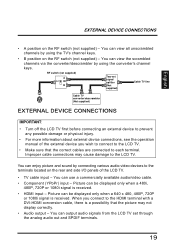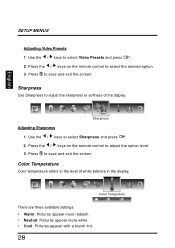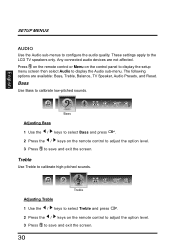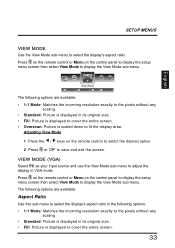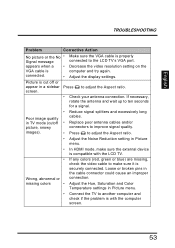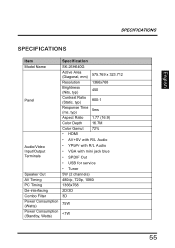Westinghouse SK-26H640G Support Question
Find answers below for this question about Westinghouse SK-26H640G - 26" LCD HDTV.Need a Westinghouse SK-26H640G manual? We have 1 online manual for this item!
Question posted by codynewman on December 13th, 2010
My Westinghouse Sk-26h640g Tv Will Not Display Any Picture.
The person who posted this question about this Westinghouse product did not include a detailed explanation. Please use the "Request More Information" button to the right if more details would help you to answer this question.
Current Answers
Related Westinghouse SK-26H640G Manual Pages
Similar Questions
I Have This Same Model Listed Sk-26h640g And It Just Stop Coming On After A Week
My email address is [email protected]
My email address is [email protected]
(Posted by mybluenoserule59 8 years ago)
How To Hook This Sk-26h640g Tv To The Internet?
(Posted by cacainad 11 years ago)
Where Is The Audio Out Port For Model Sk-26h640g Westinghouse Tv
I want to connect external speakers and NOT use the speaker in the TV.
I want to connect external speakers and NOT use the speaker in the TV.
(Posted by gzimm111 12 years ago)
Problem Connecting Headphones/earphones To Model Sk-26h640g Westinghouse Tv
I cannot find an "audio out" port on the back of this TV to connect headphones to. TV is new, and us...
I cannot find an "audio out" port on the back of this TV to connect headphones to. TV is new, and us...
(Posted by pcarter62 12 years ago)
Westinghouse Sk-26h640g
can this screen be wall mounted vertically? what mounting hardware would be recommended?
can this screen be wall mounted vertically? what mounting hardware would be recommended?
(Posted by jeichhorst408 12 years ago)