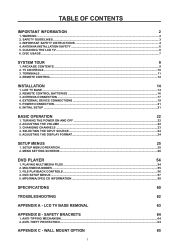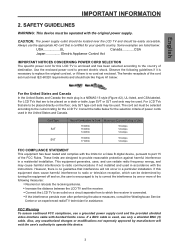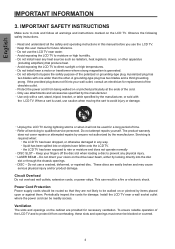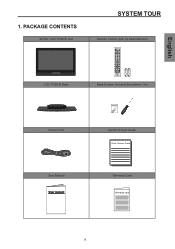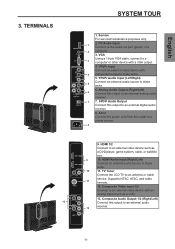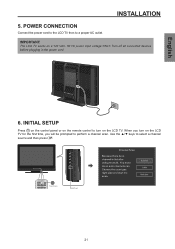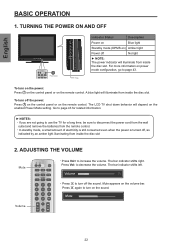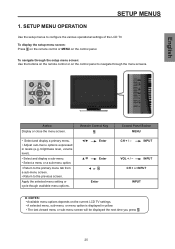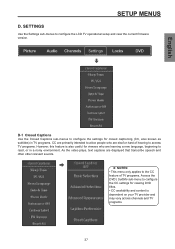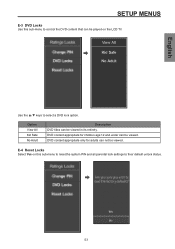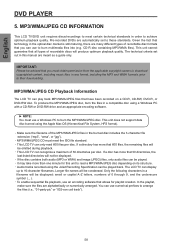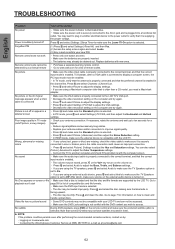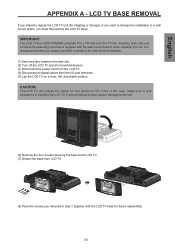Westinghouse SK-26H570D Support Question
Find answers below for this question about Westinghouse SK-26H570D - 26" LCD TV.Need a Westinghouse SK-26H570D manual? We have 1 online manual for this item!
Question posted by annekuckelman on January 22nd, 2015
I Can't Get A Dvd To Eject
The person who posted this question about this Westinghouse product did not include a detailed explanation. Please use the "Request More Information" button to the right if more details would help you to answer this question.
Current Answers
Answer #1: Posted by waelsaidani1 on January 24th, 2015 7:47 AM
Step 1:
Turn off the DVD player. Wait a few minutes, turn the DVD player back on, and then press the "eject" button. If this does not work, turn it off and unplug the DVD player.
*
Step 2:
Flip the DVD player. Remove the screws and take off the DVD casing.
*
Step 3:
Look for the DVD holder inside the DVD player. This device holds the DVD in place while the DVD player reads the disk.
*
Step 4:
Push the stuck DVD disk toward the front of the DVD player until the DVD ejects. Remember the DVD player is not on and some force must be applied.
*
Step 5:
Replace the casing and the screws. Plug the player in and turn it on. Put another DVD in to test whether the player is working properly. Try the DVD that was stuck if you want to take the risk.
Turn off the DVD player. Wait a few minutes, turn the DVD player back on, and then press the "eject" button. If this does not work, turn it off and unplug the DVD player.
*
Step 2:
Flip the DVD player. Remove the screws and take off the DVD casing.
*
Step 3:
Look for the DVD holder inside the DVD player. This device holds the DVD in place while the DVD player reads the disk.
*
Step 4:
Push the stuck DVD disk toward the front of the DVD player until the DVD ejects. Remember the DVD player is not on and some force must be applied.
*
Step 5:
Replace the casing and the screws. Plug the player in and turn it on. Put another DVD in to test whether the player is working properly. Try the DVD that was stuck if you want to take the risk.
Related Westinghouse SK-26H570D Manual Pages
Similar Questions
My W2613 26' Lcd Tv-blue Power Light Turns On But Tv Won't Turn On. Any Suggesti
My W2613 26" LCD TV has just stoped working. When trying to power up, the blue power light turns on ...
My W2613 26" LCD TV has just stoped working. When trying to power up, the blue power light turns on ...
(Posted by DJjuliocg 9 years ago)
Westinghouse Digital 2004 Lcd-tv Trouble Shooting Contact
have connected my westinghouse digital 2004 27" lcd tv to an hdtv antenna...receiving no input...blu...
have connected my westinghouse digital 2004 27" lcd tv to an hdtv antenna...receiving no input...blu...
(Posted by Anonymous-131905 10 years ago)
Westinghouse Model#sk-32h520s Lcd Tv - Screen Is Black
Ihave aWestinghouse Model#sk-32h520s LCD TV. When the unit is powered on, the screen glows black for...
Ihave aWestinghouse Model#sk-32h520s LCD TV. When the unit is powered on, the screen glows black for...
(Posted by tmcmahon 12 years ago)
Westinghouse Sk-26h730s 26 Inch Lcd-tv
Help!, Ive taken every screw out but can't get the back off. I see there are two small "clips" on th...
Help!, Ive taken every screw out but can't get the back off. I see there are two small "clips" on th...
(Posted by neilka 12 years ago)
Dvd Player Is Not Recognizing Dvd, States No Disc
(Posted by cindychilton 12 years ago)