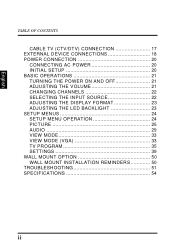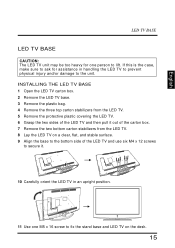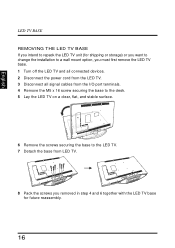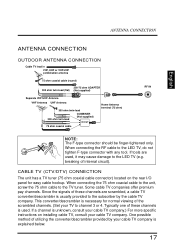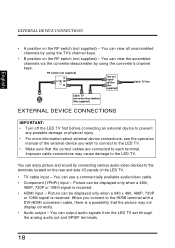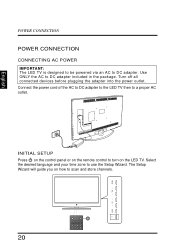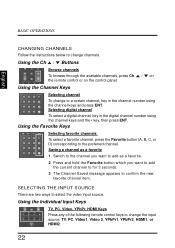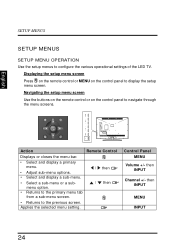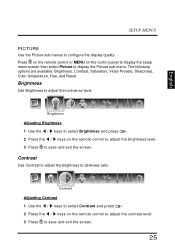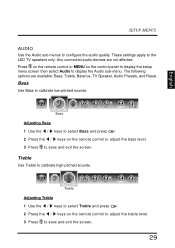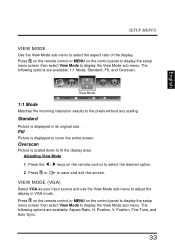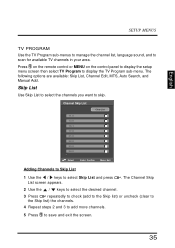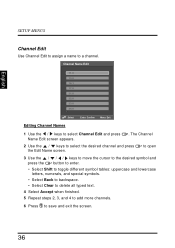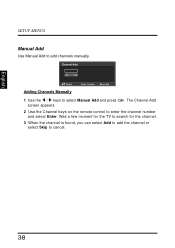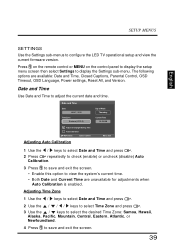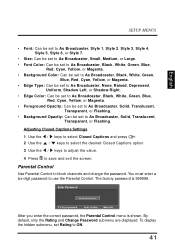Westinghouse LD4258 Support Question
Find answers below for this question about Westinghouse LD4258.Need a Westinghouse LD4258 manual? We have 1 online manual for this item!
Question posted by bkayhill on July 3rd, 2012
I Canot Use The Remote That Came With This Tv To Change Channels Because It Asks
The person who posted this question about this Westinghouse product did not include a detailed explanation. Please use the "Request More Information" button to the right if more details would help you to answer this question.
Current Answers
Related Westinghouse LD4258 Manual Pages
Similar Questions
Westinghouse #ld4258 Tv Looses Picture But Sound Remains On
Westinghouse #LD4258 picture goes out but sound remains on, after a few minutes watching. is it wort...
Westinghouse #LD4258 picture goes out but sound remains on, after a few minutes watching. is it wort...
(Posted by tclifford225 8 years ago)
Cannot Change Channels For Ld2240, Keeps Returning To Setup Wizard
whenever i try to change channels, the tv keeps reseting back to the setup wizard, i just want to be...
whenever i try to change channels, the tv keeps reseting back to the setup wizard, i just want to be...
(Posted by dragonstarterplus 10 years ago)
Closed Captioning Stopped Working.
Closed Captioning has stopped working on my new Westinghouse LD 4258 TV after about 35 days. Is ther...
Closed Captioning has stopped working on my new Westinghouse LD 4258 TV after about 35 days. Is ther...
(Posted by PatriciaJones2 11 years ago)
What Dose It Mean
what dose it mean when my westinghouse digtal lcd tv ld-4258 turn on but no picture no sound and ins...
what dose it mean when my westinghouse digtal lcd tv ld-4258 turn on but no picture no sound and ins...
(Posted by ktina928 11 years ago)