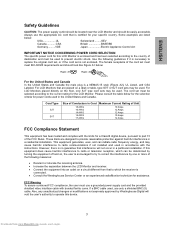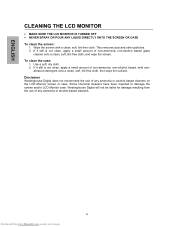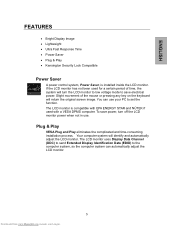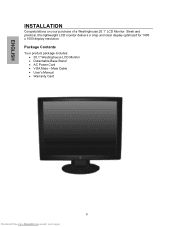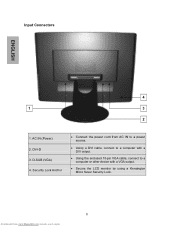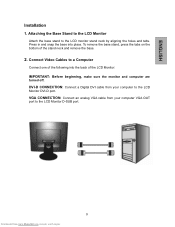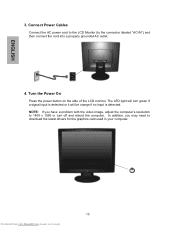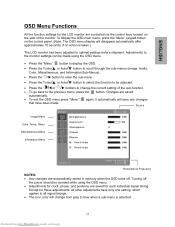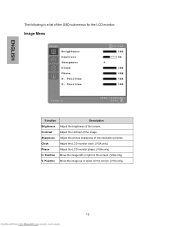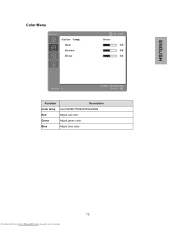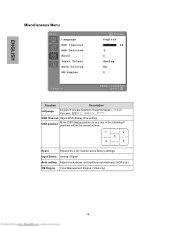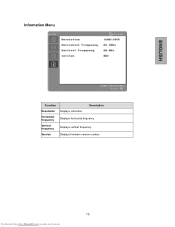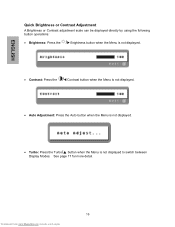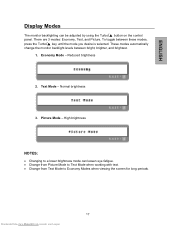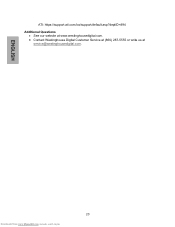Westinghouse L2046NV Support Question
Find answers below for this question about Westinghouse L2046NV - 20.1" LCD Monitor.Need a Westinghouse L2046NV manual? We have 1 online manual for this item!
Question posted by smarbiter on October 24th, 2013
On Screen Display; Where Is Sub Menu Cotrol Up And Down And Screen Adjustment?
The person who posted this question about this Westinghouse product did not include a detailed explanation. Please use the "Request More Information" button to the right if more details would help you to answer this question.
Current Answers
Related Westinghouse L2046NV Manual Pages
Similar Questions
Monitor Drivers
Need drivers for Westinghouse L2046NV - 20.1" LCD Monitor so I can use it with Windows 7
Need drivers for Westinghouse L2046NV - 20.1" LCD Monitor so I can use it with Windows 7
(Posted by ababion 11 years ago)
When In Text Or Economy Mode, Horizonal Bars Roll Top To Bottom On The Screen.
Picture mode, no bars, but after a few minutes the colors go off and the monitor goes white and has ...
Picture mode, no bars, but after a few minutes the colors go off and the monitor goes white and has ...
(Posted by AWCFlash 12 years ago)
Problem With Westinghouse Lcd Monitor
Hello: I have a Westinghouse LCD Monitor that has worked Flawlessly until today. It is about 3 -4 y...
Hello: I have a Westinghouse LCD Monitor that has worked Flawlessly until today. It is about 3 -4 y...
(Posted by robertlubel 13 years ago)
My Monitor Would Not Work. The Lighting Is Good But The Screen Stays Black. How
MY 19 INCH MONITOR WOULD NOT LIGHT ON. THE ON LIGHT IS LIT BUT IT WOULD NOT SHOW ANY LIGHTING
MY 19 INCH MONITOR WOULD NOT LIGHT ON. THE ON LIGHT IS LIT BUT IT WOULD NOT SHOW ANY LIGHTING
(Posted by nkwenti 13 years ago)
Why Does My L1916h Monitor Screen Go Black After 1-2 Seconds?
(Posted by peggymurphyslater 13 years ago)