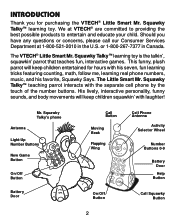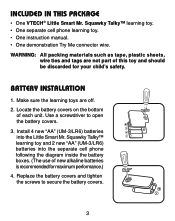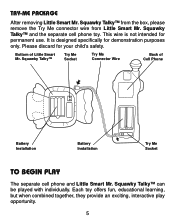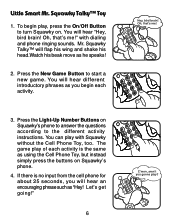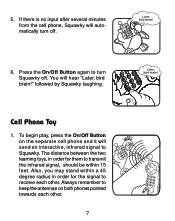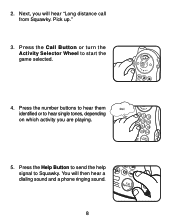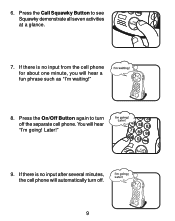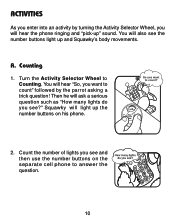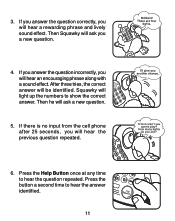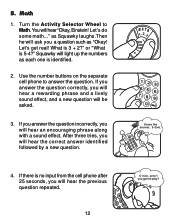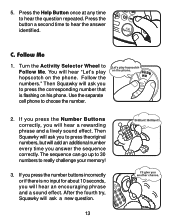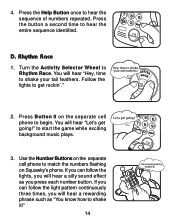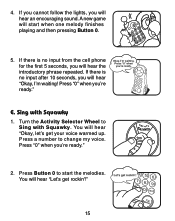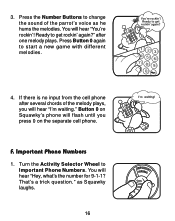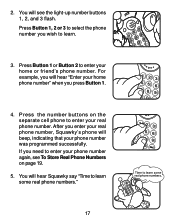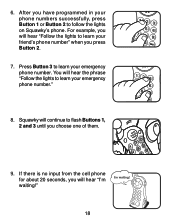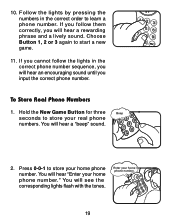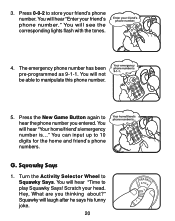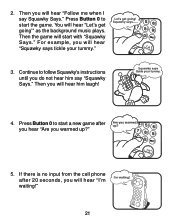Vtech Mr. Squawky Talkie Support Question
Find answers below for this question about Vtech Mr. Squawky Talkie.Need a Vtech Mr. Squawky Talkie manual? We have 1 online manual for this item!
Question posted by Shutterbug118 on September 2nd, 2019
Squawky Not Interactive With Phone
Both items work separately. However, the infrared part is not working for see one reason. Is there any way to fix that so they will interact???
Current Answers
Related Vtech Mr. Squawky Talkie Manual Pages
Similar Questions
Replacement Letters
My son and daughter love this toy!! ....Where to find lil speller phonic station replacement letters...
My son and daughter love this toy!! ....Where to find lil speller phonic station replacement letters...
(Posted by marygr87 6 years ago)
Is It Possible To Get A Replacement Phone For The Sit To Stand.
My mother in law gifted a Sit to Stand to my son this past Xmas. It was purchased second hand and ev...
My mother in law gifted a Sit to Stand to my son this past Xmas. It was purchased second hand and ev...
(Posted by girlinabox84 10 years ago)
Does The Tiny Touch Vtech Phone Have A Volume Button?
our vtec phone is very low volume. changed batteries but made difference. Is there a volume button? ...
our vtec phone is very low volume. changed batteries but made difference. Is there a volume button? ...
(Posted by mcbaindonna 11 years ago)
Mr Squawky's Phone
Mr. Squawky is working fine. But after installing new batteries into the phone it is not responding....
Mr. Squawky is working fine. But after installing new batteries into the phone it is not responding....
(Posted by nevvirgo 12 years ago)