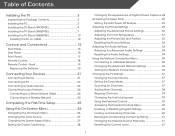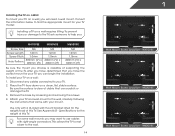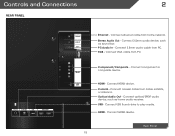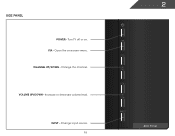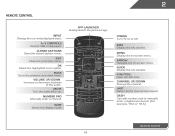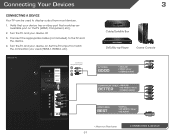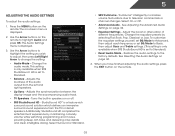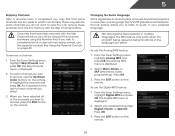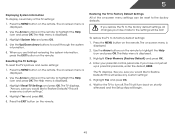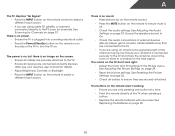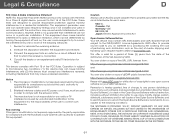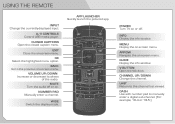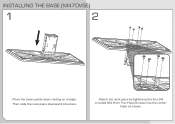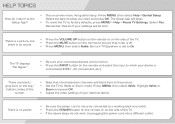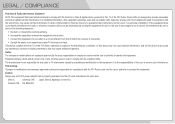Vizio m470vse Support Question
Find answers below for this question about Vizio m470vse.Need a Vizio m470vse manual? We have 2 online manuals for this item!
Question posted by jcalautti261 on April 17th, 2017
Audio For Blind Is On. How To Turn Off.
I am hearing descriptions during my program meant for the blind. How do I turn this feature off?
Current Answers
Answer #1: Posted by Odin on April 17th, 2017 1:17 PM
This is "closed captioning." You can deactivate this per the instructions at https://www.manualslib.com/manual/437635/Vizio-M650vse.html?page=34&term=closed+caption&selected=5--see "Setting Up Closed Captioning," which may appear as "SettiNg Up clOSed captiONiNg."
Hope this is useful. Please don't forget to click the Accept This Answer button if you do accept it. My aim is to provide reliable helpful answers, not just a lot of them. See https://www.helpowl.com/profile/Odin.
Related Vizio m470vse Manual Pages
Similar Questions
Picture Fades To White, Then Back To Color.
I have a 5 year old vizio tv that has never given me any trouble. Just yesterday, the picture slowly...
I have a 5 year old vizio tv that has never given me any trouble. Just yesterday, the picture slowly...
(Posted by leashaali 7 years ago)
Panel Strip Vizio Model M470vse
My tv screen is half green on the right side what can this be can it be the tcon board
My tv screen is half green on the right side what can this be can it be the tcon board
(Posted by senitz81 9 years ago)
I Was Given A Vizio 29 Inch Flat Screen Television After A Week It Stopped Worki
I threw the box and all paperwork away I don't even have the reciept. target told me to contact you...
I threw the box and all paperwork away I don't even have the reciept. target told me to contact you...
(Posted by rjc1961 11 years ago)