Vizio VBR121 Support Question
Find answers below for this question about Vizio VBR121.Need a Vizio VBR121 manual? We have 2 online manuals for this item!
Question posted by FWEferval on July 4th, 2014
Vizio Vbr121 Wont Connect To Internet
The person who posted this question about this Vizio product did not include a detailed explanation. Please use the "Request More Information" button to the right if more details would help you to answer this question.
Current Answers
There are currently no answers that have been posted for this question.
Be the first to post an answer! Remember that you can earn up to 1,100 points for every answer you submit. The better the quality of your answer, the better chance it has to be accepted.
Be the first to post an answer! Remember that you can earn up to 1,100 points for every answer you submit. The better the quality of your answer, the better chance it has to be accepted.
Related Vizio VBR121 Manual Pages
VBR121 Quick Start Guide - Page 1
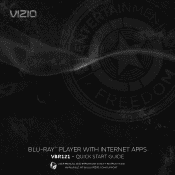
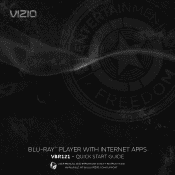
QUICK START GUIDE
USER MANUAL AND IMPORTANT SAFETY INSTRUCTIONS
AVAILABLE AT WWW.VIZIO.COM/SUPPORT BLU-RAY™ PLAYER WITH INTERNET APPS
VBR121 -
VBR121 Quick Start Guide - Page 3
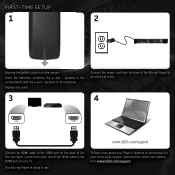
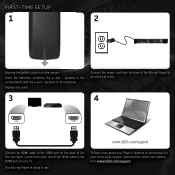
symbols on your home audio system, download the online user manual from the back of the Blu-ray Player to an electrical outlet.
3
4
HDMI
HDMI
www.VIZIO.com/support
Connect an HDMI cable to the HDMI port on the back of the HDMI cable to use.
symbols in the compartment with the + and - Connect the other...
VBR121 Quick Start Guide - Page 6
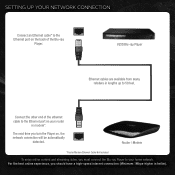
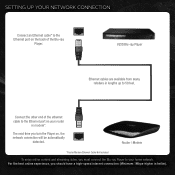
... 50 feet.
Connect the other end of the ethernet cable to the Ethernet port on the back of the Blu-ray
Player. For the best online experience, you should have a high-speed internet connection (Minimum 1Mbps-higher is better). SETTING UP YOUR NETWORK CONNECTION
Connect an Ethernet cable* to the Ethernet port on your home network.
VBR121 Quick Start Guide - Page 7
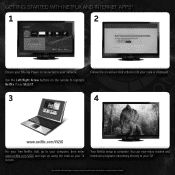
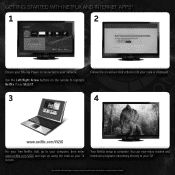
... is expressly subject to your computer, then enter www.netflix.com/VIZIO and sign up using the code on the remote to your network. GETTING STARTED WITH NETFLIX AND INTERNET APPS*
1
2
Ensure your Blu-ray Player is connected to highlight Netflix. Press SELECT.
see Legal section for details. Use the Left/Right Arrow...
VBR121 Quick Start Guide - Page 10
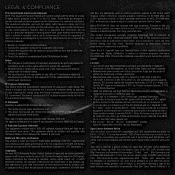
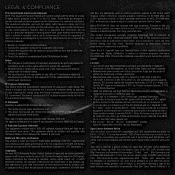
... AACS, BD-ROM Mark, BD+, or this equipment.
Connecting to a VCR results in order to
comply with the ...It is intended for home and other limited viewing uses only unless otherwise authorized by VIZIO. RF Exposure Information This...other use of the device. Copyrights Because AACS (Advanced Access Content System) is protected by a consumer engaged in a particular installation. com...
VBR121 User Manual - Page 6
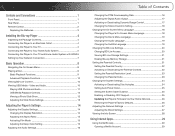
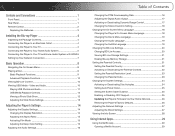
... Internet Apps 29
Using the Netflix App 29 Opening a Netflix Account 29
Controls and Connections 1
Front Panel 1 Rear Panel 1 Remote Control 2
Replacing the Batteries 3
Installing the Blu-ray Player 4
Inspecting the Package Contents 4 Connecting the Player to an Electrical Outlet 4 Connecting the Player to Your TV 4 Connecting the Player to Your Home Audio System 5 Connecting...
VBR121 User Manual - Page 8
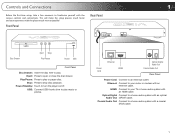
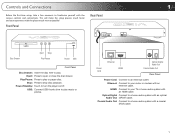
... to familiarize yourself with an optical Audio Out: (SPDIF) cable. Power/Standby: Touch to play .
USB: Connect USB thumb drive to turn the player on/off. Coaxial Audio Out: Connect to your TV or home audio system with an ethernet cable. This will make the setup process much faster and your router or modem...
VBR121 User Manual - Page 9
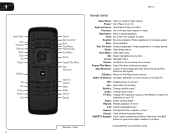
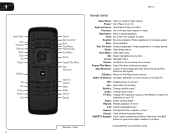
... chapter or track.
Rewind: Reverse playback. Disc Menu: Open disc menu. App Shortcuts: Control Internet Apps and disc functions (press Red
button to enter numbers and letters. QWERTY Keypad: Use to exit Apps). Power: Turn Player on a VIZIO TV. Play/Pause: Start or pause playback. Setup: Open setup menu.
Popup/Title Menu...
VBR121 User Manual - Page 12
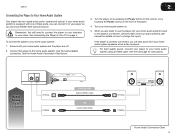
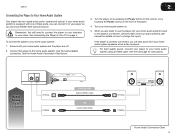
... on the front of these ports, you can enjoy theater-style surround sound.
VBR121
2
Connecting the Player to your home audio system and the player are ready to use the player, set your home audio system speakers when a disc is correctly connected, you will hear audio from your home audio system's input to change the input.)
If the player is...
VBR121 User Manual - Page 13
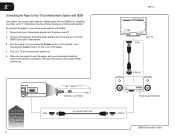
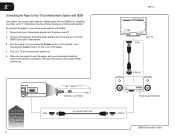
... Your TV and Home Audio System with HDMI: 1. Ensure both your home audio system and the player are ready to the player's connection. Connect the player to 7.1 Channels
6
VIZIO Blu-ray Player
HDMI
High Speed HDMI Cable
VBR121
Your TV
HDMI
HDMI OUT
Home Audio Receiver
HDMI IN
HDMI Connection Chart To connect the player to your home audio system's input to use...
VBR121 User Manual - Page 14
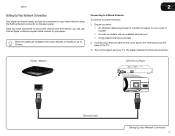
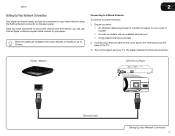
... player to your router or modem • A router or modem with an available ethernet port • A high-speed internet connection
2. VBR121
2
Setting Up Your Network Connection
Your player is network-ready, and can use Internet Apps to deliver popular online content to your player.
Router / Modem
VIZIO Blu-ray Player
Ethernet Cable
Setting Up Your Network...
VBR121 User Manual - Page 27
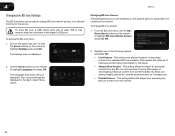
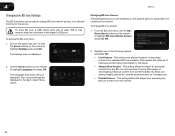
... service.
This reduces the chances of each menu option.
Use
the Arrow buttons on the internet. Your current settings are displayed to the right of malicious content being downloaded to the player... may carry an increased risk. • Prohibit Access - 4
VBR121
Changing the BD-Live Settings
The BD-Live menu can be connected to the player's USB port. To enjoy BD Live, a USB...
VBR121 User Manual - Page 33
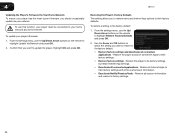
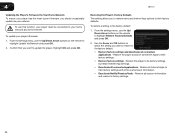
... must be connected to your home network and to
highlight Update ...connected applications - Confirm that you wish to restore to factory settings.
26 Restore the player to its Internet Apps to update the player.
To restore a setting to their factory settings. • Restore factory settings - Use the Arrow and OK buttons to select the setting you want to their factory defaults. VBR121...
VBR121 User Manual - Page 34
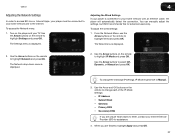
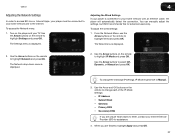
...to Manual.
3. VBR121
Adjusting the Network Settings
In order to access BD-Live or Internet Apps, your player must be connected to your home network and to the internet.
To adjust the...displayed.
4
Adjusting the Wired Settings If your Internet Service Provider (ISP) for advanced users only. You can manually adjust the settings, but VIZIO recommends this for assistance.
4. From the ...
VBR121 User Manual - Page 36
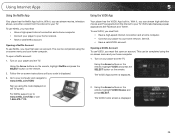
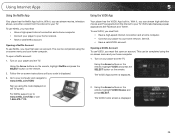
...VIZIO
Sign up using the code displayed on the TV screen.
Using the Arrow buttons on your computer and navigate to www.netflix.com/help or call 1-866-579-7113.
Using Internet...TV.
To use VUDU, you must first:
• Have a high-speed internet connection and a home computer. • Connect your player to your code is displayed.
3. VUDU also features popular applications ...
VBR121 User Manual - Page 37
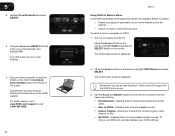
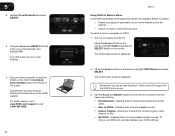
...home screen is displayed.
2. To watch a movie or program on your home network and to choose from the VUDU home screen.
3. The VUDU Apps screen is displayed. Using the Arrow buttons on the remote to the internet...Rental and press SELECT.
4. An e-mail is connected to your player and the TV. Remember, you... or call 1-888-554-8838.
30
VBR121
Using VUDU to search for movies by ...
VBR121 User Manual - Page 38
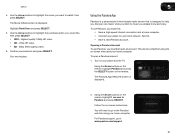
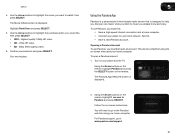
VBR121
4. Use the Arrow buttons to highlight the purchase option you must first open a Pandora account:
1.... to highlight the movie you must first: • Have a high-speed internet connection and a home computer. • Connect your player to the Pandora web site using the on-screen menu and your home computer. The Pandora App Welcome screen is displayed.
2.
Highest quality 1080p HD...
VBR121 User Manual - Page 40
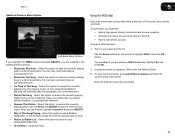
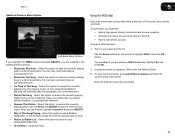
...:
• Have a high-speed internet connection and a home computer. • Connect your player to highlight HULU. Write down the Referral Code. 3. Enter the Referral Code when prompted.
33 VBR121
5
Additional Pandora Menu Options
Additional Menu...a valid VUDU account. Turn on the remote to your home computer, go to enter the new name. Press the OK button. Highlight No and press OK. 2....
VBR121 User Manual - Page 45
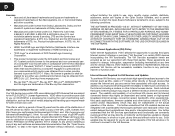
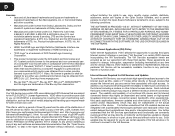
...of Sun Microsystems, Inc. Please visit www.vizio. VIZIO Internet Applications (VIA) Policy
VIZIO Internet Applications ("VIA") affords the opportunity to VIZIO at www.vizio.com. All Rights Reserved.
• ...interrupted services.
Internet Access Required for VIA Services and Updates
To use . D
VBR121
Licenses • Java and all equipment necessary to make such connection to change...
VBR121 User Manual - Page 48


The V, VIZIO, VIZIO Internet Apps, Theater 3D, Full Array TruLED, Edge Lit Razor LED, 240Hz SPS, 480Hz SPS, Entertainment Freedom and Entertainment Freedom for All names, logos and phrase are the property of VIZIO, Inc. © 2012. Subject to change without notice.
120227ST-NC Other logos and trademarks are registered or unregistered trademarks
of their respective...
Similar Questions
How To Connect Vizio Vht510 5.1 Ch Surround Sound Home Theater System With
wireless subwoofer, refurbished to hdtv
wireless subwoofer, refurbished to hdtv
(Posted by MikRI 9 years ago)
Can I Wirelessly Connect This Device (vbr121) To My Wireless Router System?
(Posted by chadduck1 10 years ago)
Vizio Vht510 5.1 Channel Home Theater System Wont Pair With Subwoofer
(Posted by abuscu 10 years ago)
Vizio Vbr121 Stopped Playing Factory Dvds And Bd Discsonly Recorded Dvd Play
(Posted by kmframpton 10 years ago)

