Vizio VBR121 Support Question
Find answers below for this question about Vizio VBR121.Need a Vizio VBR121 manual? We have 2 online manuals for this item!
Question posted by beamn on July 7th, 2014
Vizio Vbr121 Wont Connect To Wifi
The person who posted this question about this Vizio product did not include a detailed explanation. Please use the "Request More Information" button to the right if more details would help you to answer this question.
Current Answers
There are currently no answers that have been posted for this question.
Be the first to post an answer! Remember that you can earn up to 1,100 points for every answer you submit. The better the quality of your answer, the better chance it has to be accepted.
Be the first to post an answer! Remember that you can earn up to 1,100 points for every answer you submit. The better the quality of your answer, the better chance it has to be accepted.
Related Vizio VBR121 Manual Pages
VBR121 Quick Start Guide - Page 3
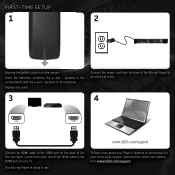
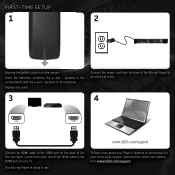
... power cord from the back of the Blu-ray Player to an electrical outlet.
3
4
HDMI
HDMI
www.VIZIO.com/support
Connect an HDMI cable to the HDMI port on your home audio system, download the online user manual from the remote.
symbols on the back of the HDMI cable to the HDMI port on...
VBR121 Quick Start Guide - Page 6
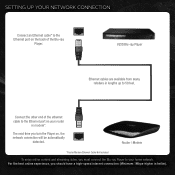
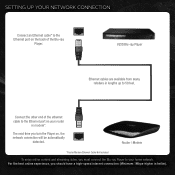
... your router
or modem*. The next time you should have a high-speed internet connection (Minimum 1Mbps-higher is better). Connect the other end of the Blu-ray
Player. For the best online experience, you turn the Player on your home network.
Router / Modem
*Router/Modem/Ethernet Cable Not Included
To enjoy online content...
VBR121 Quick Start Guide - Page 10
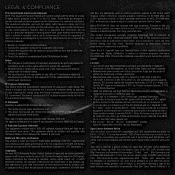
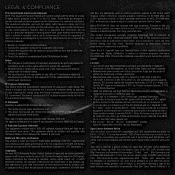
...and 2. This offer is connected. 4. You can obtain a copy of the user to VIZIO at www.vizio. Reorient or relocate the ...IC RSS-102 radiation exposure limits set forth for home and other U.S. patents and other countries. •... an uncontrolled environment. Copyrights Because AACS (Advanced Access Content System) is approved as those restrictions may vary depending on playback...
VBR121 User Manual - Page 4
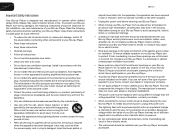
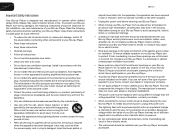
... not sure of the type of power supplied to your home, consult your dealer or local power company.
• Do...supply cord or plug is damaged, liquid has been spilled or
VBR121
objects have fallen into your Blu-ray Player close to smoke.... or has been dropped.
• Unplug the power cord before connecting other apparatus (including amplifiers) that may be replaced when using different...
VBR121 User Manual - Page 6
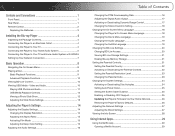
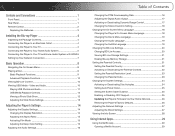
... Batteries 3
Installing the Blu-ray Player 4
Inspecting the Package Contents 4 Connecting the Player to an Electrical Outlet 4 Connecting the Player to Your TV 4 Connecting the Player to Your Home Audio System 5 Connecting the Player to Your TV and Home Audio System with HDMI.6 Setting Up Your Network Connection 7
Basic Operation 8
Navigating the On-Screen Menu 8 Playing a Disc 8
Basic...
VBR121 User Manual - Page 8
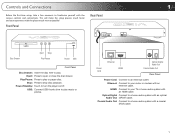
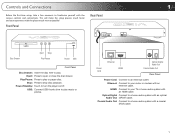
... Digital Audio Out Coaxial Audio Out
Rear Panel
Power Cord: Connect to your router or modem with the player much more enjoyable! Coaxial Audio Out: Connect to turn the player on/off. Power/Standby: Touch to a home audio system with an HDMI cable. Ethernet: Connect to open or close the disc drawer. Eject: Press to...
VBR121 User Manual - Page 9
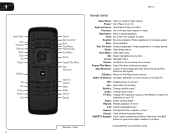
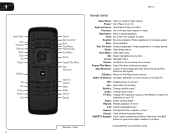
Rewind: Reverse playback. Press repeatedly to the Player home screen. Setup: Open setup menu. OK: Select highlighted menu item. V Button: Return to.../Pause Fast Forward Disc Menu Arrow Popup/Title Menu App Shortcuts
VIZIO TV Volume Audio Angle Cancel Repeat
Remote - Power: Turn Player on or off. Stop: Stop playback. Front
VBR121
Remote Control
Open/Close: Open or close the disc drawer. Play...
VBR121 User Manual - Page 12
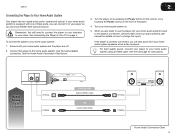
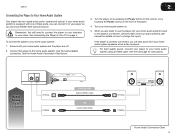
....
Better Sound
Up to the home audio system. Remember: You still need to connect the player to view video. To connect the player to your television to your home audio system: 1. Ensure both your home audio system and the player are ready to your home audio system on the front of these ports, you can enjoy theater-style surround sound. For...
VBR121 User Manual - Page 13
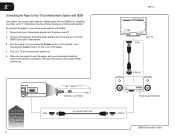
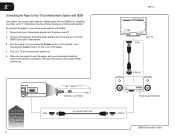
... to 7.1 Channels
6
VIZIO Blu-ray Player
HDMI
High Speed HDMI Cable
VBR121
Your TV
HDMI
HDMI OUT
Home Audio Receiver
HDMI IN
HDMI Connection Chart
Turn the player on by pressing the Power button on the remote, or by touching the Power control on .
5. Ensure both your home audio system and the player are ready to...
VBR121 User Manual - Page 14
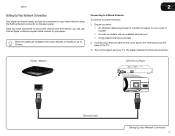
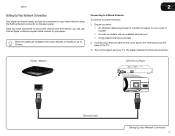
... 50 feet.
The player detects the ethernet connection. Turn on the back panel Once you can be connected to your home network using the RJ45 (ethernet) connector on the player and your TV. VBR121
2
Setting Up Your Network Connection
Your player is network-ready, and can use Internet Apps to deliver popular online content to...
VBR121 User Manual - Page 23
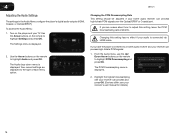
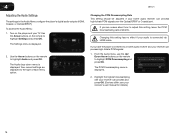
4
VBR121
Adjusting the Audio Settings
The settings in the Audio Menu configure the player's digital audio outputs (HDMI, Coaxial, or Optical/SPDIF).
The Settings menu is connected via HDMI cable....remote to a home audio receiver and your home audio receiver can process high-bitrate PCM signals over the Optical/SPDIF or Coaxial port. If you have the player connected to highlight ...
VBR121 User Manual - Page 24
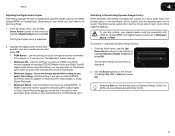
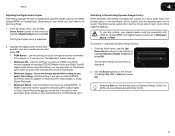
...From the Audio menu, use this setting if you may need to Bitstream Mixed or PCM. or HDMI-connected receiver capable of decoding DTS, Dolby Digital, or Dolby Digital Plus audio.
• Bitstream Mixed -... others might be able to the primary audio track on your home audio receiver and press OK:
• PCM Stereo - VBR121
4
Adjusting the Digital Audio Output
This setting changes the type ...
VBR121 User Manual - Page 33
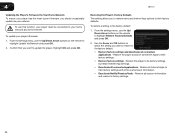
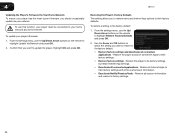
...player has the most current firmware, you should occasionally update via your home network and to the internet. From the settings menu, use the... Internet App settings. • Deactivate all connected applications - Highlight OK and press OK. To use this function, your player must be connected to update the player. VBR121
Restoring the Player's Factory Defaults This setting allows...
VBR121 User Manual - Page 34
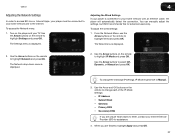
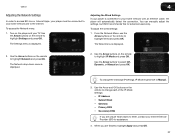
... to highlight Settings and press OK. VBR121
Adjusting the Network Settings
In order to access BD-Live or Internet Apps, your player must be connected to your home network and to the internet. The ..., contact your TV. To adjust the wired settings:
1. You can manually adjust the settings, but VIZIO recommends this for assistance.
4. To access the Network menu: 1. Use
the Arrow buttons on the ...
VBR121 User Manual - Page 36
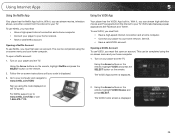
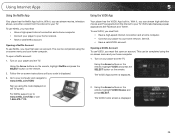
... Netflix App
Your player has the Netflix App built-in . To use VUDU, you must first:
• Have a high-speed internet connection and a home computer. • Connect your player to www.netflix.com/VIZIO
Sign up using the on your code is displayed.
3. Turn on -screen menu and your TV. See XX. • Have...
VBR121 User Manual - Page 37
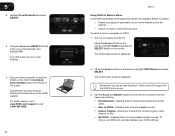
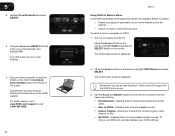
... 5
3. For VUDU support, go to www.VUDU.com/support or call 1-888-554-8838.
30
VBR121
Using VUDU to Watch a Movie VUDU offers thousands of your purchased rentals, movies, TV shows, your Wish... and SELECT buttons on the remote. An e-mail is connected to choose from the VUDU home screen.
3. Using the Arrow and SELECT buttons, enter your home network and to the internet.
• Ensure you to...
VBR121 User Manual - Page 38
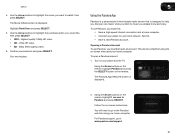
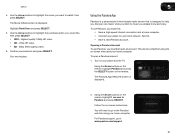
... music while you listen to highlight the purchase option you must first: • Have a high-speed internet connection and a home computer. • Connect your home network. Use the Arrow buttons to music you must first open a Pandora account:
1. VBR121
4.
Opening a Pandora Account To use Pandora, you already know and enjoy. To open an account. Follow...
VBR121 User Manual - Page 40
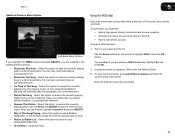
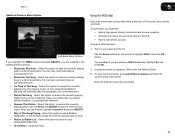
... and follow the account setup instructions. Press the OK button. VBR121
5
Additional Pandora Menu Options
Additional Menu Options
If you highlight the MENU button and press SELECT, you must first:
• Have a high-speed internet connection and a home computer. • Connect your player to your home network. On your personalized station list.
• Close Menu...
VBR121 User Manual - Page 44
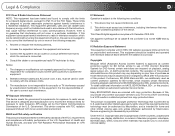
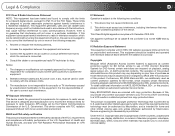
... for BD-ROM Mark and/or BD+ protected contents.
This equipment should only connect your player directly to radio communications.
patents and other limited viewing uses only unless...and Copyright laws of other countries, unauthorized recording, use of CSS (Content Scramble System) for home and other intellectual property rights. Increase the separation between the radiator & your TV,...
VBR121 User Manual - Page 45
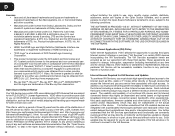
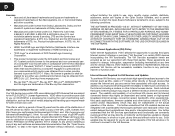
... usability and availably of a functional VIA device and its Internet connected feature may be required for a period of three (3) years from Dolby Laboratories. Such updates may highly be accessible, available, function in a personal and non-commercial activity and/or was encoded by VIZIO. D
VBR121
Licenses • Java and all Java-based trademarks and...
Similar Questions
How To Connect Vizio Vht510 5.1 Ch Surround Sound Home Theater System With
wireless subwoofer, refurbished to hdtv
wireless subwoofer, refurbished to hdtv
(Posted by MikRI 9 years ago)
Can I Wirelessly Connect This Device (vbr121) To My Wireless Router System?
(Posted by chadduck1 10 years ago)
Vizio Vht510 5.1 Channel Home Theater System Wont Pair With Subwoofer
(Posted by abuscu 10 years ago)
Vizio Vbr121 Stopped Playing Factory Dvds And Bd Discsonly Recorded Dvd Play
(Posted by kmframpton 10 years ago)

