Vizio VBR121 Support Question
Find answers below for this question about Vizio VBR121.Need a Vizio VBR121 manual? We have 2 online manuals for this item!
Question posted by pricej on July 2nd, 2012
Surround Sound5.1
How do I hook up surround sound to my blu/ray?
It is a powered (140)watts 5.1 speaker system I want to hook up!! Can it be hooked to b-ray and work or how would I do it ?
Current Answers
There are currently no answers that have been posted for this question.
Be the first to post an answer! Remember that you can earn up to 1,100 points for every answer you submit. The better the quality of your answer, the better chance it has to be accepted.
Be the first to post an answer! Remember that you can earn up to 1,100 points for every answer you submit. The better the quality of your answer, the better chance it has to be accepted.
Related Vizio VBR121 Manual Pages
VBR121 Quick Start Guide - Page 1
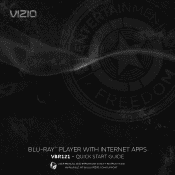
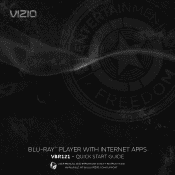
QUICK START GUIDE
USER MANUAL AND IMPORTANT SAFETY INSTRUCTIONS
AVAILABLE AT WWW.VIZIO.COM/SUPPORT BLU-RAY™ PLAYER WITH INTERNET APPS
VBR121 -
VBR121 Quick Start Guide - Page 3
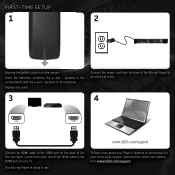
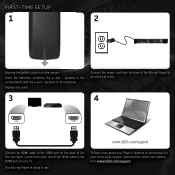
... - symbols on your home audio system, download the online user manual from www.VIZIO.com/support. Replace the cover. FIRST-TIME SETUP
1
2
Remove the battery cover from the back of the Blu-ray Player to an electrical ... the other end of the Blu-ray Player.
Your Blu-ray Player is ready to use. Insert the batteries, matching the + and -
Connect the power cord from the remote.
VBR121 Quick Start Guide - Page 10
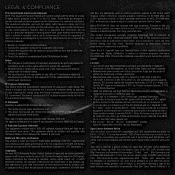
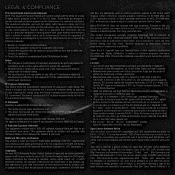
... Access Content System) is approved as content protection systems for BD format, which the
receiver is valid for home and other ...other intellectual property rights. See http://www.mpegla.com. • Blu-ray Disc™, Blu-ray™, BD-Live™, BONUSVIEW™, and the logos are .../lgpl-2.1.html. Shielded interface cables and AC power cord, if any open source software on ...
VBR121 User Manual - Page 4
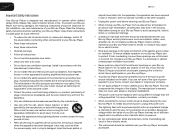
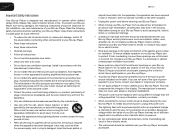
... replacement of the display. For more information, contact your dealer.
• When connected to a power outlet, power is damaged, liquid has been spilled or
VBR121
objects have fallen into your Blu-ray Player in the housing. Do not install your Blu-ray Player.
• Read these instructions.
• Keep these instructions in the back and bottom of...
VBR121 User Manual - Page 5
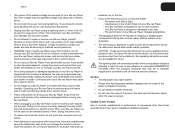
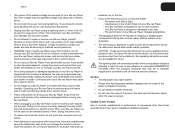
... the housing is dropped or damaged in environments with heavy dust or high humidity. Your Blu-ray Player is damaged, the internal components may damage the wires inside the cord and cause fire or electric shock.
VBR121
• Only power of the marked voltage can damage the remote control or injure the operator. Do...
VBR121 User Manual - Page 6
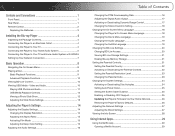
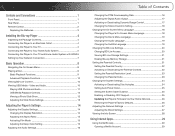
... 1 Rear Panel 1 Remote Control 2
Replacing the Batteries 3
Installing the Blu-ray Player 4
Inspecting the Package Contents 4 Connecting the Player to an Electrical Outlet 4 Connecting the Player to Your TV 4 Connecting the Player to Your Home Audio System 5 Connecting the Player to Your TV and Home Audio System with HDMI.6 Setting Up Your Network Connection 7
Basic Operation...
VBR121 User Manual - Page 7
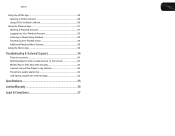
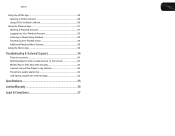
VBR121
Using the VUDU App 29 Opening a VUDU Account 29 Using VUDU to Watch a Movie 30
Using the Pandora App 31... Additional Pandora Menu Options 33
Using the HULU App 33
Troubleshooting & Technical Support 34
There is no power 34 Nothing happens when I press buttons on the remote 34 My Blu-Ray or DVD disc does not play 34 I cannot connect the Player to my network 34 The picture...
VBR121 User Manual - Page 8
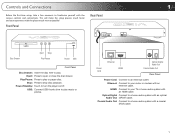
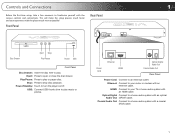
... or photos. Controls and Connections
1
Before the first-time setup, take a few moments to familiarize yourself with a coaxial (RCA) cable.
1
Power/Standby: Touch to play .
Coaxial Audio Out: Connect to a home audio system with the various controls and connections. Play/Pause: Press to turn the player on/off.
HDMI: Connect to your router...
VBR121 User Manual - Page 9
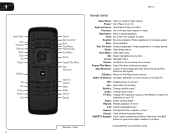
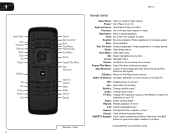
Front
VBR121
Remote Control
Open/Close: Open or close the disc drawer.
...Power: Turn Player on a VIZIO TV. Return: Go back to the Player home screen. Popup/Title Menu: Open title menu while movie plays. Fast Forward: Advance playback. Setup: Open setup menu. Hold down the ALT
button to the next chapter or track. Next: Go to type a blue letter, number, or symbol.
*Compatible Blu-ray...
VBR121 User Manual - Page 12
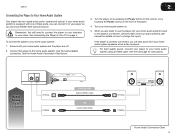
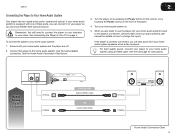
...theater-style surround sound. See Connecting the Player to your home audio system using an HDMI cable. Use the best available
connection. Turn the player on by pressing the Power button on the remote, or by touching the Power control on page 4. For best quality sound...one of the player.
4.
see your home audio system on how to your home audio system speakers when a disc is played. When ...
VBR121 User Manual - Page 13
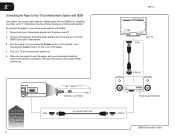
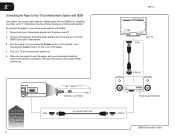
... front of surround sound using your TV's input to the home audio system and TV as shown in the the HDMI Connection Chart below.
3. Best Sound and Video
Up to the player's connection. 2
Connecting the Player to Your TV and Home Audio System with HDMI: 1. To connect the player to your home audio system's input to 7.1 Channels
6
VIZIO Blu-ray Player...
VBR121 User Manual - Page 14
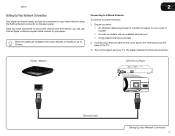
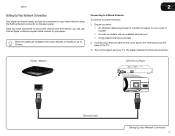
... network:
1. Turn on the back of up to 50 feet. Router / Modem
VIZIO Blu-ray Player
Ethernet Cable
Setting Up Your Network Connection 7 Connect your ethernet cable to the router ...long enough to connect the player to your player.
VBR121
2
Setting Up Your Network Connection
Your player is network-ready, and can be connected to your home network using the RJ45 (ethernet) connector on the ...
VBR121 User Manual - Page 17
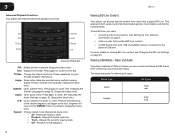
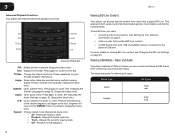
...tracks randomly. • Track - Repeat the currently playing track. • Off - VBR121
Viewing BD-Live Content
Your player can connect and share a USB thumb drive containing ...and Audio
Your player features a USB port where you need: • A working internet connection. To use BD-Live, you can access special content from discs ...Blu-ray disc that support BD-Live. Viewing USB Media -
VBR121 User Manual - Page 22
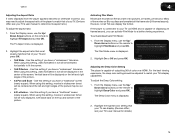
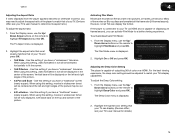
... 24 pictures, or frames, per second. see your TV. (Devices differ; Many of the movies on Blu-ray discs are recorded on the remote to fit the screen.
• 16:9 Pillarbox - To activate/deactivate ... and the left and right edges of the picture.
• 4:3 Pan and Scan - VBR121
4
Adjusting the Aspect Ratio
If video displayed from the player appears distorted or otherwise incorrect, ...
VBR121 User Manual - Page 24
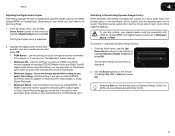
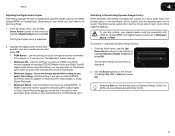
VBR121
4
Adjusting the Digital Audio Output
This setting changes the type... "old-fashioned" stereo receiver.
• Bitstream HD - From the Audio menu, use , select this setting, your home audio receiver and press OK:
• PCM Stereo - From the Audio menu, use this setting. To use the ...need to Bitstream Mixed or PCM.
Selecting Auto for all Blu-ray soundtracks except Dolby TruHD.
17
VBR121 User Manual - Page 25
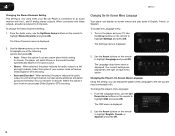
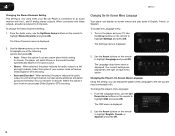
... the player's menu language to a left and right channel, but also sends additional simulated surround information for your receiver to highlight Language and press OK. Select this option if your receiver... play audio in English, French, or Spanish. 4
VBR121
Changing the Stereo Downmix Setting This setting is only used when your Blu-ray Player is connected to highlight OSD and press OK. ...
VBR121 User Manual - Page 27
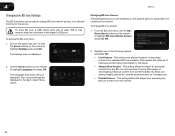
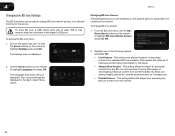
... Settings and press OK.
This setting only allows the player to download content from commercial Blu-ray discs, but playing illegally-authored or pirated discs may carry an increased risk. •... This setting allows the player to download content from accessing any BD-Live internet sites. 4
VBR121
Changing the BD-Live Settings
The BD-Live menu can be connected to the player's USB ...
VBR121 User Manual - Page 28


...port, the player can use the Up/ Down Arrow buttons on the remote to highlight Erase Blu-ray Storage and press OK.
Use the Arrow buttons on the player and your TV. Setting the...VBR121
4
Viewing BD-Live Storage Settings When a USB thumb drive is displayed.
Use the Arrow buttons on the remote to prevent the player from displaying certain rated content without a password.
Erasing Blu-ray ...
VBR121 User Manual - Page 32
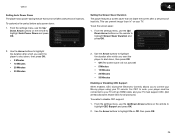
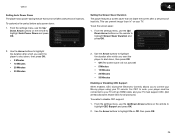
... of inactivity. For CEC to work, your player must be connected to your TV with an HDMI cable, and your TV. VBR121
4
Setting Auto Power Down The player has a power-saving feature that will not activate...to highlight the duration after which you want the player to control your Blu-ray player using your TV remote. Use the Arrow buttons to highlight Auto Power Down and press OK. From the...
VBR121 User Manual - Page 45
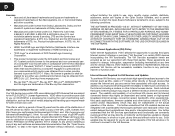
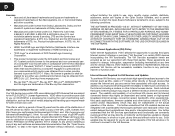
...the actual operation of the device. See http://www.mpegla.com.
• Blu-ray Disc™, Blu-ray™, Blu-ray 3D™, BD-Live™, BONUSVIEW™, and the logos are trademarks ... addition, you to use of Dolby Laboratories.
• Manufactured under license under U.S. D
VBR121
Licenses • Java and all Java-based trademarks and logos are trademarks or registered trademarks ...
Similar Questions
How To Connect Vizio Vht510 5.1 Ch Surround Sound Home Theater System With
wireless subwoofer, refurbished to hdtv
wireless subwoofer, refurbished to hdtv
(Posted by MikRI 9 years ago)
How To Hook Up Your Vizio Vbr121 Blu Ray Player & Set It To Wirless
(Posted by veHa 10 years ago)
Can I Wirelessly Connect This Device (vbr121) To My Wireless Router System?
(Posted by chadduck1 10 years ago)
Vizio Vht510 5.1 Channel Home Theater System Wont Pair With Subwoofer
(Posted by abuscu 10 years ago)

