Vizio M401i-A3 Support Question
Find answers below for this question about Vizio M401i-A3.Need a Vizio M401i-A3 manual? We have 4 online manuals for this item!
Question posted by bigbigboss6968 on September 9th, 2013
Set Up A Tablet For A Remote Now Can't Use Remote That Came With The Tv
set up a tablet for a remote now can't use remote that came with the TV
Current Answers
There are currently no answers that have been posted for this question.
Be the first to post an answer! Remember that you can earn up to 1,100 points for every answer you submit. The better the quality of your answer, the better chance it has to be accepted.
Be the first to post an answer! Remember that you can earn up to 1,100 points for every answer you submit. The better the quality of your answer, the better chance it has to be accepted.
Related Vizio M401i-A3 Manual Pages
Download - Page 4
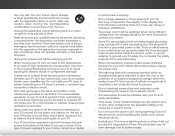
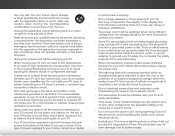
...8226; Do not overload power strips and extension cords. Never spill liquids on your TV.
• Your TV should be used for long period of high temperature, condensation may cause fire or electric shock.
•...• Do not apply pressure or throw objects at least three feet should be used for your TV. To totally disconnect power, unplug the power cord.
• The lightning flash ...
Download - Page 5
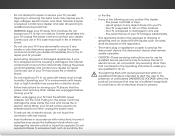
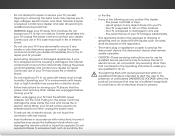
... moving your dealer. If your TV is dropped and the housing is required, contact your dealer and refer all servicing to leak which can damage the remote control or injure the operator.... equilateral triangle is dropped or damaged in fire or electric shock.
• Do not use your TV, hold the AC/DC power adapter, not the cord. Incorrect polarities may cause the batteries to...
Download - Page 7
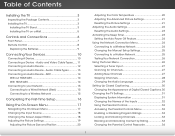
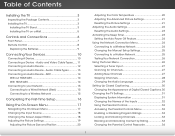
... to a Wireless Network 15
Completing the First-Time Setup 16
Using the On-Screen Menu 17
Navigating the On-Screen Menu 17 ...TV Settings 31 Displaying System Information 31 Changing the Names of Contents
Installing the TV 3
Inspecting the Package Contents 3 Installing the TV 3
Installing the TV Stand 3 Installing the TV on a Wall 5
Controls and Connections 6
Front Panel 7 Remote...
Download - Page 22
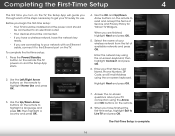
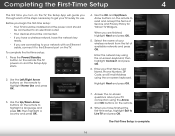
...! When you through each of your TV connection using the Arrow and OK buttons on the remote.
8.
Use the Left/Right Arrow
EXIT
INFO
buttons on the remote.
Highlight Next and press OK.
7. Press the Power/Standby
button on the remote to
highlight Home Use and press
OK. BACK
GUIDE
3. Use the OK and Up/Down Arrow buttons...
Download - Page 23


... Menu
5
Your TV features an easy-to select that option.
VOL
CH
Input
Wide
CC
Sleep Timer
Picture Audio
3D
Network Settings Help
1
2
3
4
5
6
7
8
9
ENTER
0
17 Use the Arrow buttons to highlight a menu option, and press the OK button to -use on-screen menu. The EXIT button will close the
on the remote. You can press...
Download - Page 25
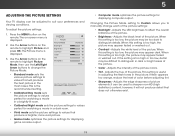
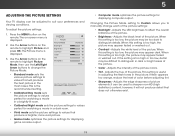
... may appear dark. It can be adjusted to suit your preferences and viewing conditions. 5
Adjusting the Picture Settings
Your TV display can be used to sharpen non-HD (high
definition) content;
To adjust the picture settings:
1. Press the MENU button on the remote to change each of the picture.
• Input ColWoidre- The on the...
Download - Page 27
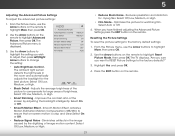
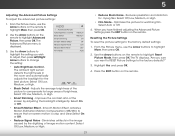
... buttons on the remote. Reduces pixellation and distortion for watching film. The TV displays, "Are you sure you wish
to adjust, then press Left/Right
Arrow buttons to the factory defaults?"
3. 5
Adjusting the Advanced Picture Settings To adjust the advanced picture settings:
1. Use the Arrow buttons to
Film Mode
Auto
highlight the setting you want to...
Download - Page 28


Use the Arrow buttons on or off.
• Surround Sound - TV Speakers
Surround Sound
Volume Leveling
+0 +0
On On On
3. Turns the built-in speakers on the remote to a home theater audio system. Changes the type of processing for the analog RCA (red/white) connectors when
Wide coZononmectNeodrmtaol aPahnoorammiec theater audio system. Sets the volume control...
Download - Page 29


... the sleep timer to activate, change the setting to the factory defaults?"
4. Use the Arrow buttons on the remote to highlight Reset Audio Mode and press OK. Use the Arrow buttons to highlight Audio and press OK. Use the Up/Down Arrow buttons on the remote to turn the TV off : 30, 60, 90, 120, or 180...
Download - Page 30


... on the remote to highlight Auto Power Off and press OK.
This feature can be deactivated. The More Access Points menu, which is being broadcast:
If your TV is connected to a network with an Ethernet cable, you do not see the wireless network connection menu.
To set up a wireless network connection.
1. Using the on...
Download - Page 31
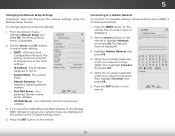
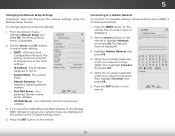
... the EXIT button on the remote.
Connecting to a Hidden Network
To connect to set up your network, these are displayed at the bottom of the other settings.
• IP Address -...:
1. DHCP
Off
2. Use the Arrow and OK buttons to adjust each setting:
• DHCP - (Dynamic Host Configuration Protocol) This setting must be turned Off to the TV.
IP Address
Subnet Mask
Default...
Download - Page 33


...the Scan
Sleep Timer
Picture Audio
Network Settings Help
27 Press EXIT. From the Tuner Settings menu, highlight Auto Channel Scan, ...
Before the TV can detect and display channels and their associated information, you will be necessary when the TV has been ...remote. Highlight From Channel and enter the channel from which you want to end the scan. (Use the Number Pad on the remote...
Download - Page 35


... cable channels broadcast programs in more than one language.The TV's Analog Audio feature allows you select.
The Analog Audio menu is displayed.
2. Select your preferred language. From the Tuner menu, highlight Analog Audio and press OK. Press the EXIT button on the remote. Press OK.
3. Press the EXIT button on the...
Download - Page 36


... you wish
to change, then use the Left/
Right Arrow buttons to change the appearance of the closed captions can display closed captions for digital (ATSC) TV channels.
4. 5
Setting Up Closed Captioning
Your TV can be displayed according to display, then press EXIT. Press the MENU button on the remote to highlight Digital CC Style...
Download - Page 37


...Name Input Parental Controls Menu Language Time and Local Settings CEC Power Indicator Reset & Admin
English Off
Displaying System Information To display a summary of the TV settings:
1. Use the Arrow buttons on the remote to scroll through the system information.
5. 5
Changing the TV Settings
Using the settings menu, you areABfiCnished reviewing the system information, press the...
Download - Page 38


... displayed.
3.
Picture Audio
Network Settings Help
32 The on the remote to highlight Name Input and press OK. If you to use a preset input label, highlight Input Labels and press OK. Using the Parental Controls
The TV's parental controls allow you would like to use and press OK. The on the remote to highlight Parental Controls and...
Download - Page 40
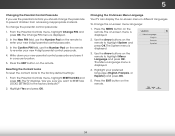
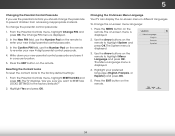
... -screen menu language:
1. Press the MENU button on the remote to the factory-default settings:
1. In the New PIN field, use the Number Pad on -screen menu is displayed. The on the remote to prevent children from accessing inappropriate material. Use the Arrow buttons on the remote.
Write down your preferred language (English, Français...
Download - Page 41
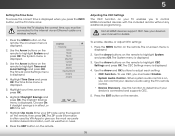
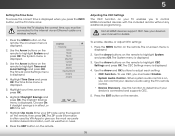
... Ethernet cable or a wireless network. Not all HDMI devices support CEC. The on the remote to
determine
if
your time zone and press OK.
6.
Sleep
• Timer
DePvicitcuree
DiAsucdoiovery
-
See your ZIP code using the TV's remote
control. Use the Arrow buttons on -screen menu is displayed.
3. The CEC Settings menu is connected and supports CEC.
5.
Download - Page 43
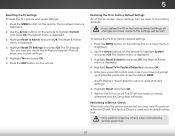
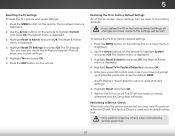
... sure you have made to the settings will be reset to turn back on the remote to its factory default settings:
1.
Use the Arrow buttons on -screen menu is displayed.
3.
The on the remote to default factory settings."
6. Highlight Reset TV to Factory Default Settings All of the on the remote.
Restoring the TV to Factory Defaults and press OK...
Download - Page 2
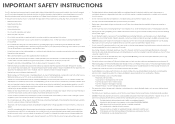
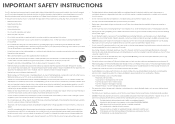
..., the internal components may cause the batteries to rain or moisture. This will not be used for use an adapter to ground your TV to leak which can damage the remote control or injure the operator. Do not expose your TV safely. If any way. - Unplug the power cord immediately and contact your safety. Incorrect...
Similar Questions
Lost Remote To Vizio Tv Bought 4 Years Ago. Can I Buy A New Remote From You?
(Posted by richardtrudy 9 years ago)
Iloss My Remote Control For My Sound Bar Can I Use My Vizio Tv Remote If Not Ho
(Posted by vdillard 9 years ago)
How Many Led Zones Does This Tv Have? M Series 40 Inch Vizio Razor401ia3
(Posted by darkeyeguy0422 10 years ago)

