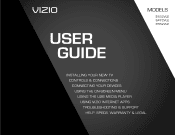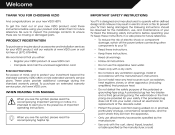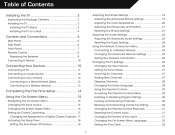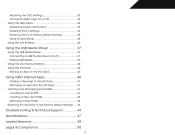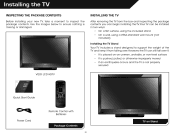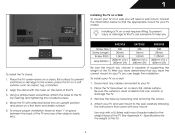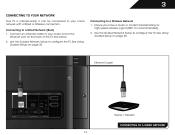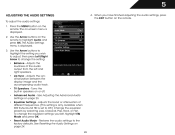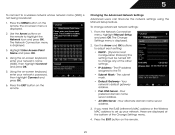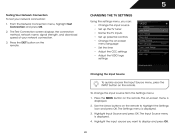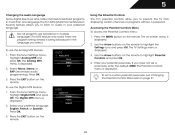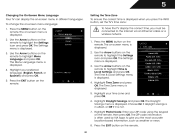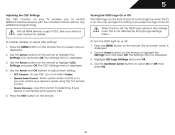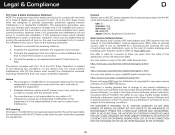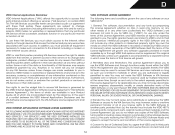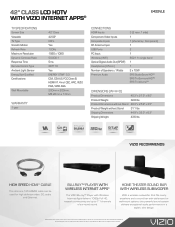Vizio E422VLE Support Question
Find answers below for this question about Vizio E422VLE.Need a Vizio E422VLE manual? We have 3 online manuals for this item!
Question posted by workcom on March 14th, 2014
What Wireless Frequency Does My Vizio E422vle Tv Use
The person who posted this question about this Vizio product did not include a detailed explanation. Please use the "Request More Information" button to the right if more details would help you to answer this question.
Current Answers
Related Vizio E422VLE Manual Pages
Similar Questions
Headphones On A Vizio
Can I connect headphones and block sound from TV, useful at nights when other people sleeping.
Can I connect headphones and block sound from TV, useful at nights when other people sleeping.
(Posted by cntr364 10 years ago)
I Was Given A Vizio 29 Inch Flat Screen Television After A Week It Stopped Worki
I threw the box and all paperwork away I don't even have the reciept. target told me to contact you...
I threw the box and all paperwork away I don't even have the reciept. target told me to contact you...
(Posted by rjc1961 11 years ago)
How To Use Internet On E422vl Tv For Reg Internet Use? Buy Keyboard?
TV is the 42" E422VL I bought the TV, have wireless internet up/running, but don't know how to acce...
TV is the 42" E422VL I bought the TV, have wireless internet up/running, but don't know how to acce...
(Posted by barbeq 12 years ago)