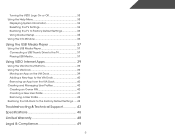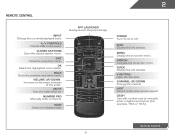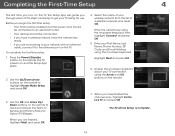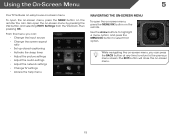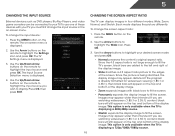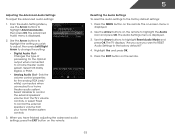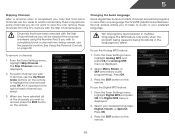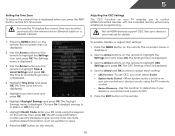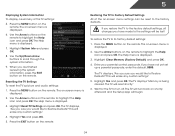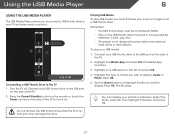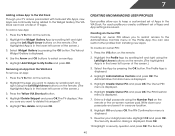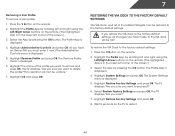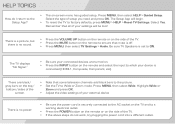Vizio E320i-A0 Support Question
Find answers below for this question about Vizio E320i-A0.Need a Vizio E320i-A0 manual? We have 3 online manuals for this item!
Question posted by Jdjkjacobs on August 8th, 2013
How Do I Set Up My Tv If I Did Not Select The At Home On Setup App??
I did not select home use bottom , now I can't get back to it. So how do I set up my tv
Current Answers
Answer #1: Posted by TommyKervz on August 8th, 2013 7:07 PM
Greetings - Well, try to reset it as per the below instructions
http://www.ehow.com/m/how_6914107_reset-vizio-tv.html
please do include the tv's model number should a need to repost be.
http://www.ehow.com/m/how_6914107_reset-vizio-tv.html
please do include the tv's model number should a need to repost be.
Related Vizio E320i-A0 Manual Pages
Similar Questions
Remote Not Connecting To Tv
I changed the remote batteries, the TV does not turn on
I changed the remote batteries, the TV does not turn on
(Posted by Anonymous-165616 4 years ago)
I Missed The Setup App On My Tv. So How Do I Set It Up Now??
I didn't not
I didn't not
(Posted by Jdjkjacobs 10 years ago)
I Was Given A Vizio 29 Inch Flat Screen Television After A Week It Stopped Worki
I threw the box and all paperwork away I don't even have the reciept. target told me to contact you...
I threw the box and all paperwork away I don't even have the reciept. target told me to contact you...
(Posted by rjc1961 11 years ago)