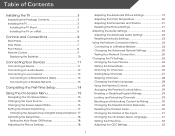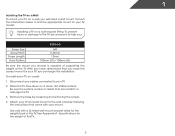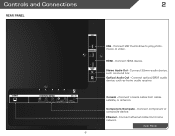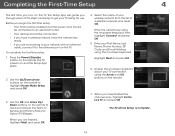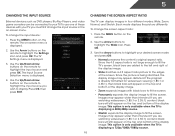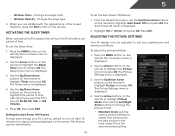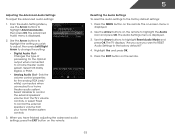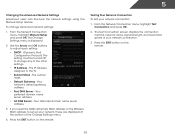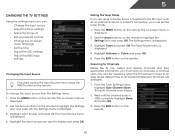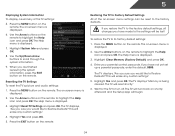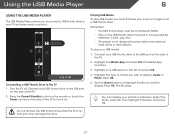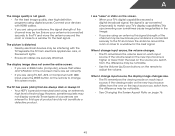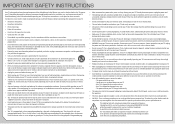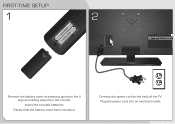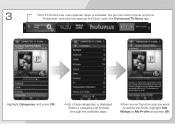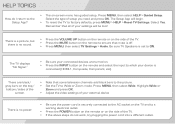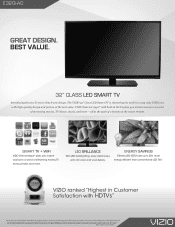Vizio E320i-A0 Support Question
Find answers below for this question about Vizio E320i-A0.Need a Vizio E320i-A0 manual? We have 3 online manuals for this item!
Question posted by Anonymous-165616 on August 11th, 2019
Remote Not Connecting To Tv
I changed the remote batteries, the TV does not turn on
Current Answers
Answer #1: Posted by Odin on August 11th, 2019 3:49 PM
From what you say, it's probably an issue with the remote. Pressing the remote control toward the TV should cause an LED or light on the TV front panel to flash. This indicates a code was transmitted. Verify the remote control is in TV mode. If the front panel lamp or LED does not flash, verify that the new batteries are installed properly, The remote control range is 30 feet or less. A bright light behind the remote control can affect the performance of the remote control. A remote control can be tested by pointing it at a digital camera or camera phone; the transmitter will show white on the camera screen if it is transmitting.
If you have to replace the remote, you can probably get one from Vizio [use the contact information at https://www.contacthelp.com/vizio/customer-service]; or try https://www.remotes.net/.
If the issue persists or if you require further advice, you'll have to consult Vizio (see above).
If you have to replace the remote, you can probably get one from Vizio [use the contact information at https://www.contacthelp.com/vizio/customer-service]; or try https://www.remotes.net/.
If the issue persists or if you require further advice, you'll have to consult Vizio (see above).
Hope this is useful. Please don't forget to click the Accept This Answer button if you do accept it. My aim is to provide reliable helpful answers, not just a lot of them. See https://www.helpowl.com/profile/Odin.
Related Vizio E320i-A0 Manual Pages
Similar Questions
Lost Remote To Vizio Tv Bought 4 Years Ago. Can I Buy New Remote From
you.
you.
(Posted by richardtrudy 9 years ago)
Lost Remote To My Tv. Can I Buy A New Remote From You?
(Posted by richardtrudy 9 years ago)
Connect Tv To Computer
I have a vizio e-seri55 how to connect it to my lenovo computer
I have a vizio e-seri55 how to connect it to my lenovo computer
(Posted by thelmalemont 10 years ago)
How Do I Get My Tv To Turn On With The Remote?
I have replaced the batteries. The TV does turn on with the manual on/off
I have replaced the batteries. The TV does turn on with the manual on/off
(Posted by lwolff 12 years ago)