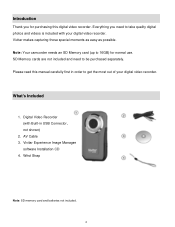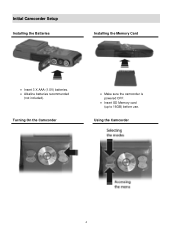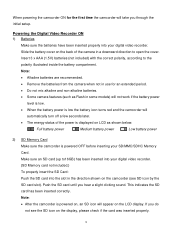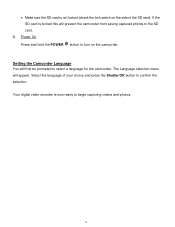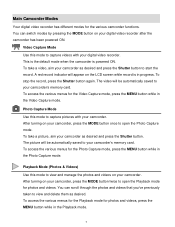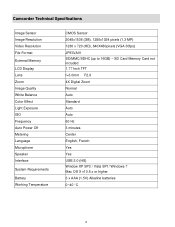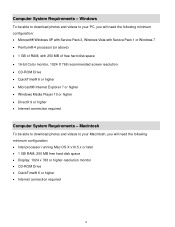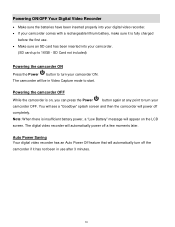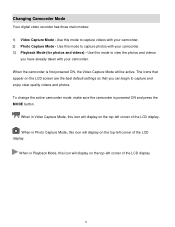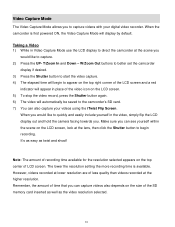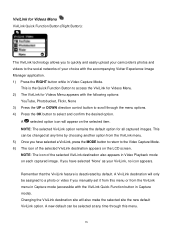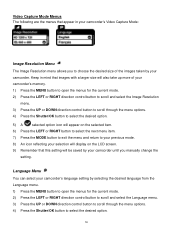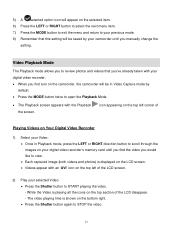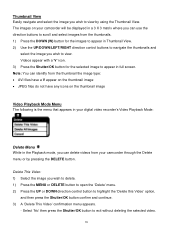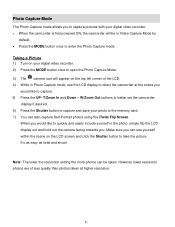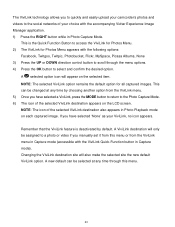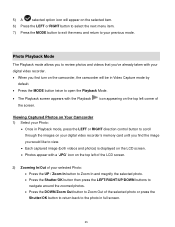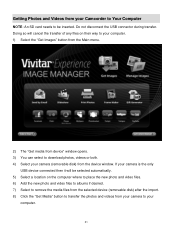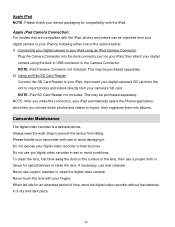Vivitar DVR 426HD Support Question
Find answers below for this question about Vivitar DVR 426HD.Need a Vivitar DVR 426HD manual? We have 2 online manuals for this item!
Question posted by mschae on August 3rd, 2013
We Put New Batteries In And Now When We Turn It On We Just Get A Blank Screen
The person who posted this question about this Vivitar product did not include a detailed explanation. Please use the "Request More Information" button to the right if more details would help you to answer this question.
Current Answers
Related Vivitar DVR 426HD Manual Pages
Similar Questions
Which Direction Do The Batteries Go Owners Manual Does Not Say
what directions do the batteries go owners manual does not say
what directions do the batteries go owners manual does not say
(Posted by kathleenstory 7 years ago)
Which Direction Do The Batteries Go In?
which direction do the batteries go in?
which direction do the batteries go in?
(Posted by bigchad29 8 years ago)
How Do The Batteries Fit Into Battery Compartment?
Put batteries in battery compartment.
Put batteries in battery compartment.
(Posted by charlesstinson 8 years ago)
Vivitar Dvr787-pnk-kit-wm Action Digital Video Recorder, Pink Video Camera With
Vivitar's DVR 787 HD comes on when plugged in and says it has full power but cuts off when you unplu...
Vivitar's DVR 787 HD comes on when plugged in and says it has full power but cuts off when you unplu...
(Posted by jjknott82 8 years ago)
Blank Screen
Camera powers up but the nothing appears on the display screen. is this a software issue or otherwis...
Camera powers up but the nothing appears on the display screen. is this a software issue or otherwis...
(Posted by Anonymous-150970 9 years ago)