ViewSonic UPC300-2.2 Support Question
Find answers below for this question about ViewSonic UPC300-2.2.Need a ViewSonic UPC300-2.2 manual? We have 1 online manual for this item!
Question posted by baezsilva on September 5th, 2012
I Am Stuck In A Blank White Screen On My Tablet Pc Gtablet Upc300-2.2
I am stuck in a Blank White Screen on my tablet PC Gtablet upc300-2.2 when I turn it on it just presents a white screen and nothing else, how do I hard reset or reinstall from scratch?
Current Answers
There are currently no answers that have been posted for this question.
Be the first to post an answer! Remember that you can earn up to 1,100 points for every answer you submit. The better the quality of your answer, the better chance it has to be accepted.
Be the first to post an answer! Remember that you can earn up to 1,100 points for every answer you submit. The better the quality of your answer, the better chance it has to be accepted.
Related ViewSonic UPC300-2.2 Manual Pages
User Manual - Page 4
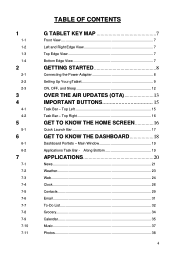
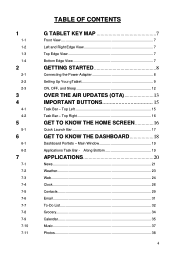
...SCREEN 16
Quick Launch Bar 17
GET TO KNOW THE DASHBOARD 18
Dashboard Portlets - 1
1-1 1-2 1-3 1-4
2
2-1 2-2 2-3
3 4
4-1 4-2
5
5-1
6
6-1 6-2
7
7-1 7-2 7-3 7-4 7-5 7-6 7-7 7-8 7-9 7-10 7-11
TABLE OF CONTENTS
G TABLET... KEY MAP 7
Front View 7 Left and Right Edge View 7 Top Edge View 7 Bottom Edge View 7
GETTING STARTED 8
Connecting the Power Adapter 8 Setting Up Your gTablet 9 ...
User Manual - Page 6
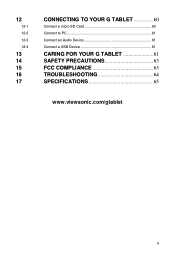
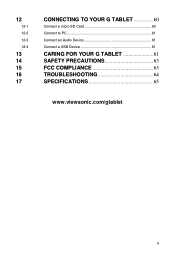
12
12-1
12-2
12-3
12-4
13 14 15 16 17
CONNECTING TO YOUR G TABLET 60
Connect a micro SD Card 60
Connect to PC 61
Connect an Audio Device 61
Connect a USB Device 61
CARING FOR YOUR G TABLET 61 SAFETY PRECAUTIONS 63 FCC COMPLIANCE 63 TROUBLESHOOTING 64 SPECIFICATIONS 65
www.viewsonic.com/gtablet
6
User Manual - Page 7
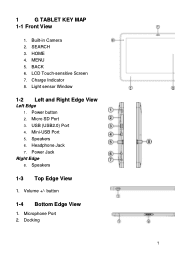
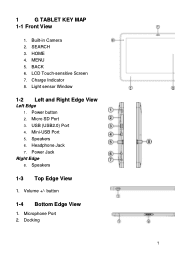
SEARCH 3. HOME 4. LCD Touch-sensitive Screen 7. Charge Indicator 8. Speakers 6. Power Jack
Right Edge 8. Volume +/- MENU 5. button
1-4 Bottom Edge View
1. Micro SD Port 3. USB (USB2.0) Port 4. Headphone Jack 7. Docking
7 1
G TABLET KEY MAP
1-1 Front View
1. Built-in Camera 2. Mini-USB Port 5. Microphone Port 2. Power button 2. Light sensor Window
1-2 Left ...
User Manual - Page 9
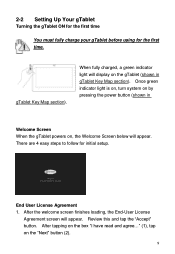
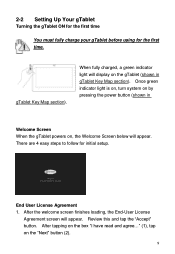
... and agree..." (1), tap on by pressing the power button (shown in gTablet Key Map section). When fully charged, a green indicator light will display on the gTablet (shown in
Welcome Screen When the gTablet powers on, the Welcome Screen below will appear. 2-2 Setting Up Your gTablet
Turning the gTablet ON for the first time
You must fully charge your...
User Manual - Page 13
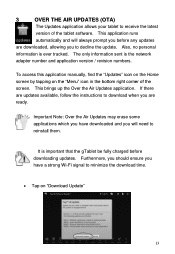
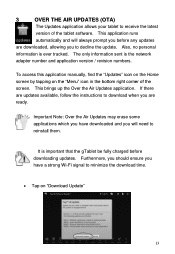
... to receive the latest
version of the screen. Also, no personal
information is the ...gTablet be fully charged before any updates
are downloaded, allowing you have downloaded and you are updates available, follow the instructions to download when you will always prompt you before downloading updates. 3
OVER THE AIR UPDATES (OTA)
The Updates application allows your tablet to reinstall...
User Manual - Page 15
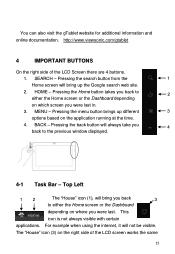
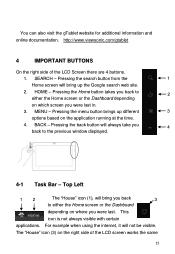
... with certain
applications. Pressing the search button from the
1
Home screen will bring up different
3
options based on the right side of the LCD Screen there are 4 buttons.
1. Pressing the back button will not be visible. You can also visit the gTablet website for additional information and online documentation. For example when using...
User Manual - Page 16
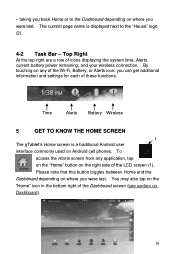
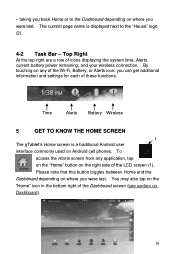
... note that this button toggles between Home and the Dashboard depending on Android cell phones. Time
Alerts Battery Wireless
5
GET TO KNOW THE HOME SCREEN
1 The gTablet‟s Home screen is displayed next to the Dashboard depending on any application, tap on the "Home" button on Dashboard).
16 You may also tap on...
User Manual - Page 17
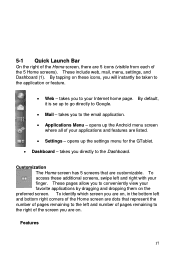
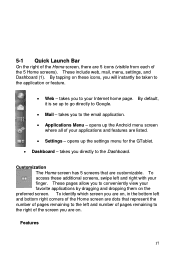
...settings menu for the GTablet.
Dashboard - opens up the Android menu screen where all of your applications and features are customizable. Customization The Home screen has 5 screens that represent the ...61623; Web - To access these icons, you are 5 icons (visible from each of the screen you will instantly be taken to the email application.
Applications Menu - takes you to ...
User Manual - Page 18
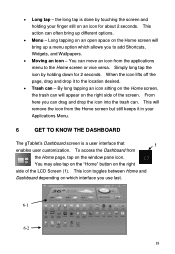
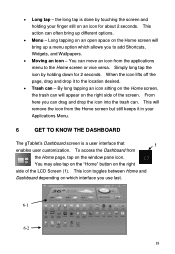
.... This action can often bring up different options.
Menu - Simply long tap the icon by touching the screen and holding your Applications Menu.
6
GET TO KNOW THE DASHBOARD
The gTablet‟s Dashboard screen is done by holding down for about 2 seconds. This will appear on the window pane icon. When the icon...
User Manual - Page 21
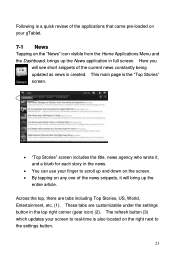
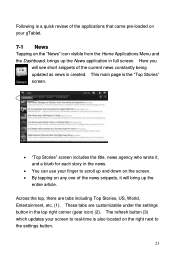
... one of the applications that came pre-loaded on your finger to scroll up and down on the screen. By tapping on the right next to the settings button.
21 These tabs are tabs including... it , and a blurb for each story in the news.
You can use your gTablet.
7-1 News
Tapping on the "News" icon visible from the Home Applications Menu and the Dashboard, brings up the...
User Manual - Page 24
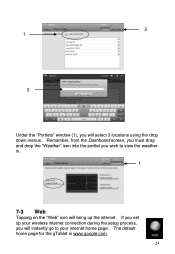
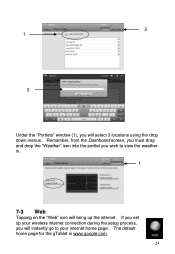
... the internet. The default home page for the gTablet is www.google.com.
24 3 1
2
Under the "Portlets" window (1), you will instantly go to view the weather in.
1
7-3 Web
Tapping on the "Web" icon will bring up your internet home page. Remember, from the Dashboard screen, you must drag and drop the "Weather...
User Manual - Page 41
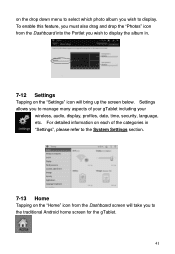
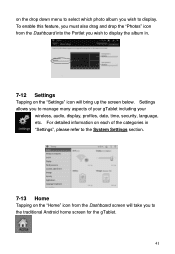
... to the traditional Android home screen for the gTablet.
41 For detailed information on each of your gTablet including your
wireless, audio, display, profiles, date, time, security, language, etc. To enable this feature, you must also drag and drop the "Photos" icon from the Dashboard screen will bring up the screen below. on the drop...
User Manual - Page 42
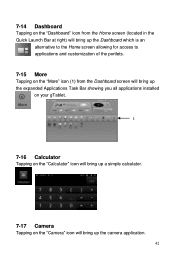
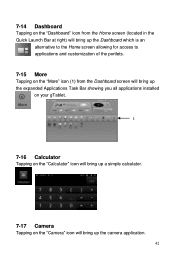
... access to applications and customization of the portlets.
7-15 More
Tapping on the "More" icon (1) from the Dashboard screen will bring up the expanded Applications Task Bar showing you all applications installed
on your gTablet.
1
7-16 Calculator
Tapping on the "Calculator" icon will bring up a simple calculator.
7-17 Camera
Tapping on the...
User Manual - Page 43
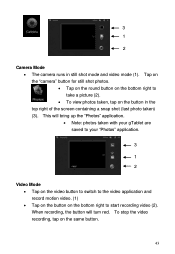
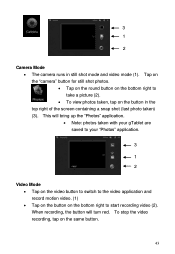
... (2). 3 1
2
Camera Mode The camera runs in the top right of the screen containing a snap shot (last photo taken) (3). To stop the video recording, tap on the button in... still shot mode and video mode (1). This will turn red. When recording, the button will bring up the "Photos" application. Note: photos taken with your gTablet are saved to your "Photos" application.
3
...
User Manual - Page 49
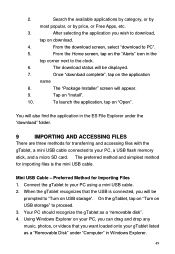
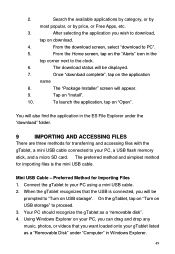
... disk". 4. On the gTablet, tap on "Turn on USB storage" to "Turn on the "Alerts" icon in Windows Explorer.
49 From the Home screen, tap on USB storage".
To launch the application, tap on "Install".
10. You will be displayed.
7. Preferred Method for importing files is connected, you want loaded onto your PC, a USB flash...
User Manual - Page 55
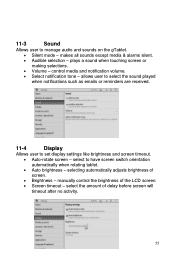
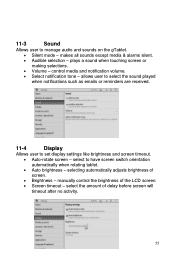
... reminders are received.
11-4
Display
Allows user to manage audio and sounds on the gTablet.
Silent mode - manually control the brightness of delay before screen will
timeout after no activity.
55 select the amount of the LCD screen.
Screen timeout - makes all sounds except media & alarms silent.
Audible selection - control media...
User Manual - Page 61
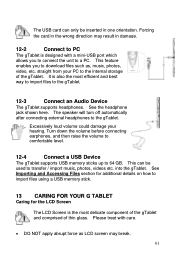
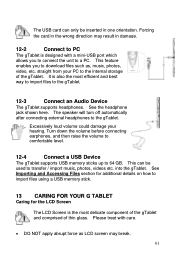
... could damage your PC to PC
The gTablet is also the most delicate component of the gTablet and comprised of the gTablet. into the gTablet. See
Importing and Accessing Files section for additional details on how to
import files using a USB memory stick.
13 CARING FOR YOUR G TABLET
Caring for the LCD Screen The LCD Screen is the most...
User Manual - Page 62
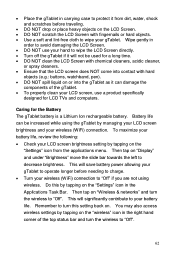
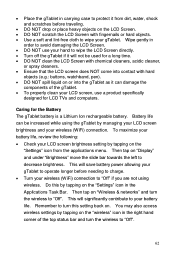
... your gTablet to operate longer before traveling.
DO NOT drop or place heavy objects on the LCD Screen. DO NOT scratch the LCD Screen with hard
objects (e.g.: buttons, watchband, pen). DO NOT spill liquid on the "wireless" icon in the Applications Task Bar. Caring for LCD TVs and computers. Remember to turn the...
User Manual - Page 63
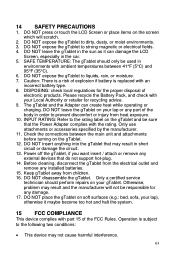
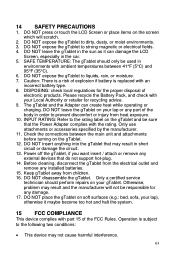
... the manufacturer will scratch.
2. DISPOSING: check local regulations for recycling advice. 9. Keep gTablet away from the electrical outlet and remove any part of electronic products. DO NOT place the gTablet on your lap ... is replaced with ambient temperatures between the main unit and attachments before turning on the screen which will not be used in the sun as it maybe become too...
User Manual - Page 65
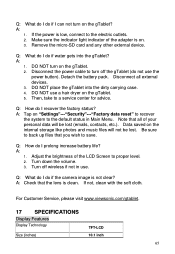
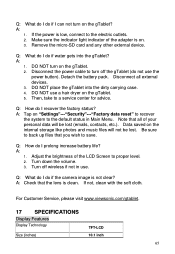
...light indicator of the LCD Screen to turn off wireless if not in Main Menu. Then, take to the electric outlets. 2. Q: How do if the camera image is on the gTablet. 5.
Q: What do... I do I prolong increase battery life?
If the power is clean. DO NOT turn on "Settings"---"Security"---"Factory data reset" to recover
the system to...
Similar Questions
How To Download Software For Viewsonic G-tablet Upc300-2.2 Tablet Pc
(Posted by BigMjb 10 years ago)
Update My Gtablet Upc300-2.2 Andriod Version
(Posted by Anonymous-106726 11 years ago)
Gtablet Stuck On White Screen How Can This Be Fixed
When Tablet Is Turned On All I Get Is A White Screen
When Tablet Is Turned On All I Get Is A White Screen
(Posted by gloriahern61 11 years ago)

