Uniden UDW20553 Support Question
Find answers below for this question about Uniden UDW20553.Need a Uniden UDW20553 manual? We have 3 online manuals for this item!
Question posted by sgmacon on January 22nd, 2013
Camera Will Not Record
Camera works but motion sensor does not active recording or alarm.
Current Answers
There are currently no answers that have been posted for this question.
Be the first to post an answer! Remember that you can earn up to 1,100 points for every answer you submit. The better the quality of your answer, the better chance it has to be accepted.
Be the first to post an answer! Remember that you can earn up to 1,100 points for every answer you submit. The better the quality of your answer, the better chance it has to be accepted.
Related Uniden UDW20553 Manual Pages
English Owners Manual - Page 1
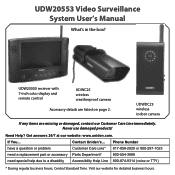
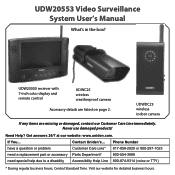
... items are listed on page 2.
UDW20000 receiver with 7‑inch color display and remote control
UDWC25 wireless weatherproof camera
Accessory details are missing or damaged, contact our Customer Care Line immediately. Visit our website for detailed business hours. Never use damaged products!
UDW20553 Video Surveillance System User's Manual
What's in the box?
English Owners Manual - Page 2
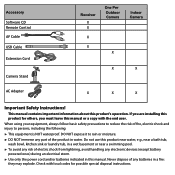
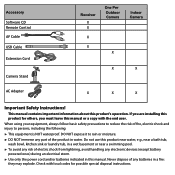
...; Use only the power cord and/or batteries indicated in a fire:
they may explode. Accessory Software CD Remote Control AV Cable USB Cable Extension Cord
Camera Stand
Receiver X X
X
X
One Per Outdoor Camera
X
Indoor Camera
X
X
AC Adapter
X
X
X
Important Safety Instructions!
English Owners Manual - Page 3


...plug to your parents or guardian to make sure that both the transmitter and receiver are working properly and are within range of the equipment or expose the equipment to liquids, or...sure to follow these terms, conditions and safety warnings with a dry cloth. Do not cover the camera or receiver with these terms, conditions, and safety warnings. ►► Allow for use the device...
English Owners Manual - Page 4
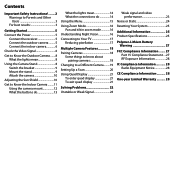
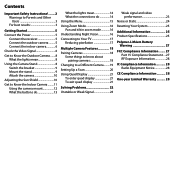
... tilt in zoom mode 16 Understanding Night Vision 16 Connecting to Your TV 17 Reducing pixellation 17
Multiple Camera Features 18 Pairing Cameras 18
Some things to know about pairing cameras 18
Changing to a Different Camera.........19 Setting Up a Scan 20 Using Quad Display 21
To enter quad display 21 To exit quad display...
English Owners Manual - Page 5
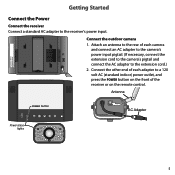
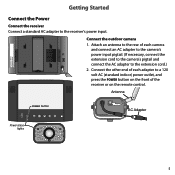
...outlet, and press the Power button on the front of each camera
and connect an AC adapter to the camera's power input pigtail. (If necessary, connect the extension cord to the camera's pigtail and connect the AC adapter to the receiver's power... input. Connect the outdoor camera 1. Connect the other end of the receiver or on the remote control. ...
English Owners Manual - Page 6
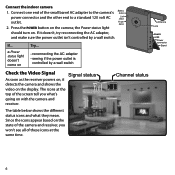
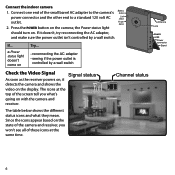
...see all of these icons at the same time. Channel status
1
6
Connect one end of the camera and receiver, you what they mean. The table below shows the different status icons and what 's
...status
As soon as the receiver powers on the state of the small barrel AC adapter to the camera's
Battery status
power connector and the other end to a standard 120 volt AC
Link status
outlet. ...
English Owners Manual - Page 7
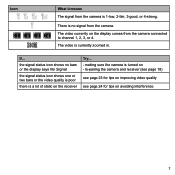
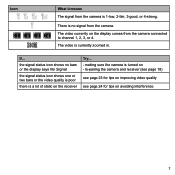
... for tips on improving video quality
see page 24 for tips on the receiver
Try... --making sure the camera is 1-low, 2-fair, 3-good, or 4-strong.
Icon
What it means The signal from the camera connected to channel 1, 2, 3, or 4. The video is no bars or the display says No Signal
the signal status...
English Owners Manual - Page 8
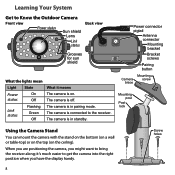
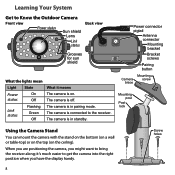
... the stand on the bottom (on a wall or table-top) or on the top (on . it means The camera is on the ceiling).
The camera is off. When you are positioning the camera, you have the display handy.
8
Screw holes The camera is in pairing mode. Learning Your System
Get to Know the Outdoor...
English Owners Manual - Page 9
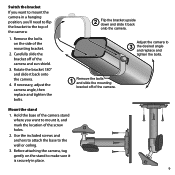
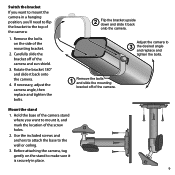
... 'll need to flip the bracket to the top of the camera:
1. Rotate the bracket 180° and slide it back onto the camera. Adjust the camera to the wall or ceiling. 3. Remove the bolts on the stand to make sure it is securely in a hanging position, you want to mount it, and mark...
English Owners Manual - Page 10
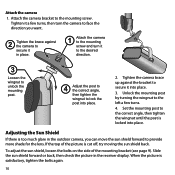
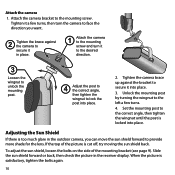
... direction.
3
Loosen the wingnut to unlock the mounting post.
4 Adjust the post to the correct angle, then tighten the wingnut to secure it in the receiver display. Attach the camera
1. To adjust the sun shield, loosen the bolts on the side of the picture is locked into place.
3. Unlock the mounting post...
English Owners Manual - Page 11
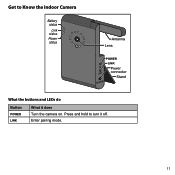
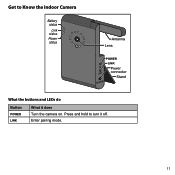
Enter pairing mode.
11 Get to turn it does Turn the camera on. Press and hold to Know the Indoor Camera
Battery status
Link status Power status
Antenna Lens
POWER
LINK
Power
LINK
connector
Stand
What the buttons and LEDs do
Button
POWER Link
What it off.
English Owners Manual - Page 12
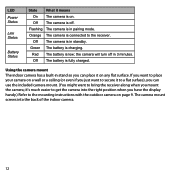
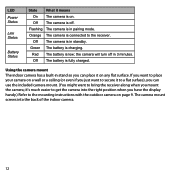
... a wall or a ceiling (or even if you can place it to a flat surface), you just want to the mounting instructions with the outdoor camera on .
Orange The camera is charging. Red The battery is in stand so you can use the included camera mount. (You might want to secure it on any flat surface.
English Owners Manual - Page 13
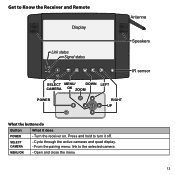
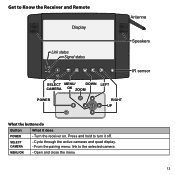
Press and hold to the selected camera.
SELECT CAMERA
--Cycle through the active cameras and quad display. --From the pairing menu: link to turn it does
POWER
--Turn the receiver on. Get to Know the Receiver and Remote
Display
Antenna
Link status Signal status
Speakers
IR sensor
SELECT MENU/
DOWN LEFT
CAMERA OK ZOOM
POWER
OK
RIGHT...
English Owners Manual - Page 14
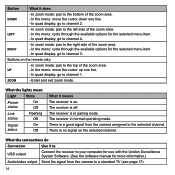
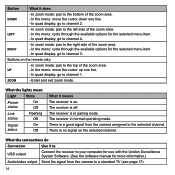
... channel.
There is off.
The receiver is no signal on . There is a good signal from the camera to a standard TV (see page 17).
14
The receiver in pairing mode. Button
What it does
DOWN.... --In the menu: cycle through the available options for more information.)
Send the signal from the camera assigned to the top of the zoom area. Up
--In the menu: move the cursor down one...
English Owners Manual - Page 15
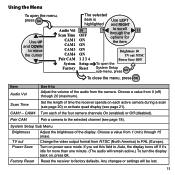
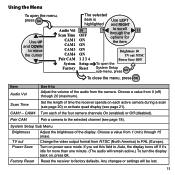
... OFF ON
9
to scroll through the
11
options for more than one minute. (The audio will be lost.
15 CAM4 Turn each active camera during a scan (see page 20) or activate quad display (see page 18). System Setup Sub Menu
Brightness
Adjust the brightness of time the receiver spends on power save mode...
English Owners Manual - Page 16
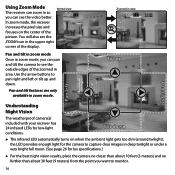
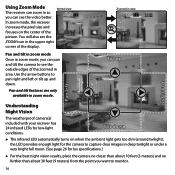
... LED automatically turns on the center of the zoomed in area. the LED provides enough light for the camera to capture clear images in deep twilight or under a very bright full moon. (See page 26 for.... Using Zoom Mode
Normal view
The receiver can zoom in so
you can pan and tilt the camera to see the outside edges of the
picture. Pan and tilt features are only available in the upper...
English Owners Manual - Page 18
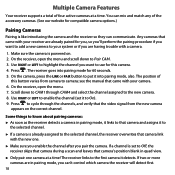
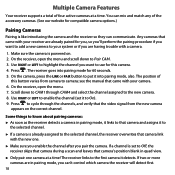
... a channel is powered on the correct channel. The position of four active cameras at a time! On the receiver, open the menu and scroll down to the new camera. 8. On the receiver, open the menu. 7. see the manual that camera's position blank in quad view.
►► Only pair one .
►► Make sure you...
English Owners Manual - Page 19
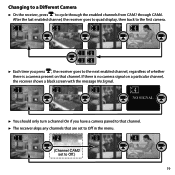
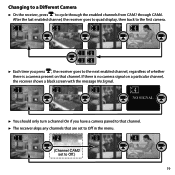
.... ►► The receiver skips any channels that channel. After the last enabled channel, the receiver goes to quad display, then back to the first camera.
1
2
3
4
12 34
►► Each time you press , the receiver goes to the next enabled channel, regardless of whether there is no...
English Owners Manual - Page 22
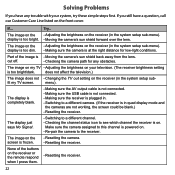
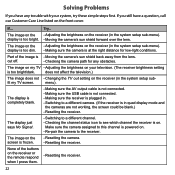
...Adjusting the brightness on the receiver (in the system setup sub-menu). --Making sure the camera is --Moving the camera's sun shield back away from the lens.
menu). The image on the screen is on... is not connected. --Making sure the receiver is plugged in quad display mode and
the cameras are not working, the screen could be blank.) --Resetting the receiver. The image on the --Adjusting the...
English Owners Manual - Page 24
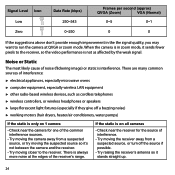
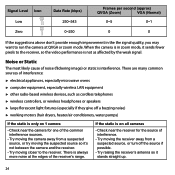
...buzzing noise) ►► working motors (hair dryers, heater/air conditioners, water pumps)
If the static is only on all cameras
--Check near the camera for the source of the ...suggestions above don't provide enough improvement in zoom mode, it 's not between the camera and the receiver.
--Try moving the camera away from a suspected source, or turn off the source if possible.
--Try ...
Similar Questions
Camera Records, When Clicking On To Review. Shows Jpeg Error #43.
(Posted by alfredo7 9 years ago)
Does The Uniden Udw20553 Software Work With A Mac?
(Posted by pangkMagya 10 years ago)

