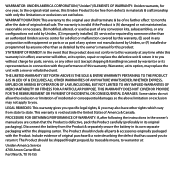Uniden UDW155 Support Question
Find answers below for this question about Uniden UDW155.Need a Uniden UDW155 manual? We have 3 online manuals for this item!
Question posted by Americanraggzco on September 12th, 2015
Can These Cameras Be Viewed From A Smart Phone Using The Uniden Application
The person who posted this question about this Uniden product did not include a detailed explanation. Please use the "Request More Information" button to the right if more details would help you to answer this question.
Current Answers
Answer #1: Posted by TechSupport101 on September 12th, 2015 3:36 AM
Yes, there's an app called Uniden Guardian and Uniden Guardian 2 Google Play app store (if you have an Android) to live view your cameras.
Related Uniden UDW155 Manual Pages
Similar Questions
Can Not Link System To Android Smart Phone
how do i connect udr 744 to watch live on smart phone?
how do i connect udr 744 to watch live on smart phone?
(Posted by winnievo75 8 years ago)
Can I View A Uniden Camera Model Udw155 On A Smart Phone Without The Dvr?
(Posted by artumurphy 9 years ago)
What Camera Software Is Compatible With Uniden Security Camera Udw155
(Posted by mdmeesh 10 years ago)