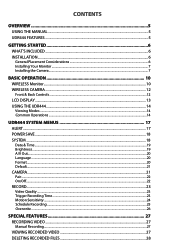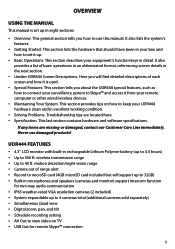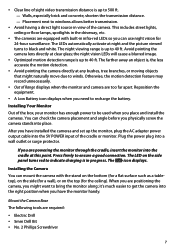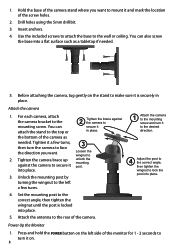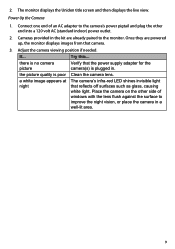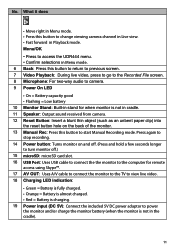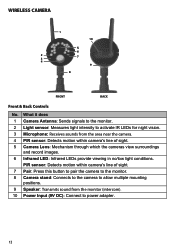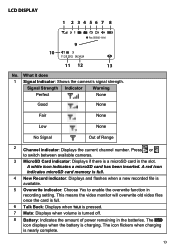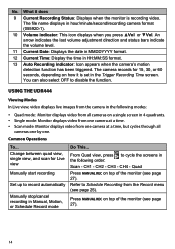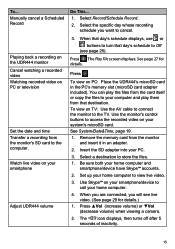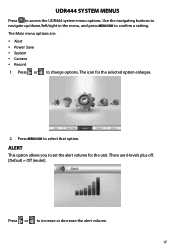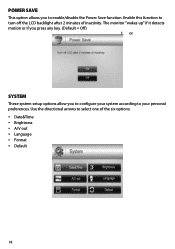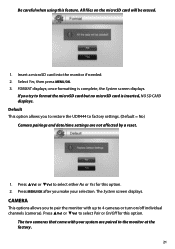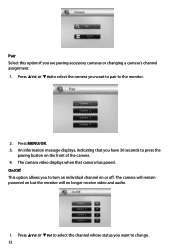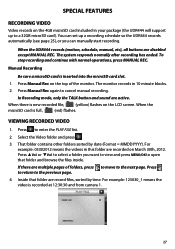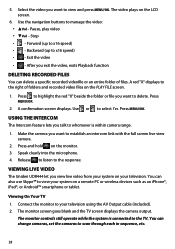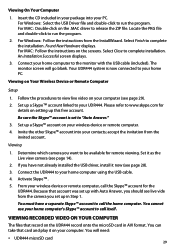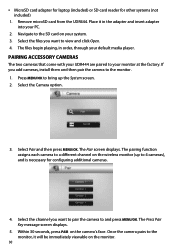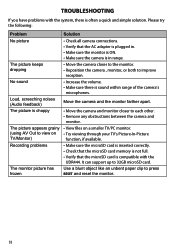Uniden UDR444 Support Question
Find answers below for this question about Uniden UDR444.Need a Uniden UDR444 manual? We have 3 online manuals for this item!
Question posted by bosoldier on April 3rd, 2015
Udr444 4.3 Inch Monitor Will Not Power Up.
Well the 4.3" monitor seems to have nearly "bricked". The only function that responds is the red charging LED will light when plugged into the charger.I have tried to resuscitate the little guy by pressing the "reset" as well as trying the power/reset options with the micro SD present and otherwise.Can it be saved? Thank You...
Current Answers
Related Uniden UDR444 Manual Pages
Similar Questions
I Returned My Security Camera And Monitor On 6/26 And Have Not Heard Anything On
alma Rhodes
alma Rhodes
(Posted by almarhodes 8 years ago)
Charging The Monitor
I cannot get the monitor to charge. I tried using the 3 different charger cords that came with the s...
I cannot get the monitor to charge. I tried using the 3 different charger cords that came with the s...
(Posted by brandonwaters62 9 years ago)
Udr444 4.3 Screen To Small Like To Connect To 22 Inch Monitor.how Need?
(Posted by rcts62 9 years ago)
Micro Sd Card
How do you eject the micro sd card from the monitor?
How do you eject the micro sd card from the monitor?
(Posted by Anonymous-142381 9 years ago)
Uniden Udr444 Security Cameras
Why do I have to keep resetting the cameras? They keep getting out of sync.
Why do I have to keep resetting the cameras? They keep getting out of sync.
(Posted by gasman050 10 years ago)