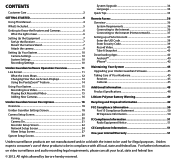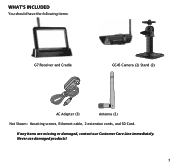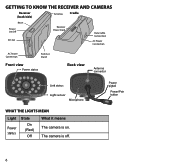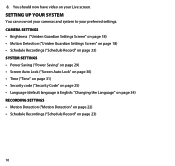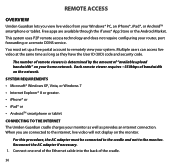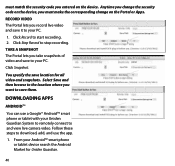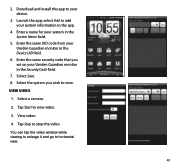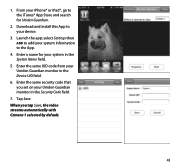Uniden G766 Support Question
Find answers below for this question about Uniden G766.Need a Uniden G766 manual? We have 3 online manuals for this item!
Question posted by kmckisic21 on July 9th, 2021
How To Add 2nd Viewer
How to add family, cannot view camera on ipad
Current Answers
Answer #1: Posted by Troubleshooter101 on July 10th, 2021 12:36 PM
Please check these links below:-
https://www.uniden.info/download/ompdf/G766om.pdf
http://unidensupport.com/Find-Your-Product/Video-Surveillance/G766
Please respond to my effort to provide you with the best possible solution by using the "Acceptable Solution" and/or the "Helpful" buttons when the answer has proven to be helpful. Please feel free to submit further info for your question, if a solution was not provided. I appreciate the opportunity to serve you!
Troublshooter101
Related Uniden G766 Manual Pages
Similar Questions
No Uid For G766
bought a used Uniden camera with no monitor was told I could just set it up on my iPhone wasn't give...
bought a used Uniden camera with no monitor was told I could just set it up on my iPhone wasn't give...
(Posted by Dawnkupsik 1 year ago)
Help With A Uniden Guardian G766 System
Since my current computer does not have a port in which to insert the SD card, can I bypass the firm...
Since my current computer does not have a port in which to insert the SD card, can I bypass the firm...
(Posted by miph1015 2 years ago)
I Returned My Security Camera And Monitor On 6/26 And Have Not Heard Anything On
alma Rhodes
alma Rhodes
(Posted by almarhodes 8 years ago)
How Do You Get Your Tv To Display Realtime From The Uniden G766 ?
How Do I Connect The Uniden G766 To A Tv ?
How Do I Connect The Uniden G766 To A Tv ?
(Posted by CITYSIDE 9 years ago)
Uniden Security Cameras
i bought the uniden security cameras and cant get the program to record for more than 45 minutes, ho...
i bought the uniden security cameras and cant get the program to record for more than 45 minutes, ho...
(Posted by standridger 11 years ago)